How To Install the Sears Marketplace Integration App?
This section covers the process of App Installation which talks about how to get the app from the App Store and then install it in the Bigcommerce store.
To install the Sears BigCommerce Integration app
- Go to the Sears Marketplace Integration App link.
- The page appears as shown in the following figure:
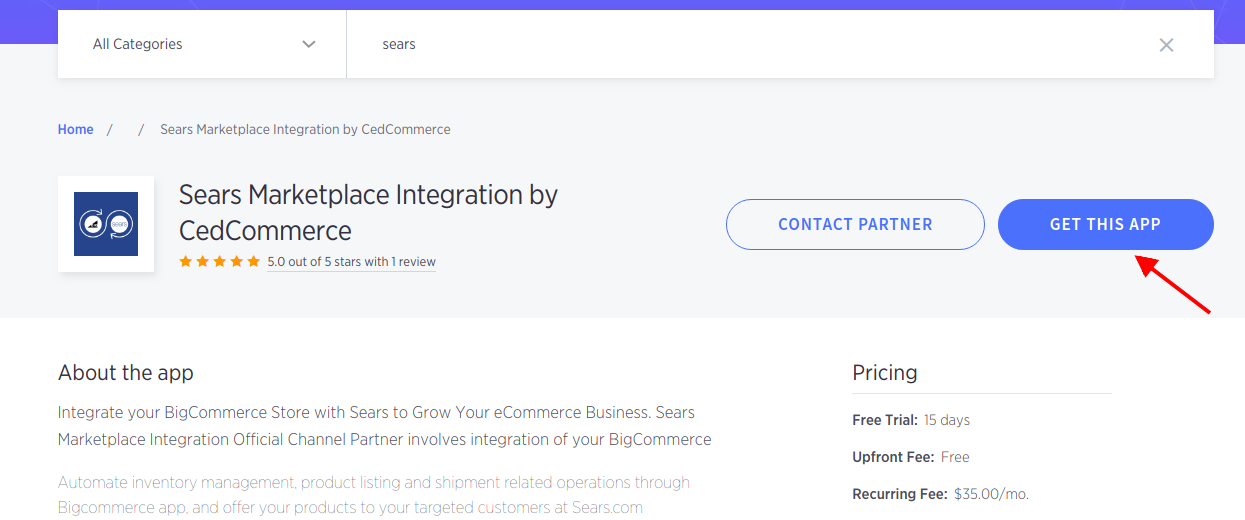
Click the GET IT NOW button.
The page appears as shown in the following figure:
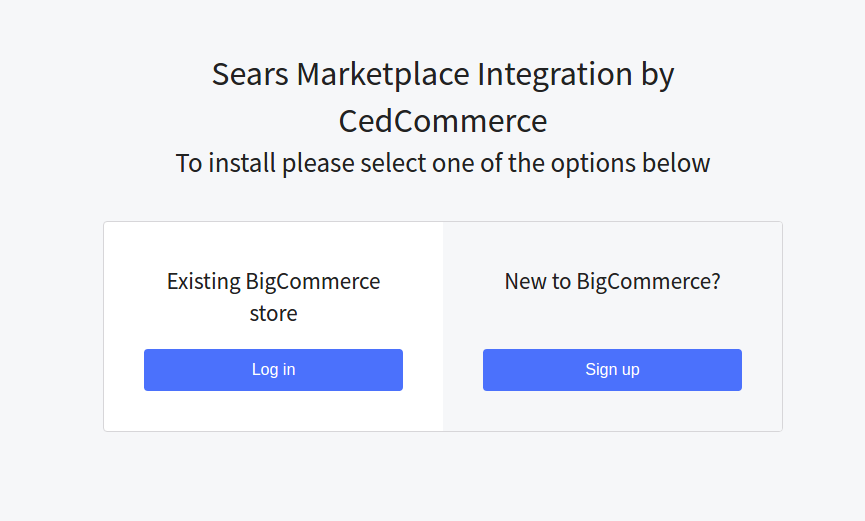
If You are New to BigCommerce then Click Sign Up or If You have an existing BigCommerce Store click Log In Button.
After clicking the Log In Button you will see a dialog box appears as shown in the following figure:
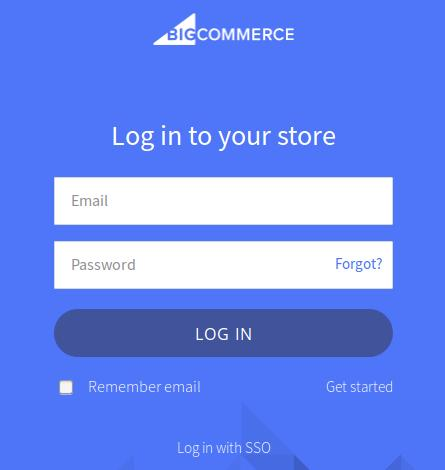
Enter the Login credentials, and then click the LOG IN button.
After logging in You will have to Click on the Apps section and then search Sears Marketplace Integration App.
The page appears as shown in the following figure:
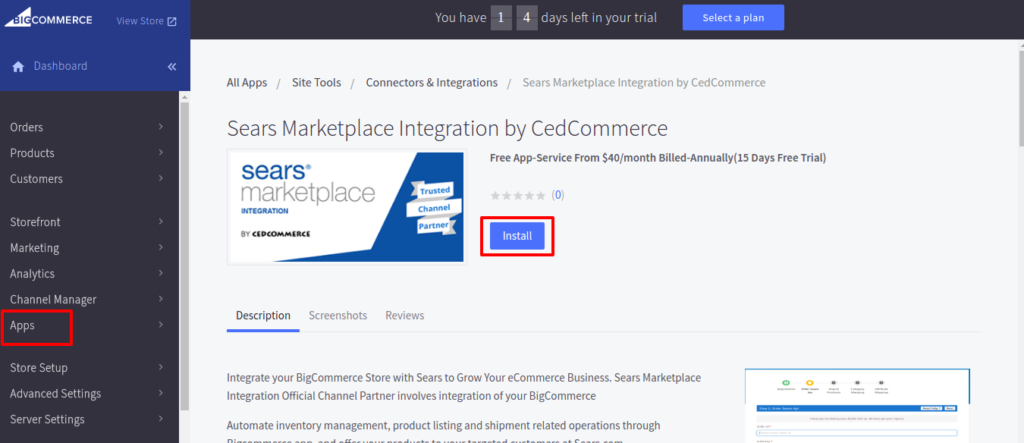
Click the Install app button.
The app is successfully installed in the BigCommerce store and the Registration page appears in the right panel.
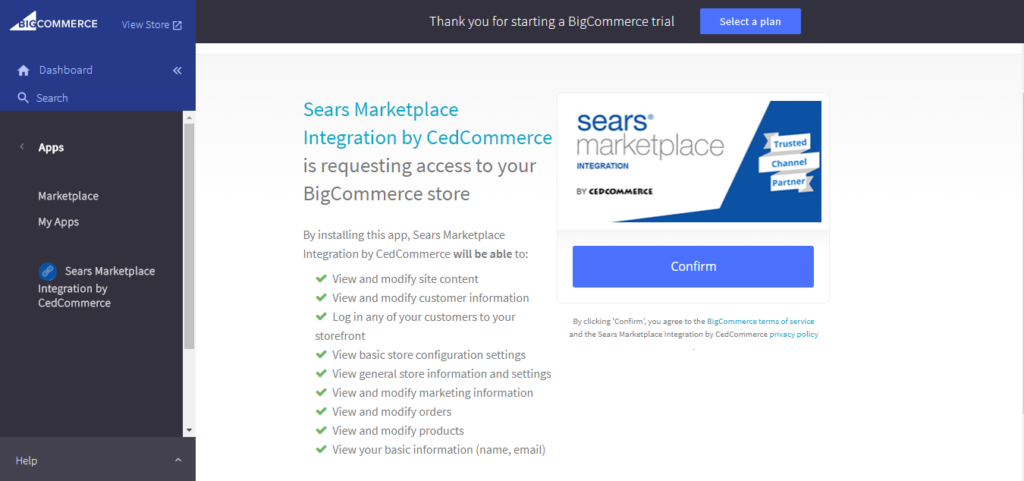
Click the Confirm button.
The page appears as shown in the following figure:
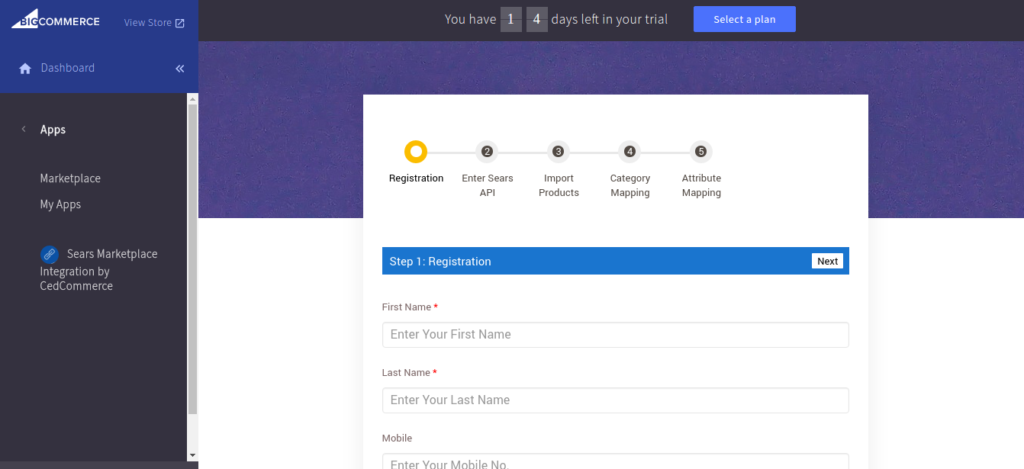
Continue further to complete all the 6 steps of the Configuration Settings.
Related Articles
Sears Program Type ( FBM vs. FBS)
Sears currently offers 2 types of Programs, namely: Sell through Sears or Fulfilled by Sears (FBS) Sell on Sears or Fulfilled by Merchant (FBM) Sell Through Sears OR Fulfilled by Sears (FBS) You ship the products you want to sell on sears.com to one ...Overview of the App
Sears is an American chain of online retail stores. As of October 2013, by sales, it is currently the fifth-largest American department store company. Every month millions of visitors browse the Sears Website to purchase the required products. Thus, ...Sears Carrier Mapping
Currently, Sears accepts only specific shipping carriers and their specific methods, so the store owners have to map their BigCommerce carriers with the Sears carriers and their specific methods to ignore the order rejection. The store owner can add ...Map Sears Attributes
Apart from mapping the categories, the attribute mapping is also important when the store owners have variation products. Before uploading the variation products to the Sears marketplace, they need to map the attribute of their products to the Sears ...Sears Other Configurations Settings
Once the store seller has installed the app on the store and completed the four steps procedure of registration and the Sears Configuration settings, they have to proceed further with the other configuration settings through the app. To set up the ...