How To Install the Wish Marketplace Integration App
The section covers the process of Installing the Wish Integration app from the BigCommerce App store. Step to install Wish Integration app as follows- 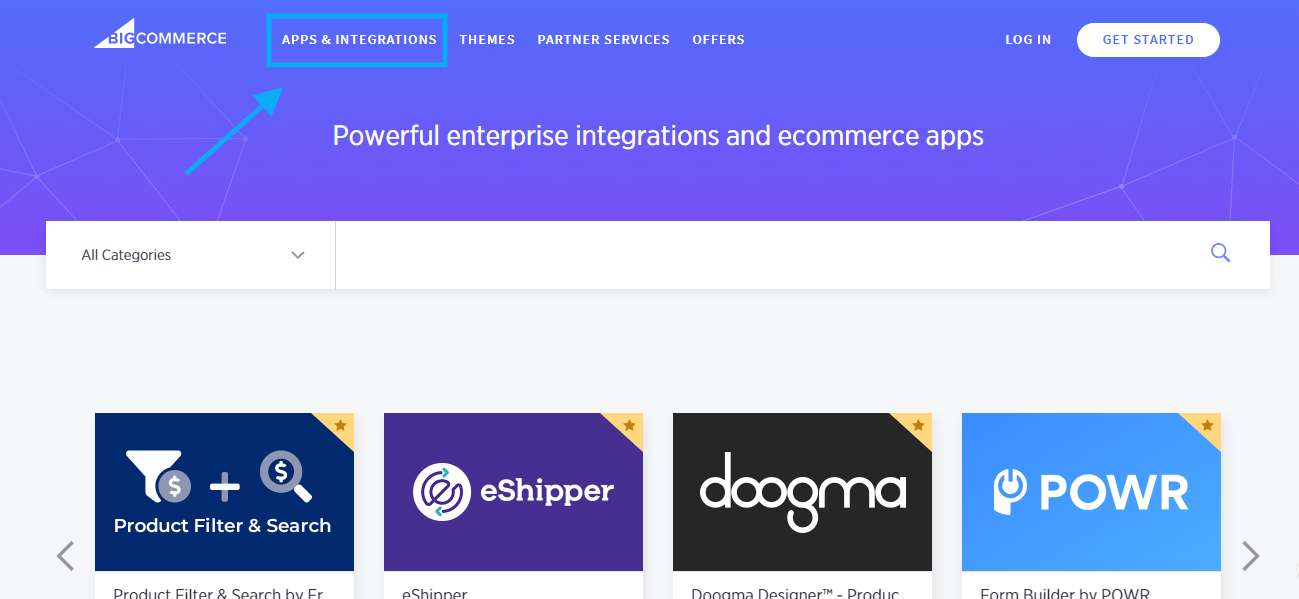 Visit the BigCommerce app page.
Visit the BigCommerce app page.
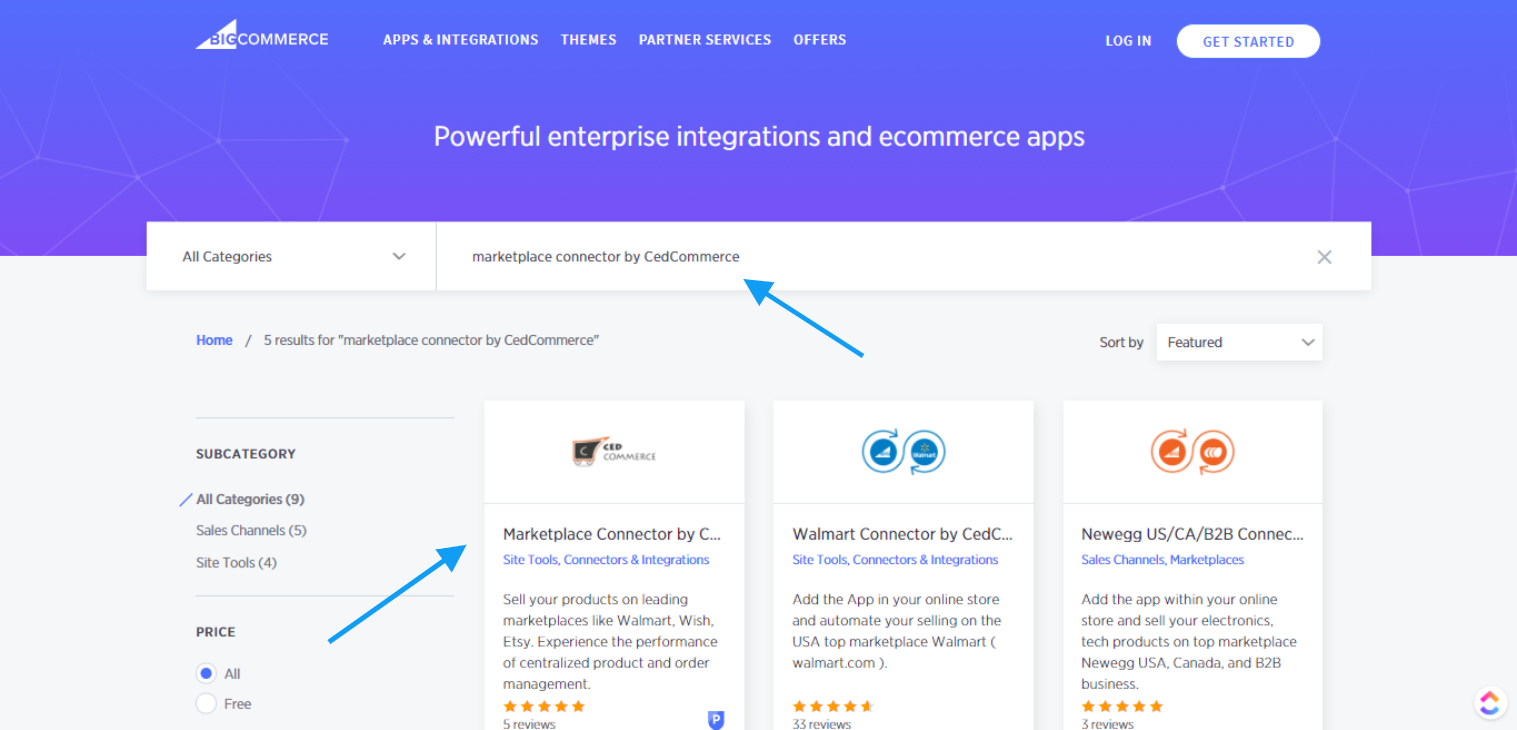
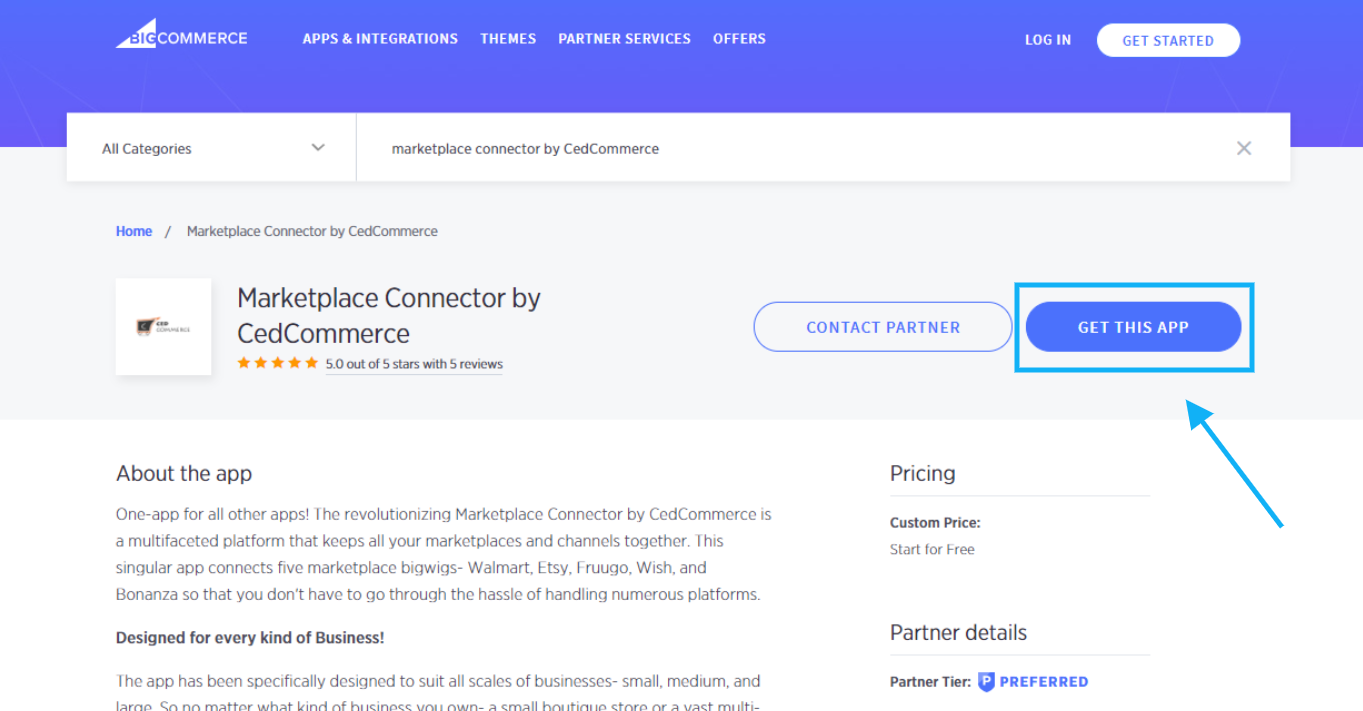
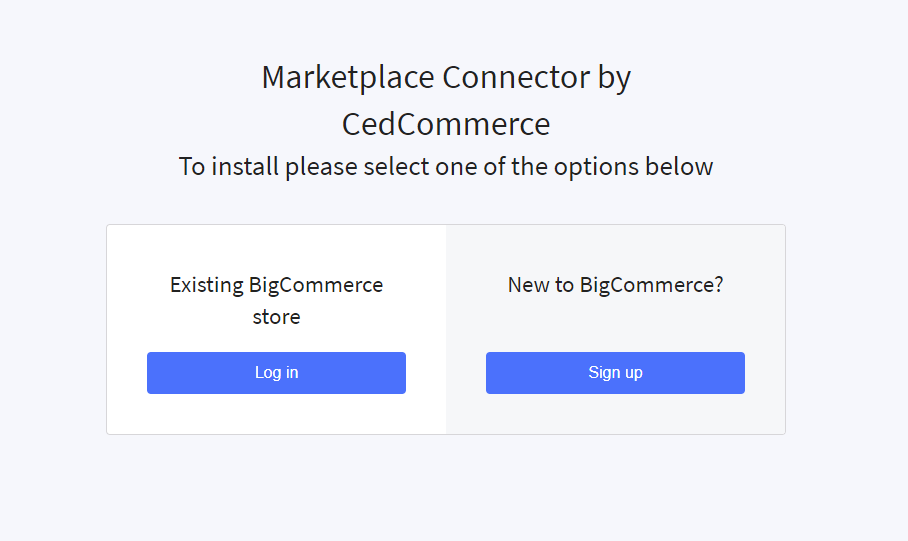 Once you log into your BigCommerce store account, the Marketplace connector App is successfully installed from the BigCommerce app store. Next, you need to complete the configuration steps to connect the app with Wish Marketplace.
Once you log into your BigCommerce store account, the Marketplace connector App is successfully installed from the BigCommerce app store. Next, you need to complete the configuration steps to connect the app with Wish Marketplace.
- First, open the BigCommerce website.
- Then open BigCommerce “Apps & Integration” section or simply type https://www.bigcommerce.com/apps/; you will be redirected to the BigCommerce apps page as shown in the image below:
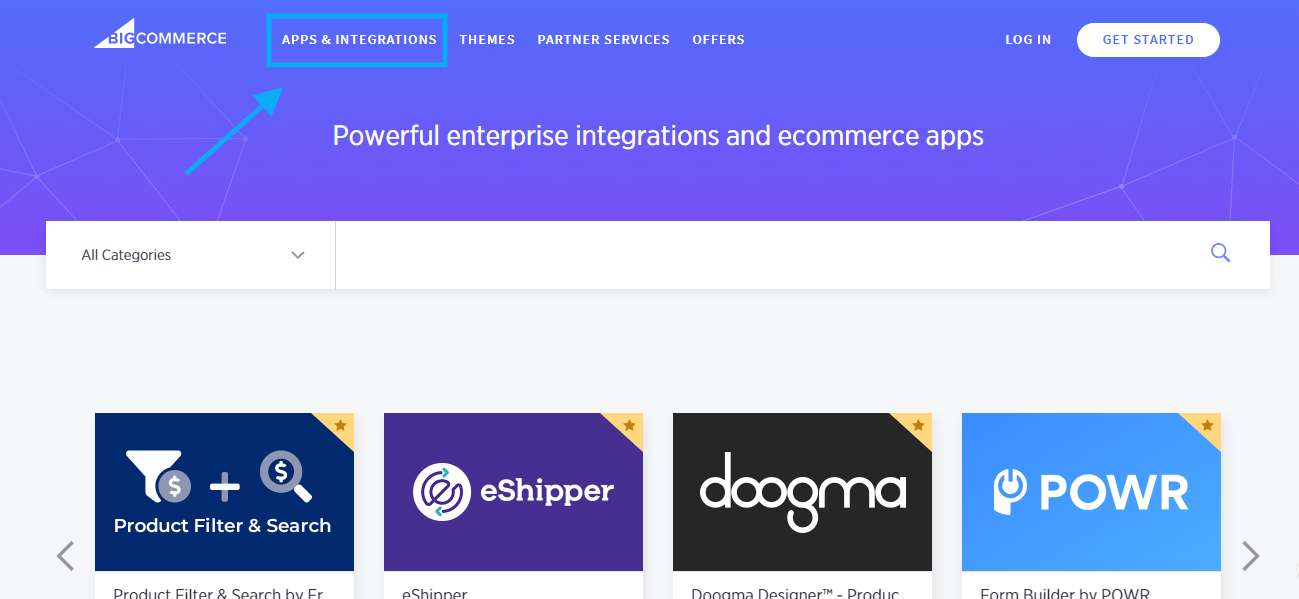
- After that, you will be redirected to the BigCommerce App page. In the search bar, type “Marketplace Connector by CedCommerce,” click on the search button or press enter.The page that appears is as shown below. Click on Marketplace Connector by CedCommerce.
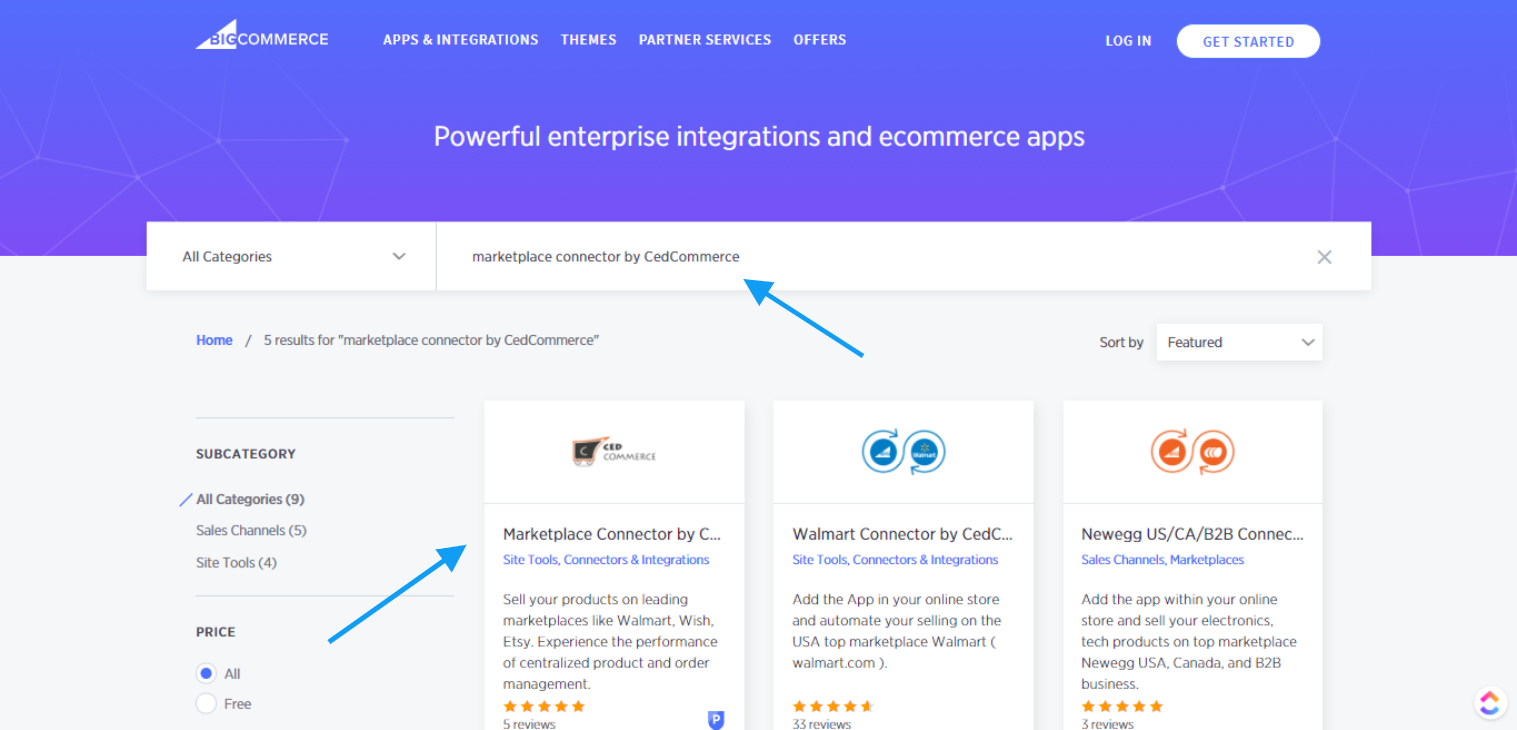
- Here is the page of the Marketplace Connector by CedCommerce. You can read the functionality of the app from here. You need to click on the “Get this App” button.
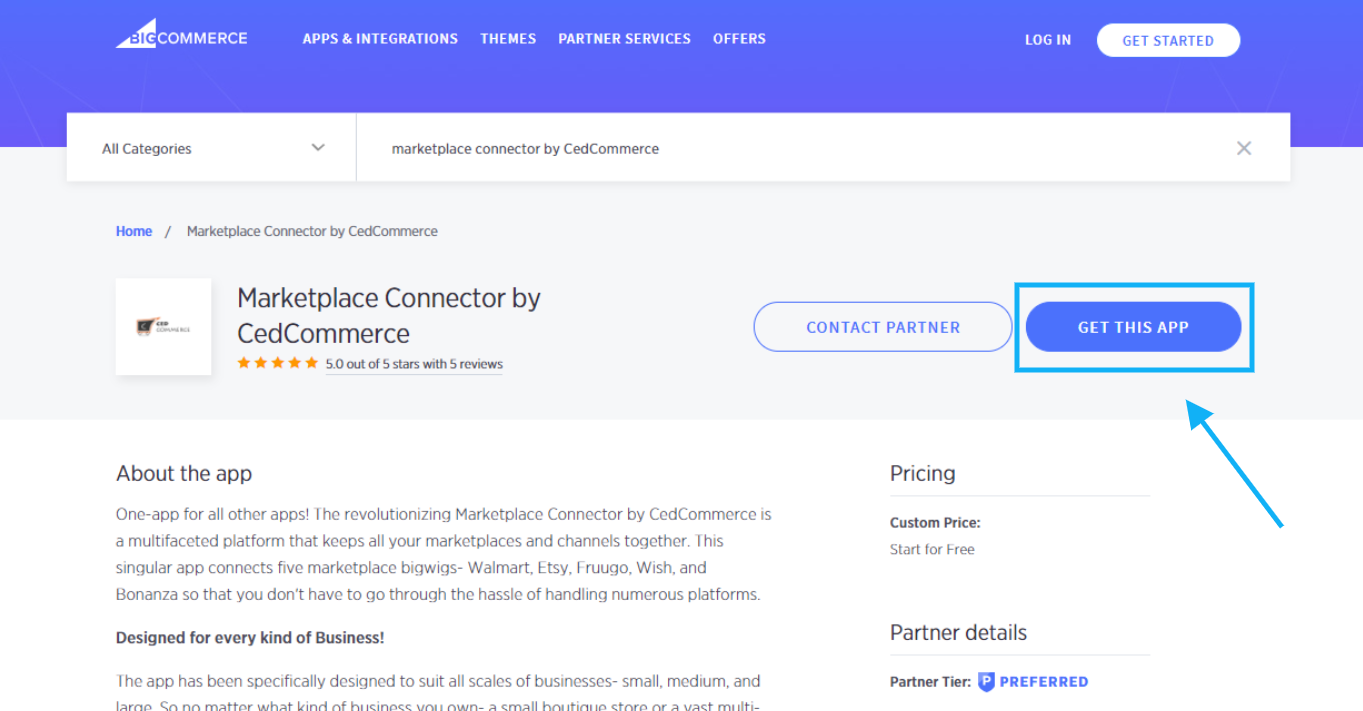
- After click on the “Get this App” button, you will be redirected to the Login/Sign-up page (image of which is shown below); you need to choose your desired action. Choose “Login” if you are an existing BigCommerce store owner, or choose “Sign-Up” if you are new to BigCommerce.
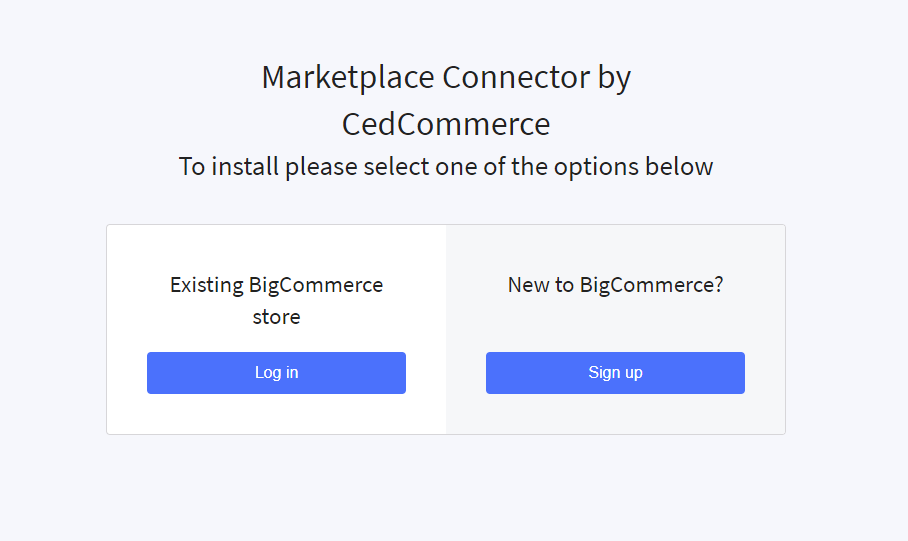
Related Articles
Overview: Wish-BigCommerce Integration
Founded in 2011, Wish.com is the most trusted marketplace for sellers willing to expand their reach to more than 300 million customers across the globe. With gross value ranging between 3.5 to 5 billion dollars, Wish is a mobile-based e-commerce ...Wish Feed
The section enables sellers to obtain the status of actions on each product. From product upload to product information update, whatever action performed on the app, gets reflected at Wish.com. Each product feed over here is listed with its ID, name, ...Wish Configuration Setup
The section covers registration and configuration steps for integrating your BigCommerce store with the Wish marketplace. And, the steps are as follows- Step 1: Connect With Wish Step 2: Import ProductsDisable Products On Wish
If you want to disable a selected number of products from Wish.com, click on this option. As soon as you select this option and click on the “Submit” button, the pop-up window appears as shown in the following image: TIP TO REMEMBER: You can’t delete ...Enroll Wish Returns
The Manage Returns section displays the list of all the products returned to the marketplace. Each product returned is displayed with its image, title, Wish product ID, enrolled, status, region, Warehouse, and actions. You can even filter to view ...