How To Install Wish Integration App?
This section covers the process of Installation of the CedCommerce Wish Integration App on the Shopify store.
Steps To Install Wish Marketplace Integration App:
1) First Login to your Shopify Store.
2) Then on the Shopify store panel, from the left side menu click on Apps option as shown in the image below:
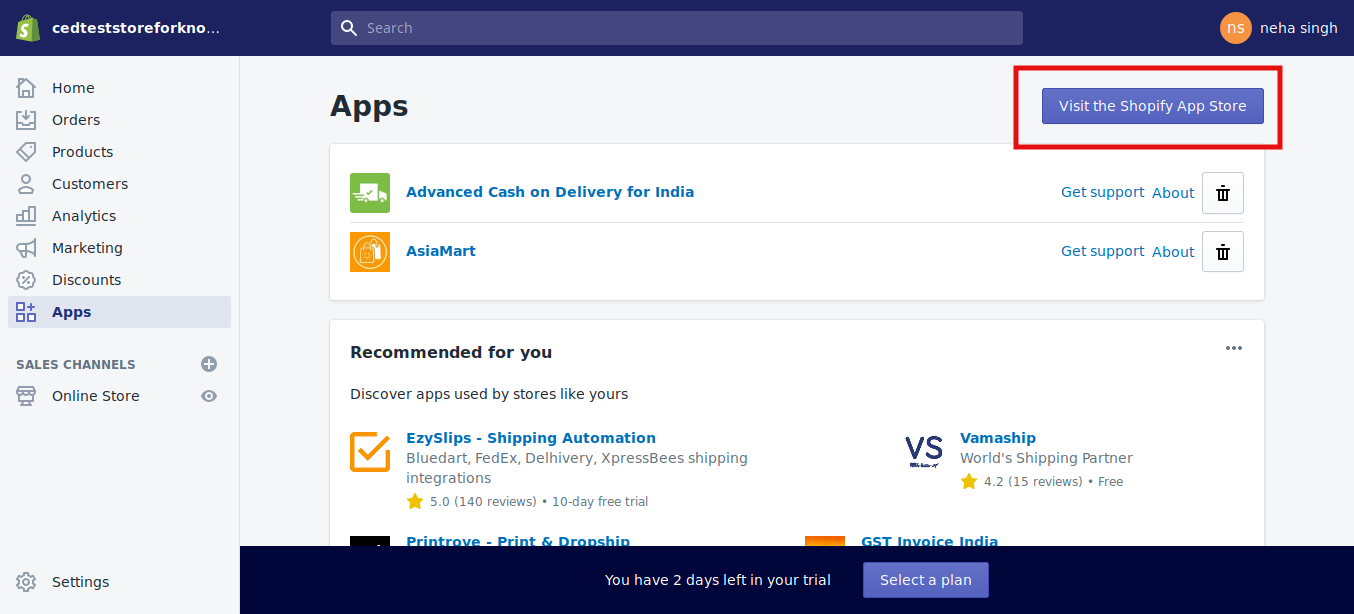
Once you click on Apps, the page that appears is as shown in the image above and you need to click on Visit the Shopify App Store button.
3) After that, you’ll be redirected to the Shopify App Store. In the search bar, type Wish Marketplace Integration, click on the search button or press enter.
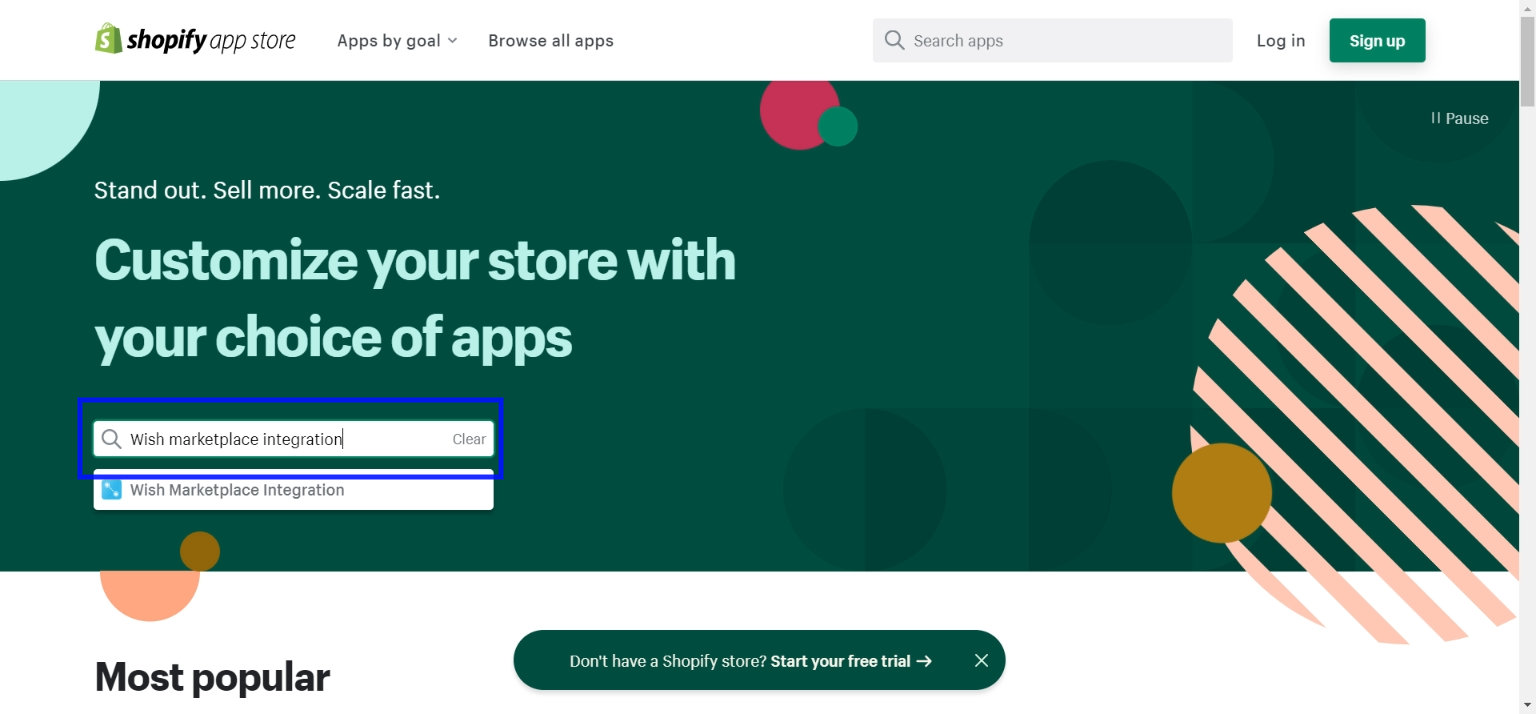
The page that appears is shown in the following image. Click on Wish Marketplace Integration App.
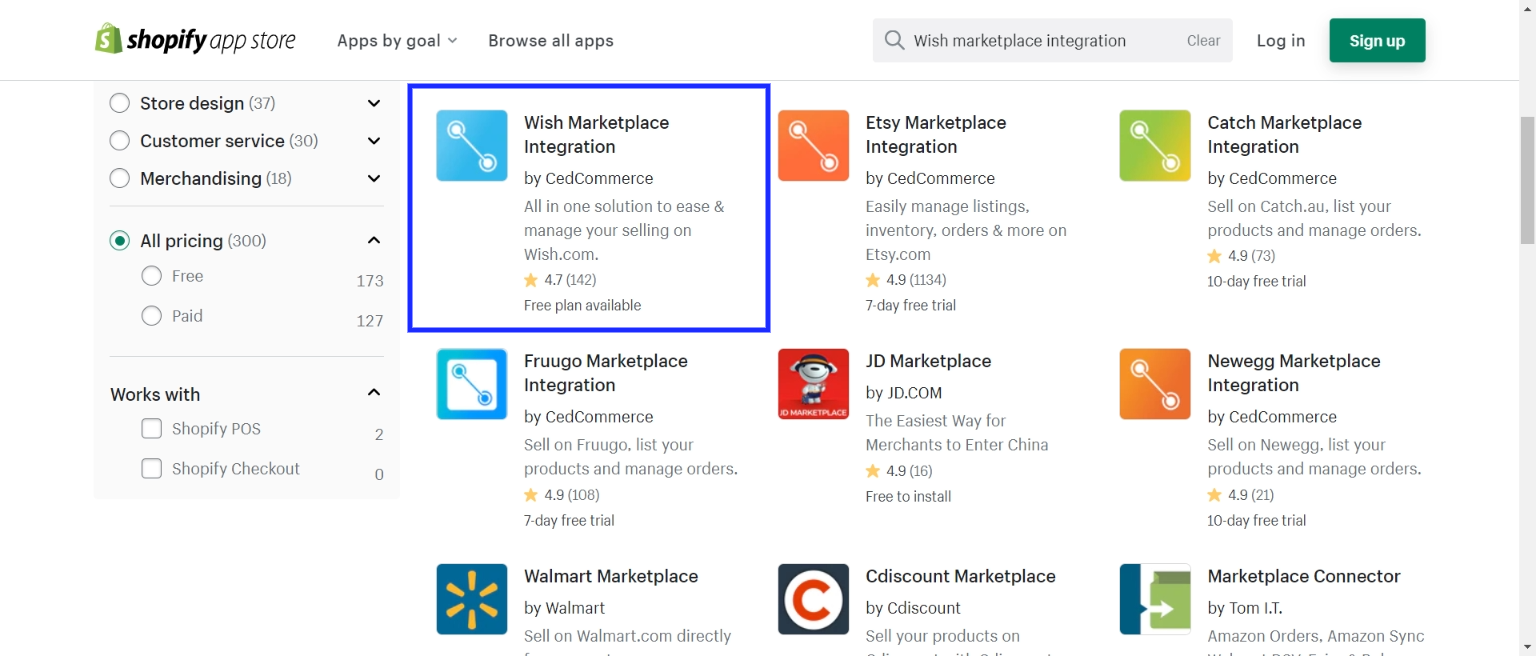
4) Here is the page of Wish Marketplace Integration app. You can read the functionality of the app from here. Click on Add app button.
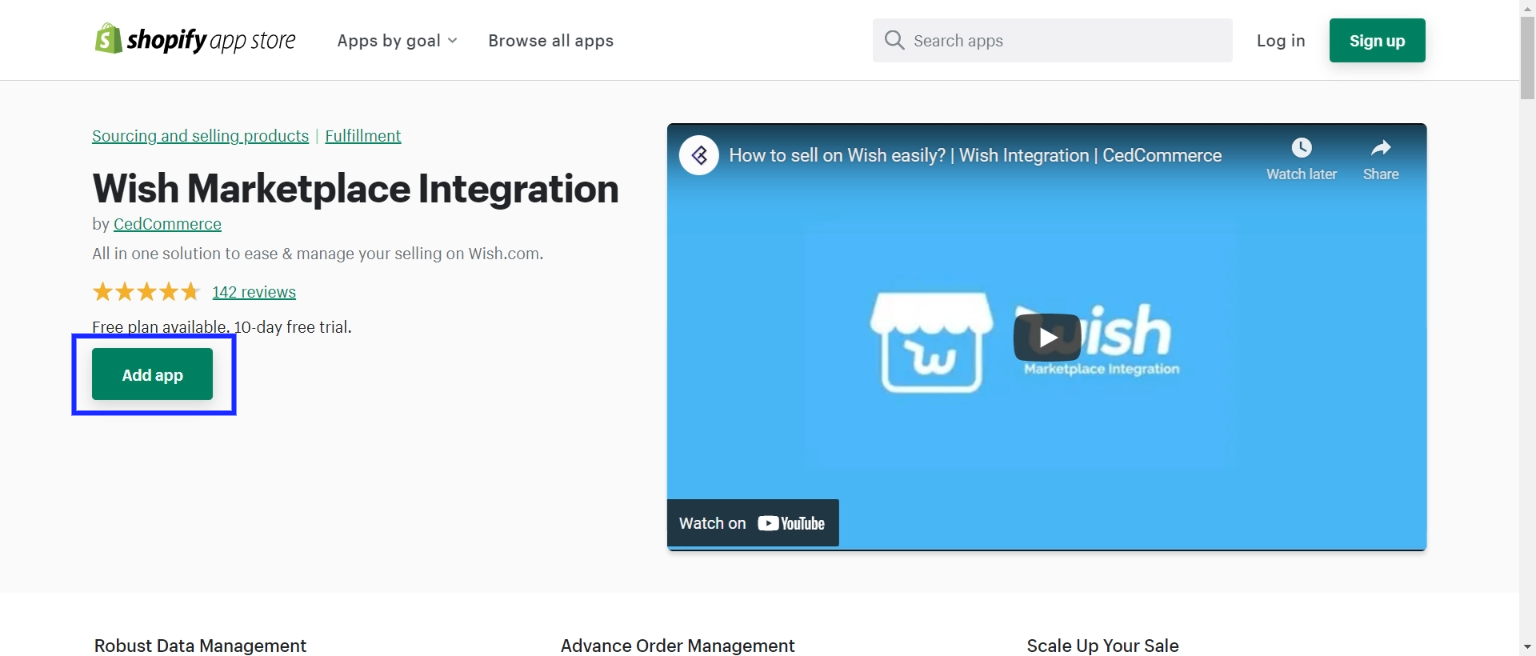
5) Click the Install app button.
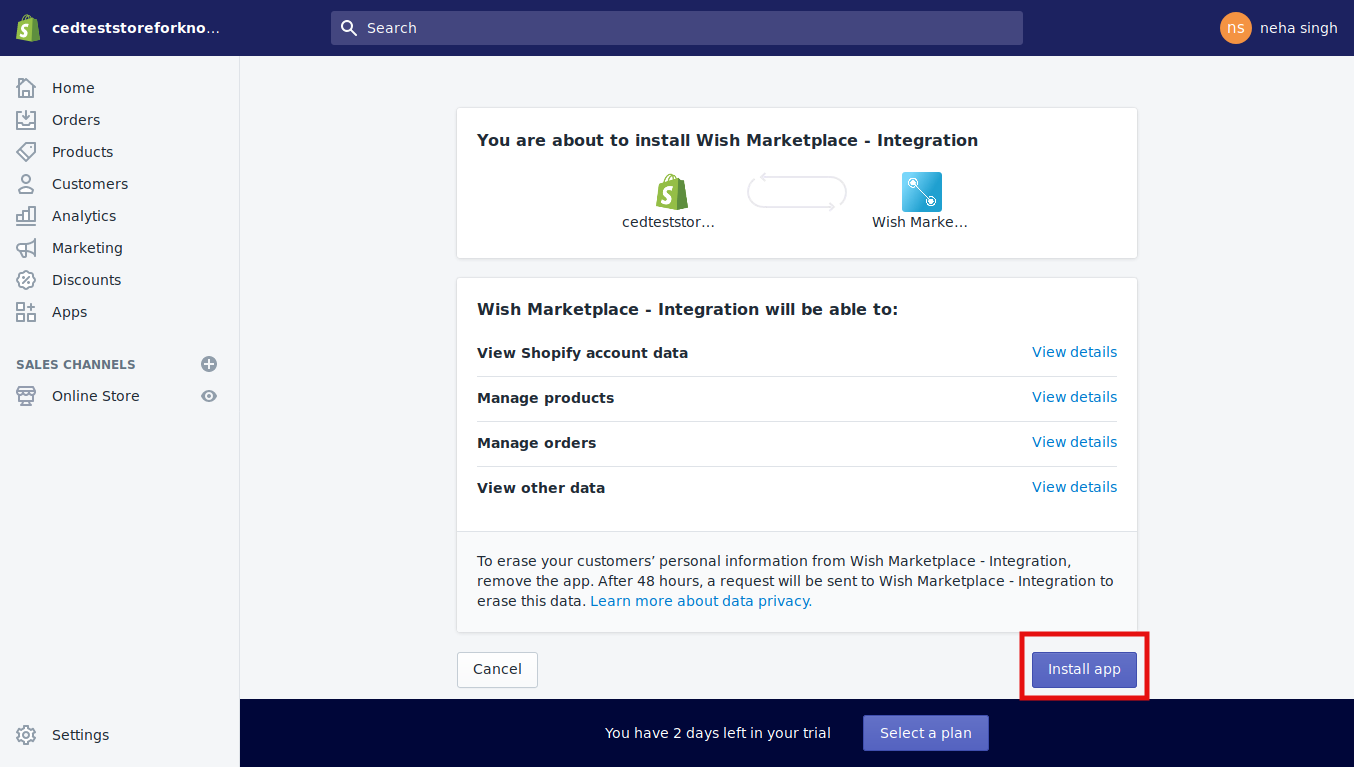
The CedCommerce Wish Integration App will be installed at your Shopify store. Now you need to complete the configuration steps to connect the app with Wish Marketplace.
Related Articles
Wish Fashion Experience
Wish fashion experience includes listing and showcasing women’s clothing to your Wish Store. If you are already dealing with women’s clothing or planning to start a new line of products, then this is the right time to do so. You can list women’s ...Wish Category Template
The Wish Category template proves to be an indispensable tool. This template offers predefined attribute options specifically tailored for multiple Wish categories, such as size, color, material, and style. By utilizing the Wish Attribute template, ...Wish Notifications
With the help of this tab, you can view all wish notifications. You don’t need to go and check the Wish app for the same. Fetch Notification: Click on Fetch notification to receive all the latest Wish notifications in the app. There are three tabs in ...Wish Feeds
The section enables sellers to obtain the status of actions on each product. From product upload to product information update, whatever action performed on the app, gets reflected at Wish.com. Each product feed over here is listed with its ID, name, ...Upload Product as Simple on Wish
With the new updated feature, you can upload any number of product variants on the Wish marketplace as a simple or standalone item. Meaning if a product has 5 variations, it can now be uploaded as 5 different products with different Product SKUs and ...