How to list simple products on TikTok Shop
Listing products on TikTok Shop through the "CedCommerce BigCommerce Connector" is quite easy and seamless. Once you have imported all BigCommerce products to the app, you can list products on TikTok Shop in just a few clicks.
But TikTok Shop only permits the listing of variant products. i.e., products that fall under the simple category or do not have any variant can't be listed on the TikTok Shop.
So, to create a product variant and list products on TikTok Shop, you can follow these steps:- 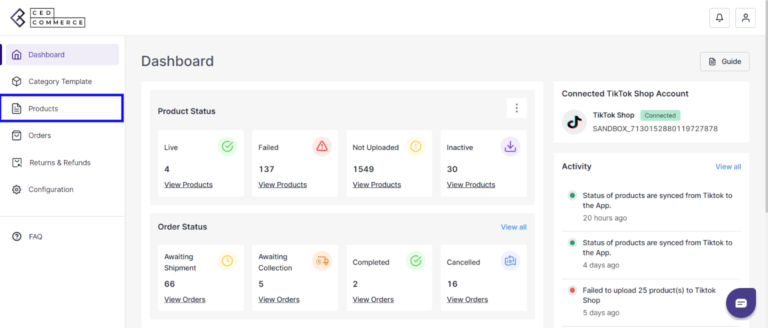

- Go to the 'Products' section of the app.
- Filter products by name or type and look for 'Simple product'.
You will get a list of simple products that do not have any product variation.
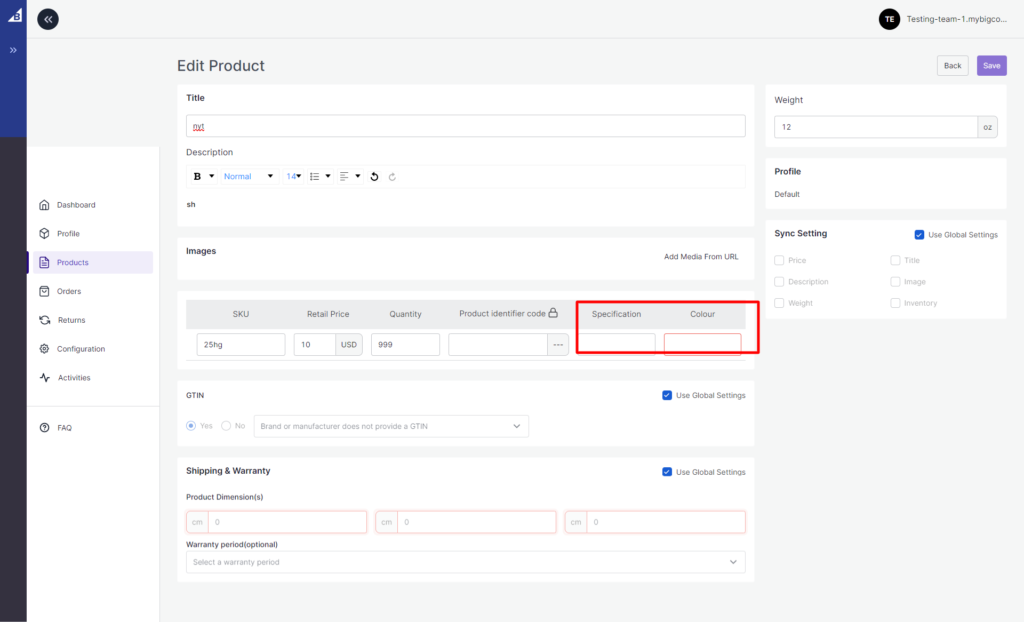
- See the product that you wish to upload on the TikTok Shop and click on the 'Hamburger Menu icon ' > edit.
- You will be navigated to product details, where you can edit the product title, description, and product syncing setting.
- Add another SKU to create a product variant.
To create product variation.
Fill out the color and specification fields. (These product fields will vary depending on the product category.)
Once done, you can further edit the following fields on the product level to make sure that the details are right.
Description(Required)- You need to add a description for your products if they don't have one.
Note: During upload, the title will be considered as a description if the description is empty.
Images(Required)-Your products should have at least 1 image, if it is not there you can add it through Media URL.
Note: During upload, if there is no image, it will show an upload error.
GTIN(Required)-You need to choose "GTIN" if you don't have a product identifier code, disable the global setting and select 'No' and mention the reason. Note: If your GTIN is enabled to yes, and there is no GTIN in that product, it will display an upload error.
Weight(Required)-You can now set product weight in the app.
(Note: Product can't be uploaded on the TikTok Shop without weight)
Product Dimension(Required)-You can now set product dimensions i.e., length, breadth, and height.
(Note: Product can't be uploaded on the TikTok Shop without height, width, and length )
Lastly, if you have made any changes in the app at the product level, you can set the product syncing setting.
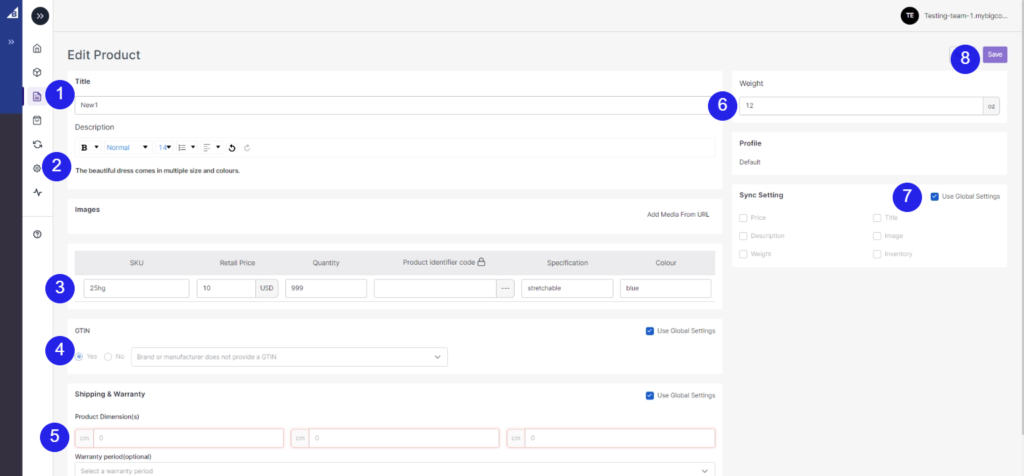
- Disable the "Use global setting" from the sync setting section (7 in the image below).
- Select the fields that you wish to sync or the ones that you have edited in the app.
Now, save the changes, and you can upload the product on TikTok Shop.
Once the product variant has been created by adding variation attributes, you can now upload them to TikTok Shop. 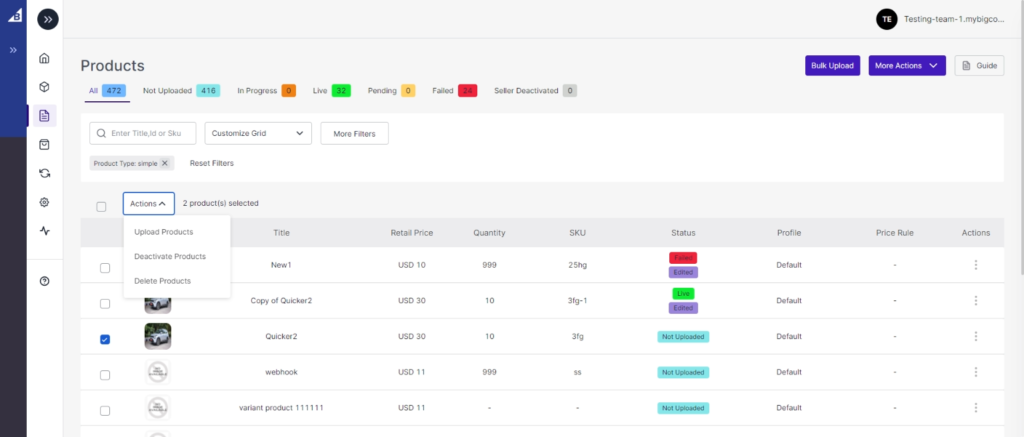
- Click on the checkbox beside the product image.
Under the action tab, choose upload product.
- Select a profile and warehouse, and the product will be uploaded soon.
Related Articles
How to upload products in bulk
You can perform multiple actions in bulk, like product upload. Upload Products: Select the desired product and click on ‘upload products’; a pop-up confirming the warehouse will appear. Click on ‘Upload’, and your product will be uploaded ...TikTok Shop sync settings
Firstly, go to the “Configuration” section. Under the TikTok Shop setting, you can review and modify the app syncing settings. You can click on several fields like “product information, price, and inventory,” and these product fields will sync ...How to connect TikTok Shop account with the app
How to connect the app with the TikTok seller account? Step 1: Connect Once the app is installed on your BigCommerce account, click on connect button. You will then be redirected to the “TikTok seller center.” Choose your region & login into your ...Map attributes
Step 2: Profile Configuration Map TikTok Shop attributes with BigCommerce attributes: Once you have successfully connected the connector with the TikTok seller account, next, you need to map your product category listed on BigCommerce with the TikTok ...Product section of the app
The product section of the app provides you with every bit of detail you need to sync, list, and manage your products. To amend or update product settings, first, go to the ‘Products' section. Product Status At the top bar, you can view products on ...