How to Manage Attributes?
To manage attributes for profiles,
- Go to the Magento 2 Admin panel.
- On the left navigation bar, click the CATCH INTEGRATION menu.
A menu appears as shown in the following figure:
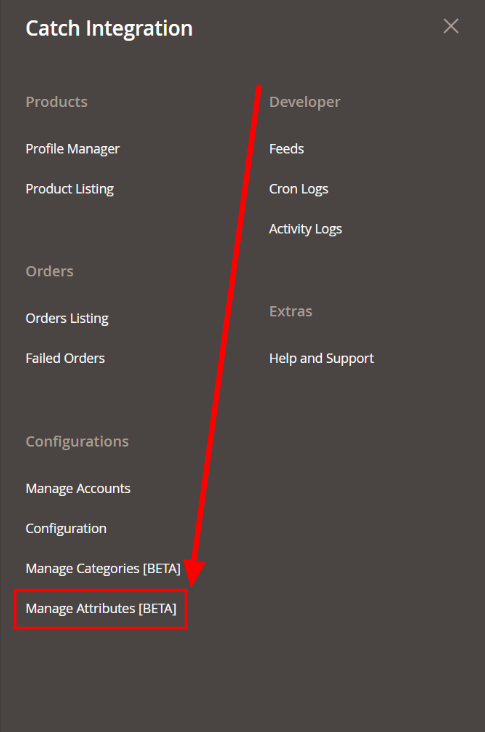
- Click on Manage Attributes. The Manage Attributes page appears as shown below:
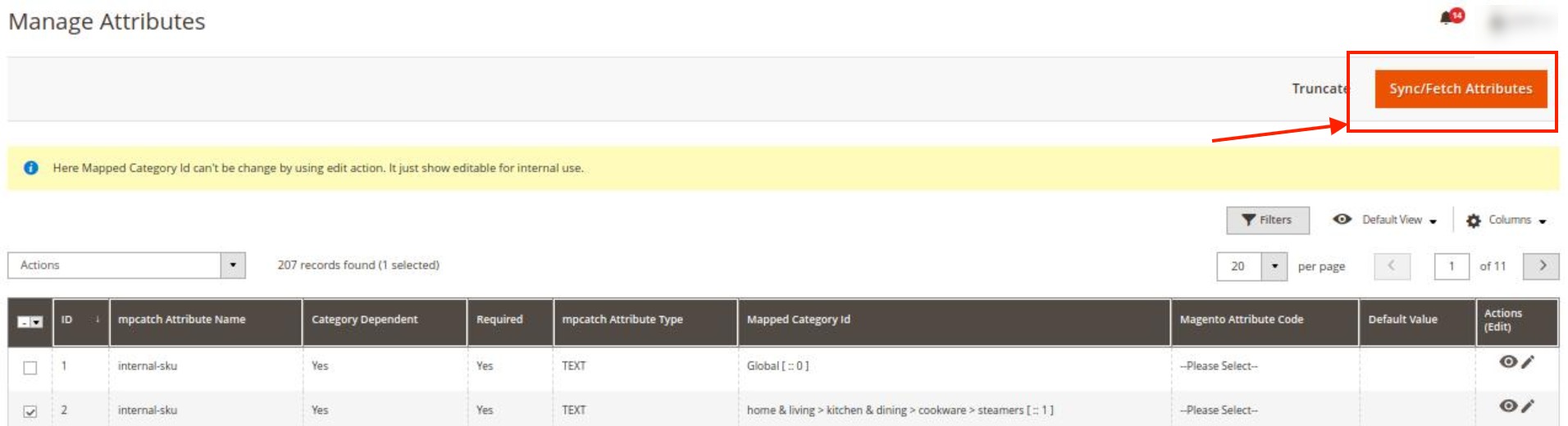
- To synchronise or fetch new attributes, click on th Sync/Fetch Attributes button. The attributes will be fetched and displayed on the grid.
- To map any attribute, click into that row of attributes then map the appropriate Magento attribute from the Magento Attribute Code column & click into Save.
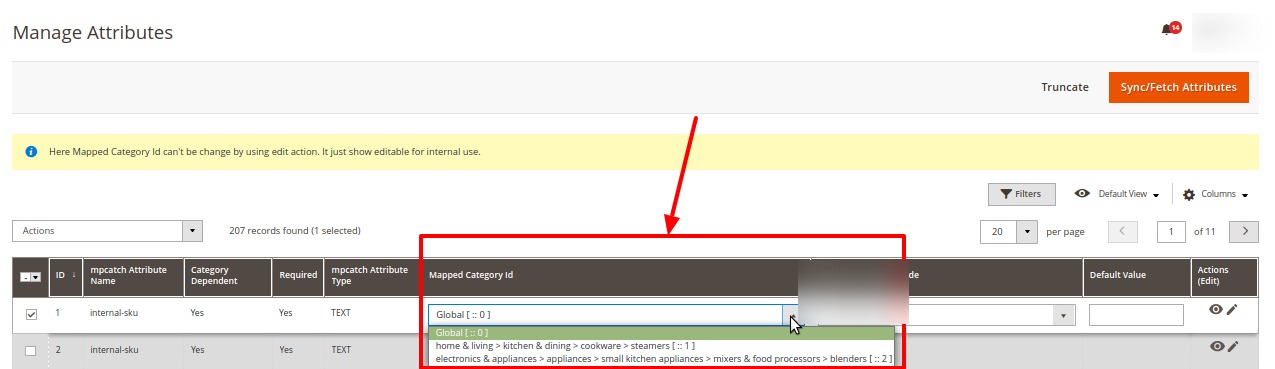
- If you want to map any default value then have to choose --Set Default Value-- in the Magento Attribute Code column & put a default value in the Default Value column. Note: To view applicable values for the List type of attribute you can click on the View Option button of the Action column.
- To do a Value Mapping of your Magento Attribute options with the Catch attribute option, you can follow below process:
- First save the Magento Attribute Code for that catch attribute.
- Click into Map options button ( edit button ) of the Action column.
- Then Click into the Add Row, & choose the mapping which is equivalent to each other.
- To search for any attribute, click on the Filter button.
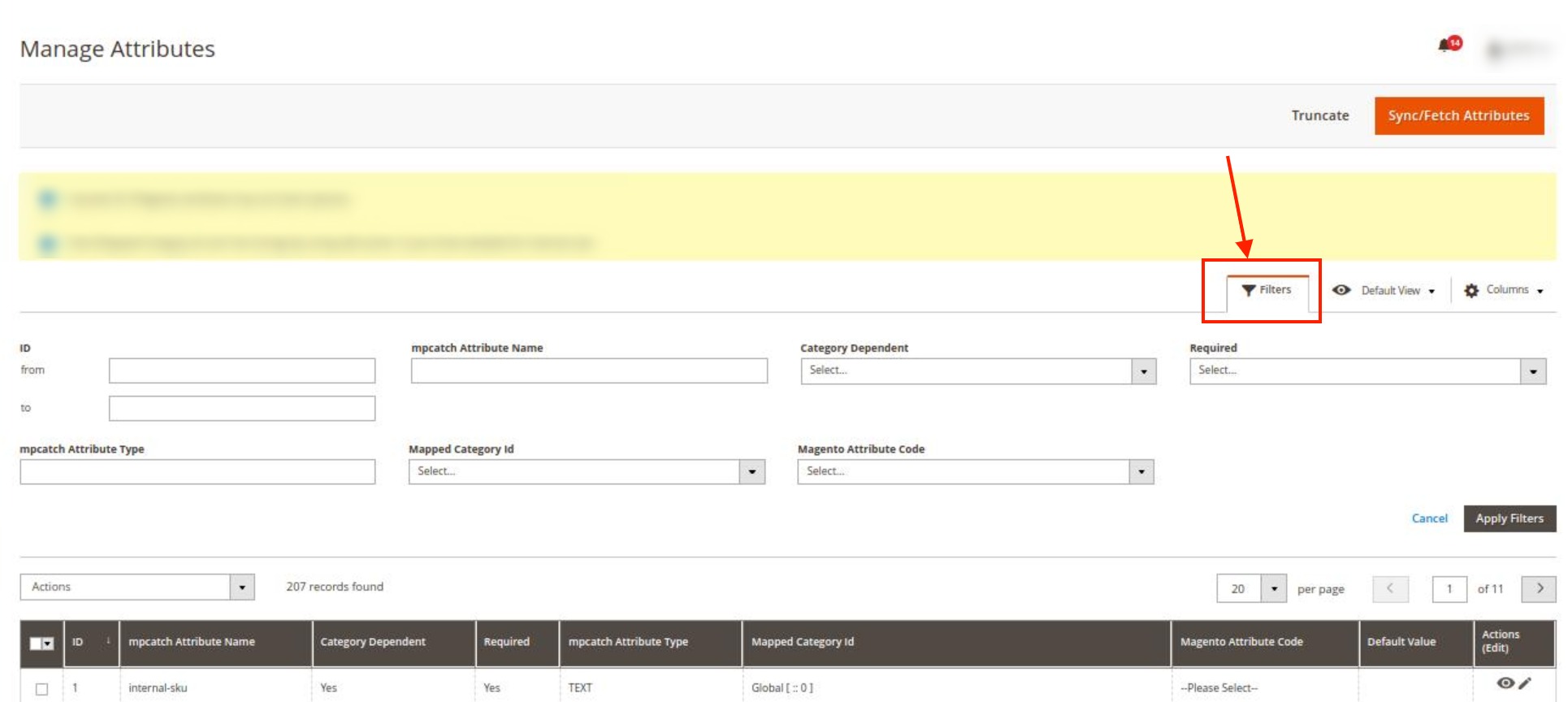
- Enter the required option by which you want to filter the attributes for mapping. The applied filter will display the results.
To Edit Attributes in Bulk,
- Select the attributes that you want to edit.
- In the Actions list, click on Edit.
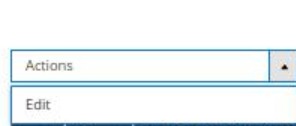
- Edit all the required attributes in bulk.
Note:
- Make sure you mapped all the attributes which are required here in this Manage Attribute grid
- Once attribute mapping is done, then you can proceed with profile creation by using Create Profile mass action of Manage Category Section
Related Articles
How to Manage Catch Profiles?
Admin can create a new profile and assign the required products to the profile. While creating and editing the profile, admin can map the Magento 2 attributes to the Catch attributes. These attributes are applicable to all the products that are ...Manage Profiles
In this section, you will see all the profiles created after category mapping. You can use the Profiles in order to override the Product Export Setting data at the category level. For overriding the details, edit the required profile using the edit ...Manage Catch Profiles
Admin can create a new profile and assign the required products to the profile. While creating and editing the profile, admin can map the Prestashop attributes to the Catch attributes. These attributes are applicable to all the products that are ...Manage Catch Orders
Sellers can manage the Catch Orders from the Prestashop admin panel. Sellers can: View Catch Orders Accept/Reject Orders View Failed OrdersHow to manage Categories?
Note: This is an alternate way to create profiles. To manage categories for profiles Go to the Magento 2 Admin panel. On the left navigation bar, click the CATCH INTEGRATION menu. A menu appears as shown in the following figure: Click on Manage ...