How to manage Products (Product Listings)?
The intent of the Manage products or Product listing section is to smoothly manage all products imported from the BigCommerce application and sync product status from Amazon.
Step 1: Select the Manage products. A new page will open up where you can view the status of your product.
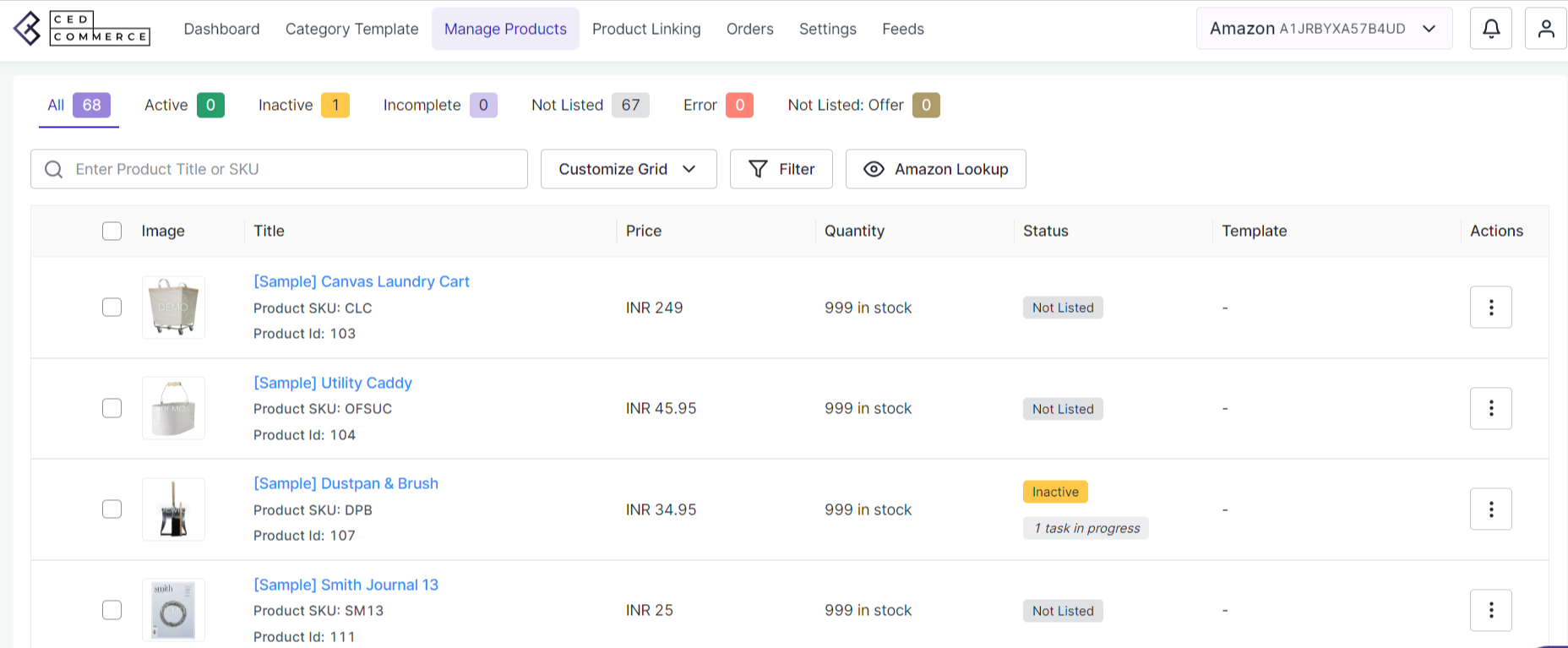
Description of the fields in Product Listing:
- Active: The active product status highlights the number of active products on Amazon that are available for sale from those assigned products that are listed.
- Inactive: The inactive status of products unveils the details about the number of inactive products that are not available for selling among those which are listed.
- Incomplete: Incomplete product status indicates that the product information (image, title, price or quality) is not filled properly.
- Not Listed: The not listed product status indicates that the product listing is not showing.
- Error: The error status provides insight into why products cannot be successfully uploaded to the marketplace, and this can be linked to any factor responsible for the improper product upload.
- Not Listed: Offer: This field of the product listing that the product can be listed as offers
Actions you can perform on Product Listings:
Bulk Upload
5.1. Bulk Upload
The Bulk upload feature helps sellers effortlessly upload their products in bulk on the Amazon marketplace from the BigCommerce store.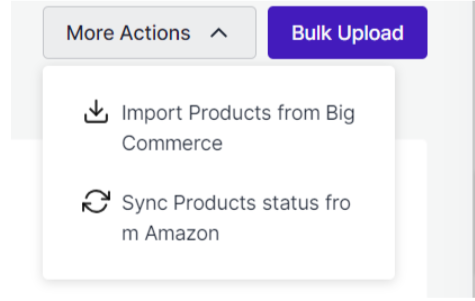
Step 1: Go to the Manage Product ( Product Listing) section and click on it. This action leads you to the Product Listing page.
Step 2: Select the Bulk Upload option present on the top right corner of the page.
Step 3: A pop up will appear for selecting the bulk upload on Amazon by the desired template from the drop down menu. Select the products from the drop down menu for uploading the bulk product.
Related Articles
How to manage Orders?
The Orders segment of BigCommerce showcases the status of your orders from Amazon or eBay to the BigCommerce app. Actions you can perform on Order Listing: 7.1. Fetch Orders The Fetch Order features of the BigCommerce app fetches orders from Amazon ...Purpose of the guide
The BigCommerce Amazon Connector User Guide is an all-inclusive guide crafted for Amazon sellers. This guide is designed to simplify different facets of selling and provides an in-depth understanding of the functionalities of the app while ...Overview of the Application
Amazon , one of the world’s largest eCommerce platforms, enables the third party sellers to display and sell their products alongside Amazon’s standard listings. With 310 million active users across 58 countries, this eCommerce titan relies on ...Managing the Category Template
Under the Category Template section, you can categorize products with similar characteristics based on a query. When these products are listed on Amazon, they are associated with specific categories and attributes, providing clear and accurate ...How to use the Dashboard of the Connector?
3.1. Dashboard The dashboard section provides real-time insights about products, orders and more and also keeps track of all the recent activities carried out on the app. Actions you can perform in the Dashboard: View the Product Status View the ...