How to Onboard the App?
The Onboarding process comprises four essential steps: registration, account connection, default policies, and summary. 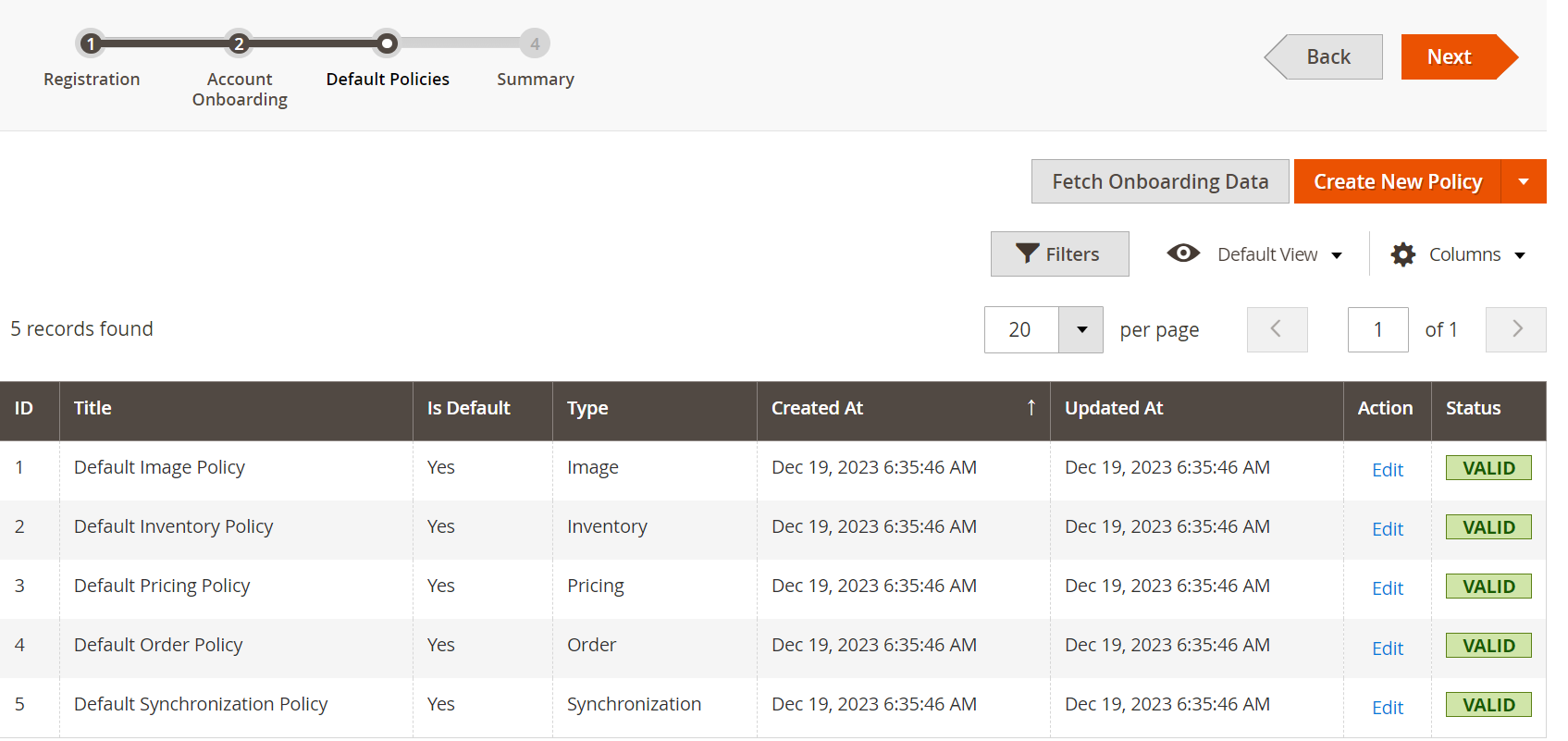
3.1 Registration:
- Navigate to the left side menu of your Magento 2 Admin panel and select "ALIEXPRESS MARKETPLACE.
- Enter your email address and agree to the Terms and Conditions.
- Click the "Next" button to proceed to the second step.
3.2 Account Onboarding:
- Complete the Account Onboarding page by providing the following details:
- Title – Enter a name for internal identification of your AliExpress account
- Environment Type – Specify an environment as either sandbox or production. By default, it will be a production environment.
- Country – Select the country in which your AliExpress seller account is registered.
- Store View – Pick the relevant Magento store view for syncing product information to the AliExpress marketplace during product upload and updates. The orders synced from AliExpress to the Magento 2 store will be created in the selected store view as well. The selection of the correct store view plays an important role in ensuring that the language of product information matches the language required for product upload on the AliExpress marketplace. For instance, if you're listing products in Spanish on the AliExpress marketplace and have a corresponding Spanish language store view on your Magento 2 website, then selecting the Spanish store view will ensure that product info is fetched in the Spanish language only.
- After entering all the necessary information, select the "Next" button to save your inputs.
- Once done, you will be redirected to the “AliExpress seller center” page where you can need to login into your AliExpress seller account.
- After successful login, click "Authorize" to permit the connector to access and modify your AliExpress seller account data.
3.3 Default Policies:
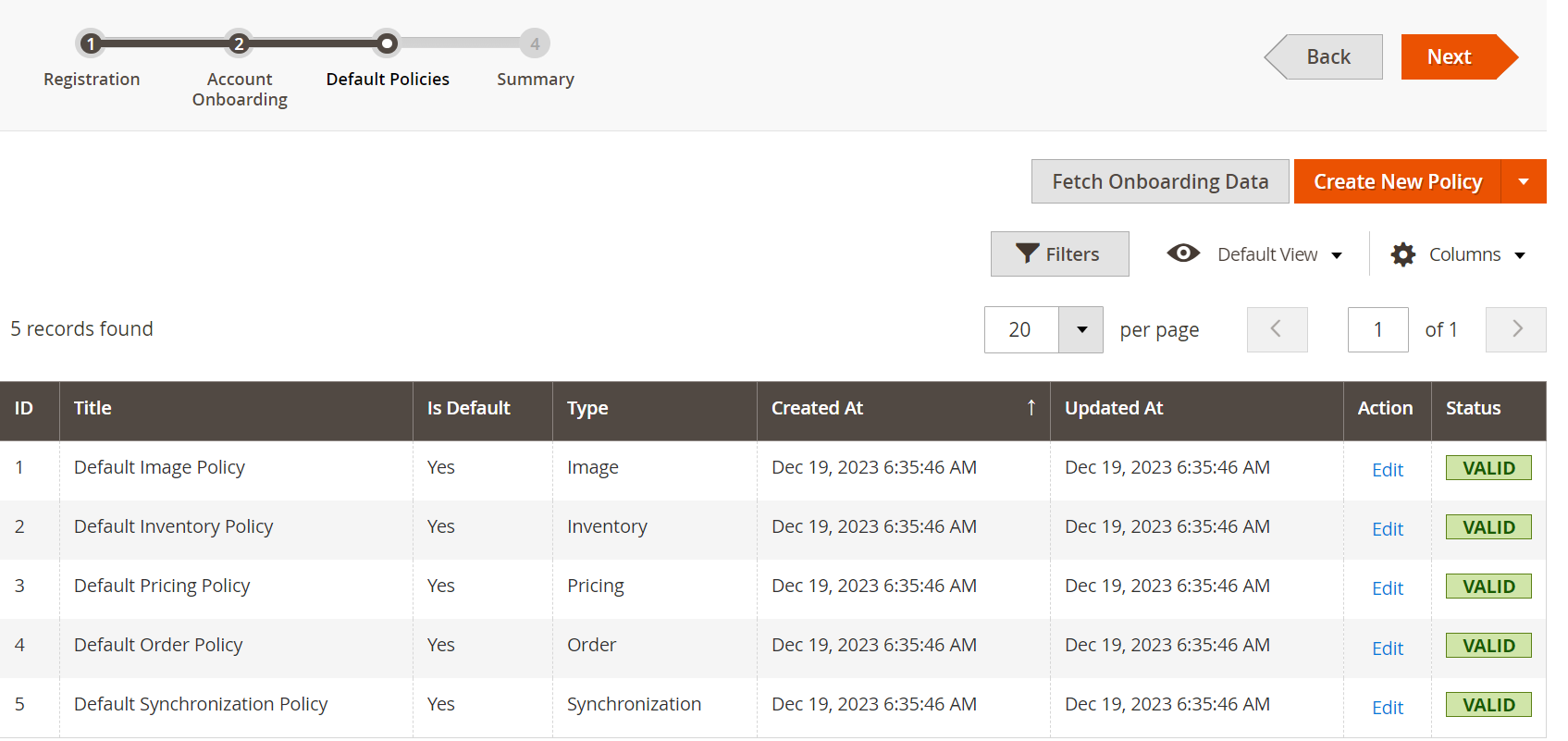
- After authorization, you'll be directed to the Default Policies page, containing default settings for Image, Inventory, Pricing, Order, and Synchronization.
- Verify that policies are marked as "Yes" in the Valid column.
- If a policy is marked as "No," click "Edit" in the Action column. A pop-up for the Add/Update Policy page will appear. Input required data in mandatory fields and save.
- Click Next & you will be redirected to the Summary page.
You can also use the "Fetch Onboarding Data" button. This action button will import the latest onboarding data of your AliExpress seller account.
3.4 Summary:
Completing the steps mentioned above will lead you to a notification on the summary page, indicating the successful completion of the initial setup. Then, proceed by clicking the Finish button to create a default category template and map attributes.
Related Articles
How to Install the App?
Installing the AliExpress connector module manually is an easy task. Follow these simple steps to install it in your Magento store effortlessly. Step #1 Firstly move to the Magento root directory by navigating to: /var/www/html/magentorootdirectory. ...How the Order Section of the App Works?
The Aliexpress Connector for Magento 2 has been meticulously designed to cater to the demanding needs of E-commerce businesses. It streamlines the process of receiving and managing AliExpress orders directly from your Magento store. When an order is ...Overview of the Application
AliExpress, a prominent online retail platform under the Alibaba Group, boasts a daily visitor count of 20 million from 220 different locations worldwide. Remarkably, it achieved the milestone of garnering 150 million international buyers in just 2.5 ...What can I view in the Accounts Section?
The AliExpress account section showcases all the necessary details associated with your connected AliExpress seller account. To access this section, follow this path: Magento 2 Admin panel > AliExpress Marketplace > Accounts (Under Configuration). ...