How To Perform Bulk Actions on Order Received From MyWorld
The Magento 2 store owners can fetch the new orders and view all the order details fetched from MyWorld. They can also ship the required orders and can delete the orders those are no more required.
To fetch new orders
- Go to the Magento 2 Store Admin panel.
- On the left navigation bar, click the MYWORLD INTEGRATION menu.
The menu appears as shown in the following figure:
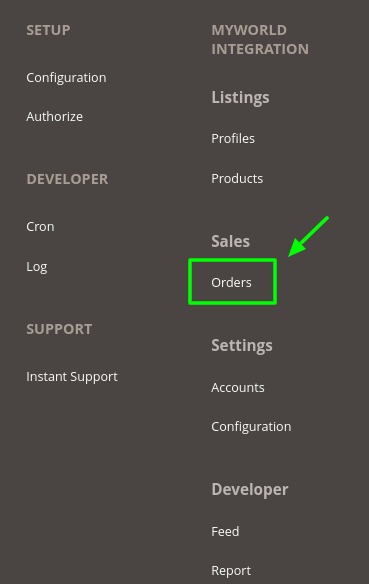
- Click on Orders which is mentioned under Sales.
The Manage MyWorld Orders page appears as shown in the following figure:
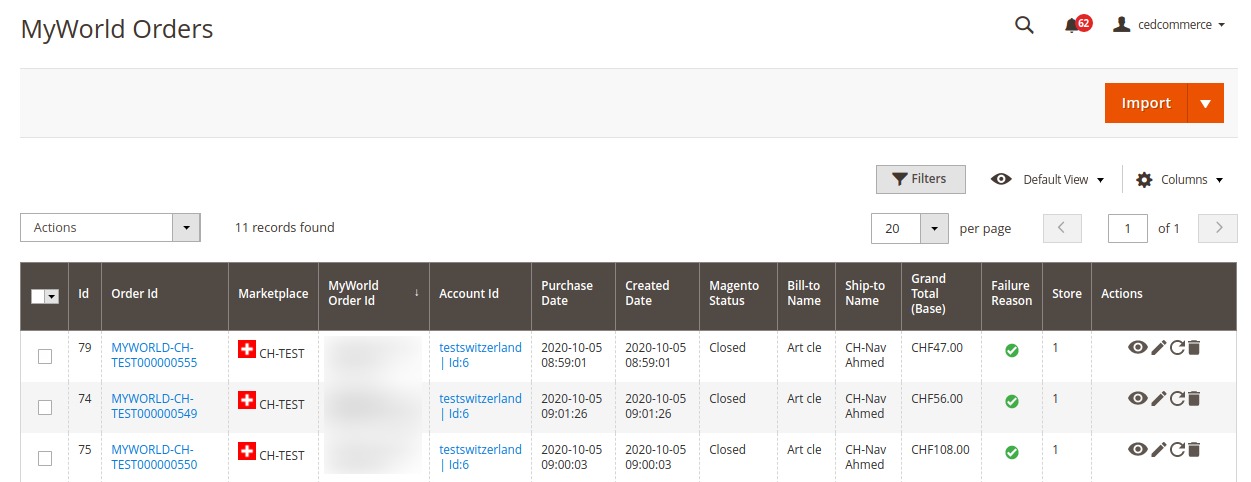
- All the order are listed here Note: Orders are automatically imported through CRON every 10 minutes.
- Click on the Import button on the top right corner as shown:
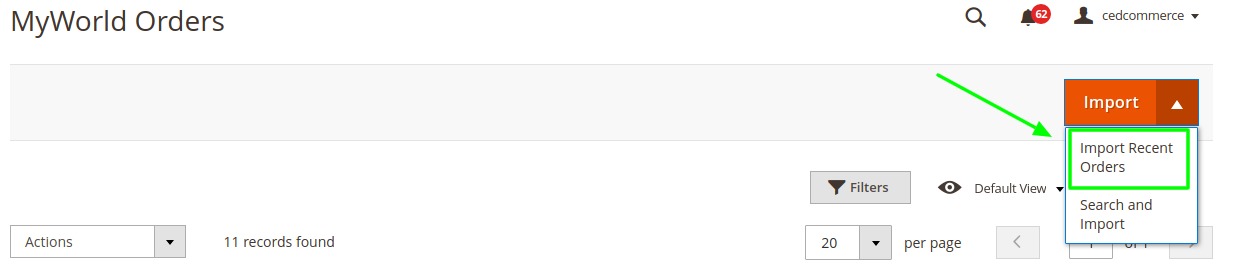
- All the orders from your MyWorld panel will be imported here
- For targeted import click on search and import.
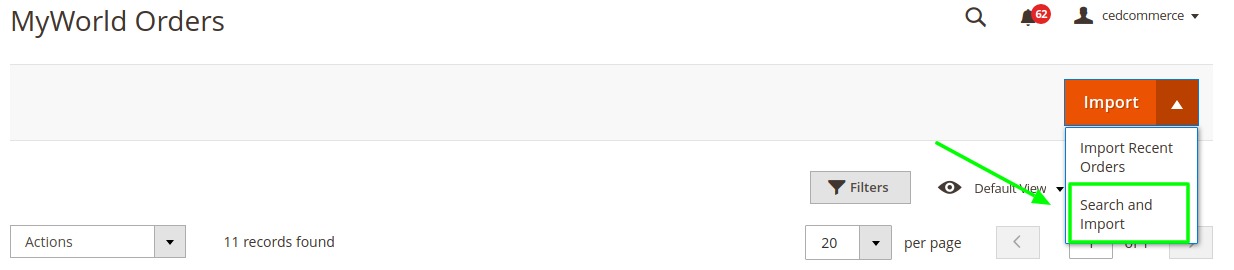
- A dialogue box opens up where you need to fill in the following details.
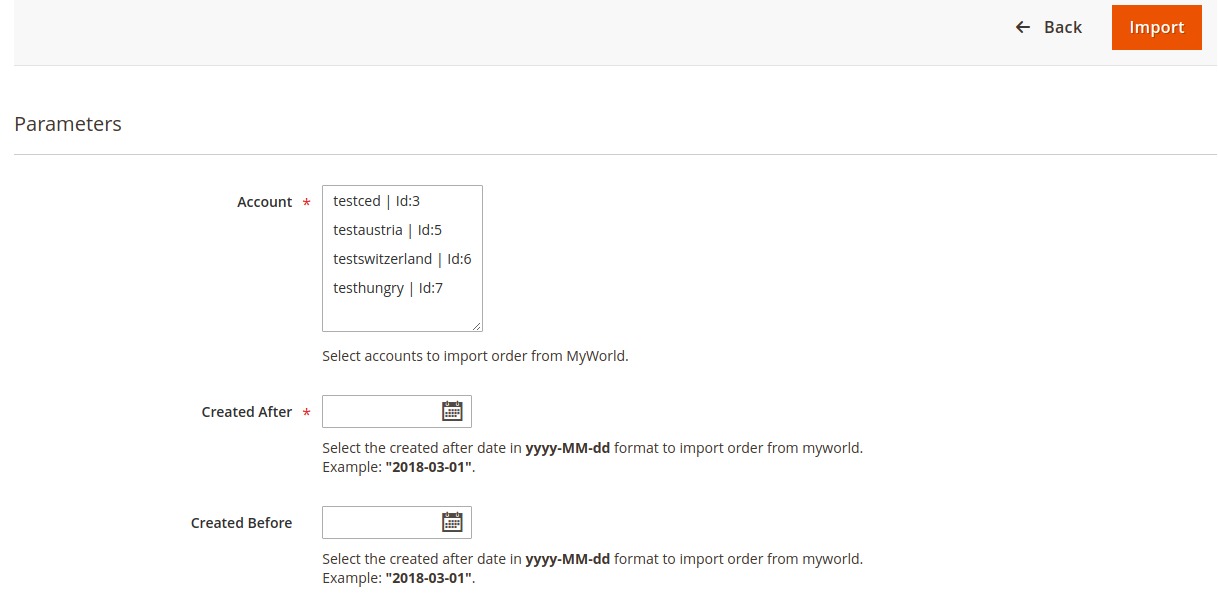
- After filling all the parameters click on import.
- The desired order(s) will be imported
To view new orders
- To View the MyWorld order, do the following steps:
- Scroll down to the required order row.
- In Actions column of the respective row, click the View icon. The specific order appears with its details as shown:

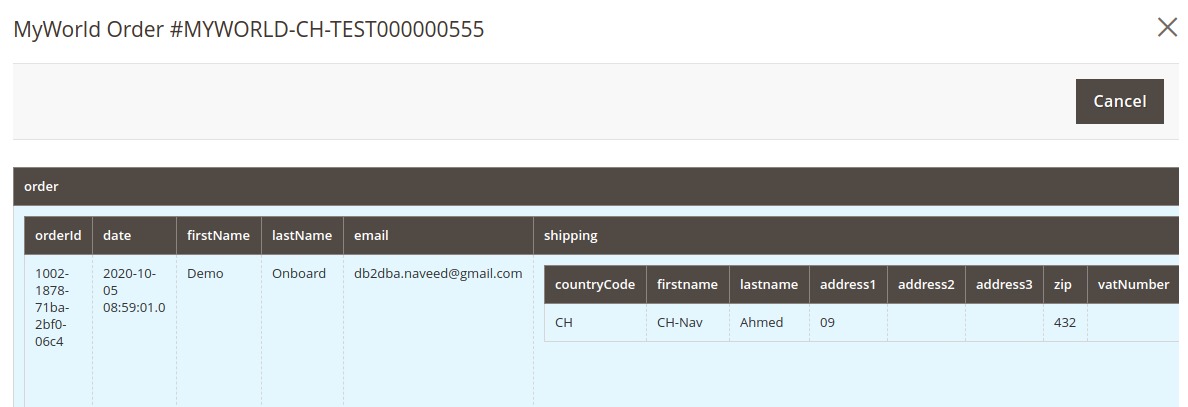
- To edit the MyWorld order, do the following steps:

- You may edit the order and its details by clicking on the Edit button highlighted in the above image.
- A new page opens up as shown:
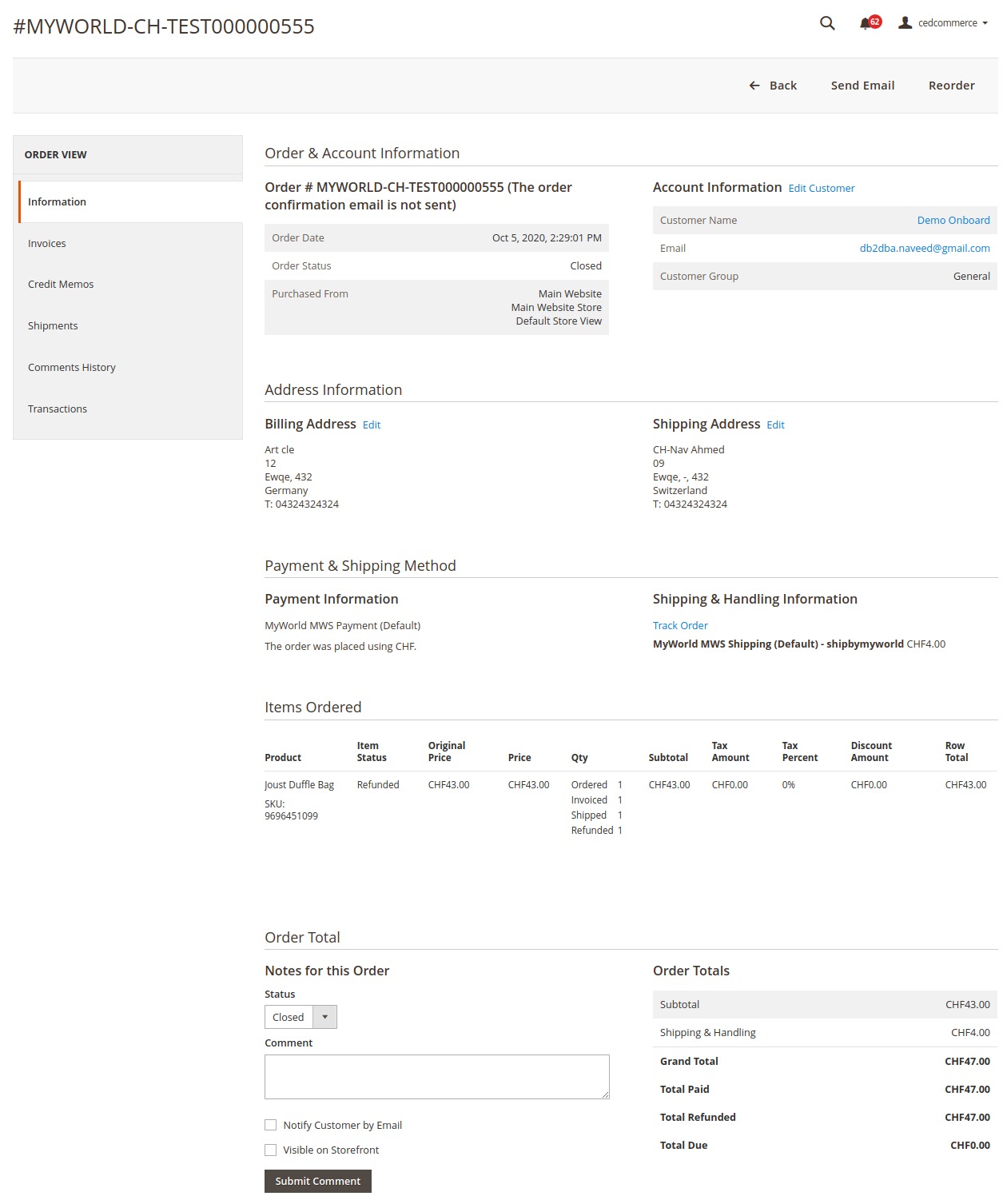
- Similarly, you may edit the Address Information under the corresponding field.
To sync the MyWorld order
- Click on the Sync option as highlighted below.

- The orders will be successfully synced.
- For more advanced syncing of orders, select the orders you want to sync and click on actions
- From the drop-down click on the sync menu and the additional options will appear as shown below:
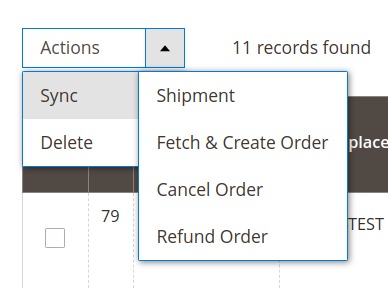
- You can perform the desired syncing of orders from here.
To deleted the MyWorld order
- Click on the delete option as highlighted below.

- The orders will be successfully deleted.
To Perform actions in the MyWorld Orders in bulk
- To perform bulk actions on the selected MyWorld orders, do the following steps:
- Select the checkboxes associated with the orders that you want.
- Click the Arrow button next to the Actions list. A menu appears as shown in the following figure:
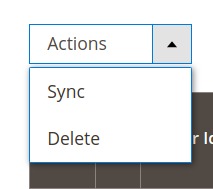
- These actions can be performed in Bulk by selecting these actions.
Related Articles
Bulk Action on Products in MyWorld Integration
To perform bulk action the product details Go to the Magento 2 Store Admin panel. On the left navigation bar, click the MYWORLD INTEGRATION menu. The menu appears as shown in the following figure: Click on Products. The MyWorld Products Listing page ...How to Perform Bulk Actions on a Profile
Admin can delete the selected profiles and also can change the status of the profiles in bulk. To submit the selected action on the selected profiles in Bulk Go to the Magento 2 Store Admin panel. On the left navigation bar, click the MYWORLD ...How to Perform Queue Management on MyWorld
The Magento 2 store owners can view and manage the MyWorld Queues. To view the MyWorld Queues Go to the Magento 2 Admin panel. On the left navigation bar, click the MYWORLD INTEGRATION menu. The menu appears as shown in the following figure: Click ...How to Perform Configuration Settings
Read along these steps to perform the configuration settings in the Magento 2 Admin panel Go to the Magento 2 Admin panel. On the left navigation bar, click the MYWORLD INTEGRATION menu. The menu appears as shown in the following figure: Click ...How To Manage Feeds From MyWorld
After uploading the product on MyWorld or after updating the product inventory or the product price, the user can check the status of the feed and sync the selected feeds from the MyWorld Feeds page. To view and manage the product feeds Go to the ...