How to retrieve API Credentials from the Catch Seller Account?
Once the extension is successfully installed in the Magento 2 store, the CATCH INTEGRATION menu appears on the left navigation bar of the Admin Panel. The store owner has to fill out the retrieved API Key value in the respective field displayed on the Catch Configuration page of the admin panel. To retrieve the API Key from the Catch Seller Account
Q. Why do I have to do it? A. The Integration is an API based integration where the connection between the two platforms is done through APIs.
To retrieve the API Key from the Catch Seller Account
- Go to the https://catch-dev.mirakl.net link for Sandbox Mode. Or Go to the https://marketplace.catch.com.au/login link for Live Mode. (It should be in accordance with the Mode that you will be choosing while doing the Configuration). The Login page appears as shown in the following figure:
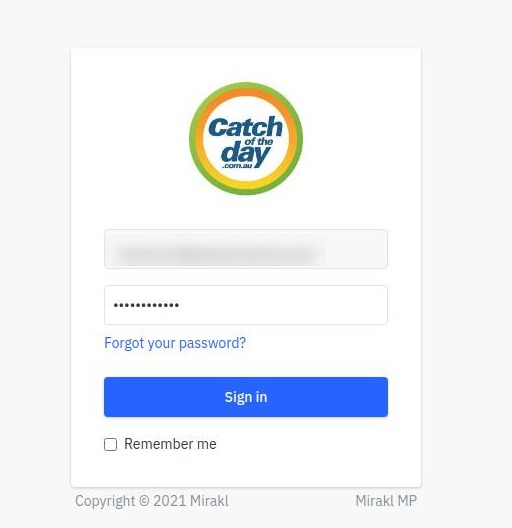
- Enter the login credentials, and then click the Sign In button.
The page appears as shown in the following figure:
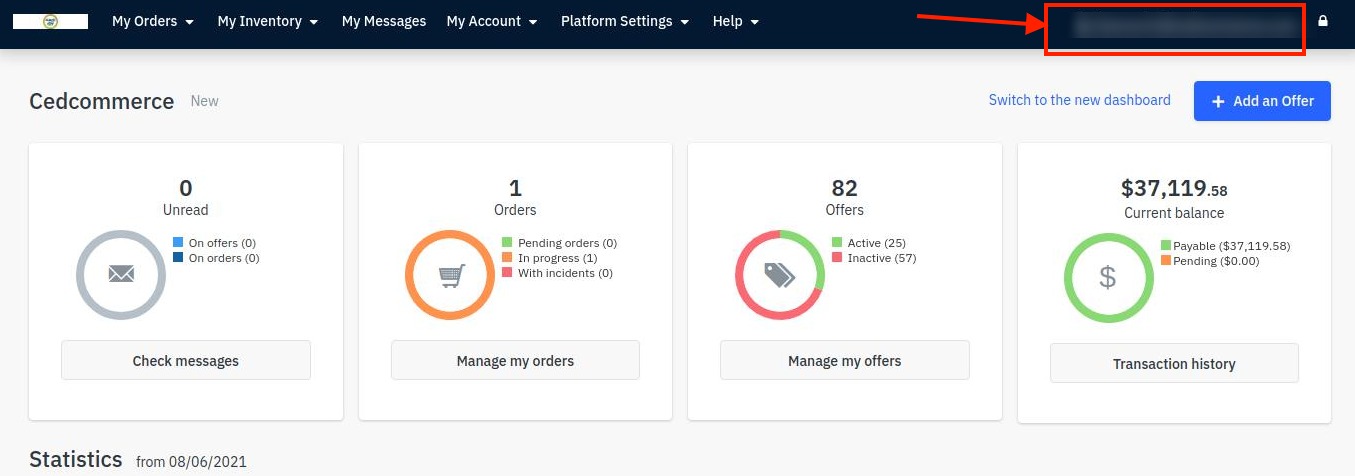
- Click the username as highlighted in the above figure.
The page appears as shown in the following figure:
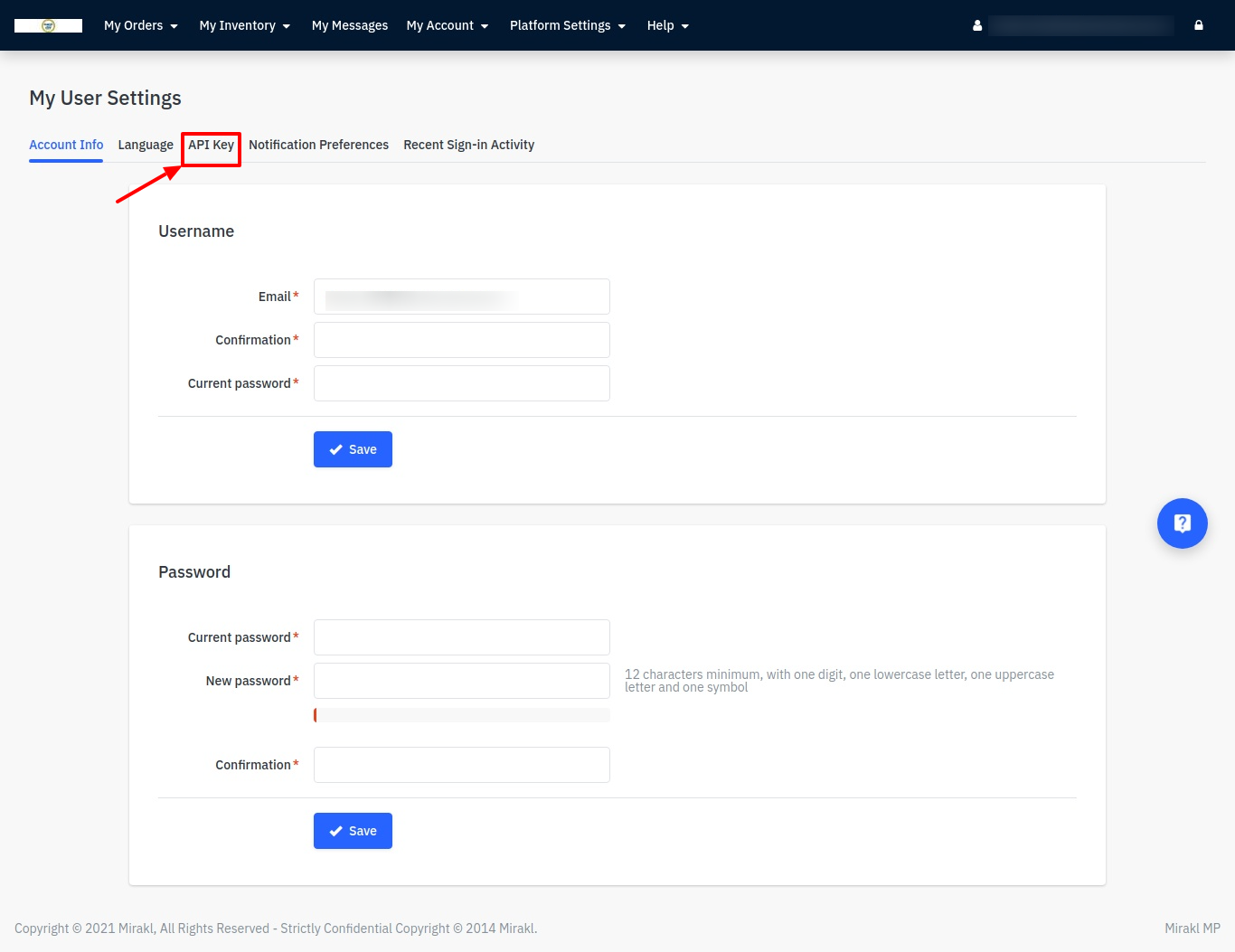
- In the navigation panel on top, click the API Key menu.
The API Key value appears in the right panel as shown in the following figure:
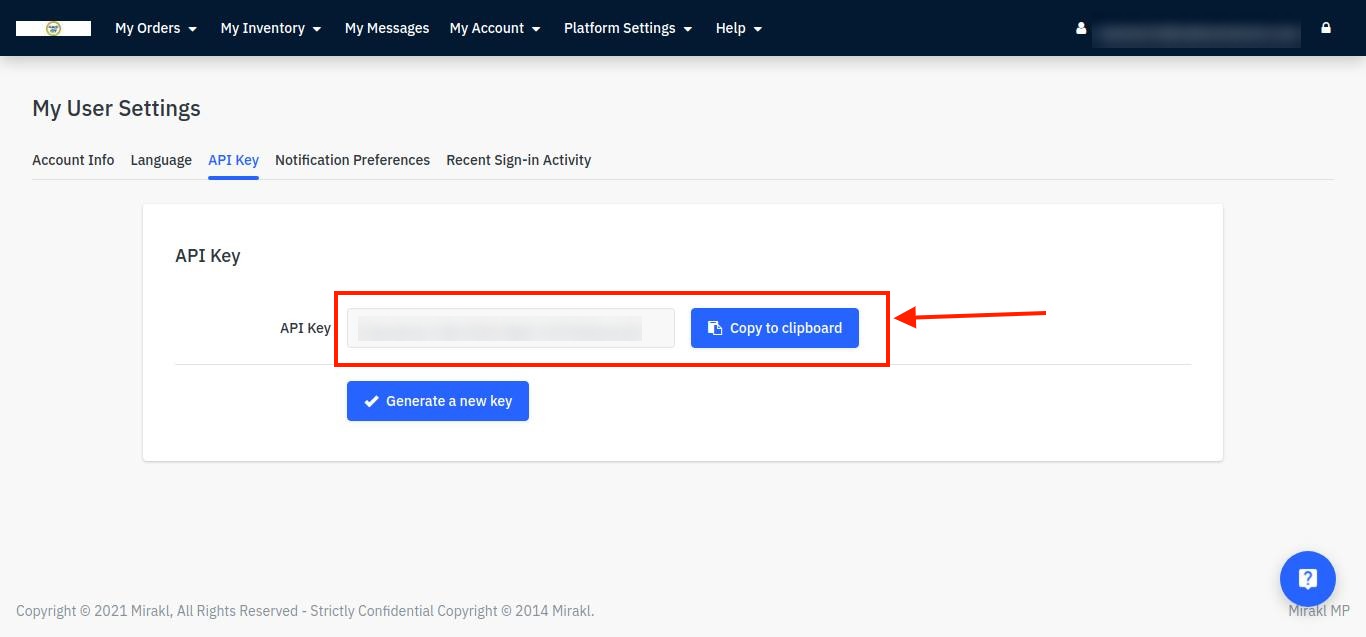
- Click the Copy to clipboard button to copy the API key value.
- Save the corresponding value in some text editor or the in Word file to use later on while setting up the configuration in the Magento 2 store admin panel.
Related Articles
Retrieve API credentials from Catch
Once the extension is successfully installed in the Prestashop store, the CATCH INTEGRATION menu appears on the left navigation bar of the Admin Panel. The store owner has to fill out the retrieved the API Key value in the respective field displayed ...Getting Seller Account On Catch
To Get Seller Account- To get seller account on Catch marketplace you may go through this link-here Once you open this link, you will be redirected to the seller panel of the catch marketplace where you have to fill some information as shown in the ...Catch Account Configuration
To Configure Your Catch Account You need to establish a connection between a Catch seller account and a WooCommerce store. Click on the Catch menu as mentioned in the image below: Click on the Add Account button and the next screen will appear to ...How to Onboard the App
Before we start automating your operations, the following are crucial steps you must perform to connect your Catch and Shopline account with the App. Catch API Authentication You must connect your Catch account with the app. To do so, create your ...Configuration
While operating a multichannel business, you must set your product, order, currency, and shipping preferences. Based on your preferences, the app will help you with all the automated functionalities between your Catch account and Shopline store. The ...