Getting Started
Getting accepted to sell on Walmart.com is subject to their guidelines. However, there is a simple and straightforward process that starts with applying to be selected as a Walmart seller. So here goes the process →
 Note: You are still not a member of Walmart.com; become one by applying here.
Note: You are still not a member of Walmart.com; become one by applying here.- Once you get accepted, you receive a confirmation email from Walmart which looks like the image shown below.
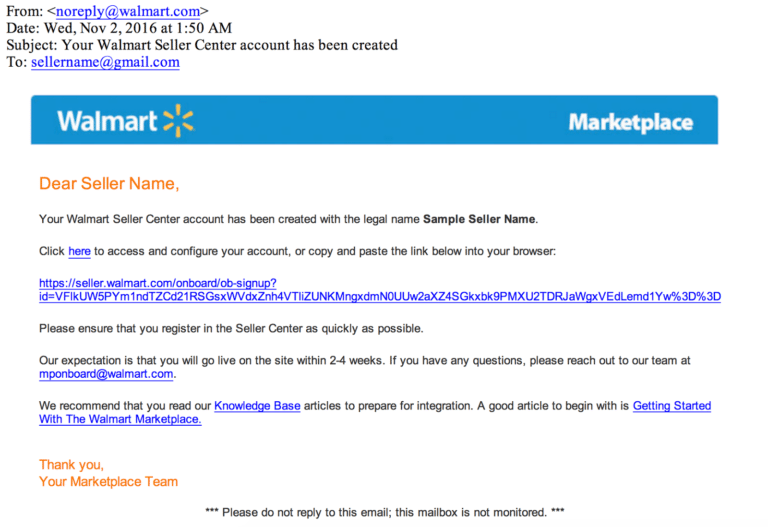
- Then comes setting up the Walmart.com seller account which has several steps as listed below:
- Complete Registration
- Complete Partner Profile
- Set up items and upload inventory
- Confirm that you are ready to launch

To read about the entire process in detail, read this blog -> Know How to sell on Walmart.com?
- Once, these processes are completed, you can use the Walmart Shopify Integration app to connect your Shopify store with Walmart.com.

PRO TIP: Although the integration is independent of these steps, CedCommerce advises you to install the app soon after you’re accepted to sell on Walmart.com, as the Dedicated Account Managers also help in completing all the steps mentioned in Step 2.
Related Articles
Step 1: Walmart API
Walmart API page appears as shown in the following figure: Enter the following details on this page: In the Client Id box, paste the Client Id copied from the Walmart Developer Portal. In the Client Secret box, paste the Client Secret copied from the ...Walmart Order Management
Order Configuration The order management section helps you manage and configure order-related settings for your Walmart products. To configure order management, go to the Walmart Integration app and click Order management under the Settings menu. The ...Walmart Reports
For each product you sell on Walmart, Walmart generates a report that tells you about your product details like Product name, category, price, currency, lifecycle status, published status, etc. To generate Walmart Report, follow the steps given ...Upload Products on Walmart
To upload the products on walmart.com, follow the steps given below: Go to the Walmart Integration App. Click the Product menu. Click Manage Products. The Manage Product page appears as shown in the following figure: For selected products, select the ...Walmart Product Configuration
Product Configuration This section helps you to manage your product-related settings for Walmart. On clicking the Product Configuration under the Settings menu, the following page opens up: The product configuration section consists of the following ...