How to Update Inventory & Price
To Update Inventory and Price, 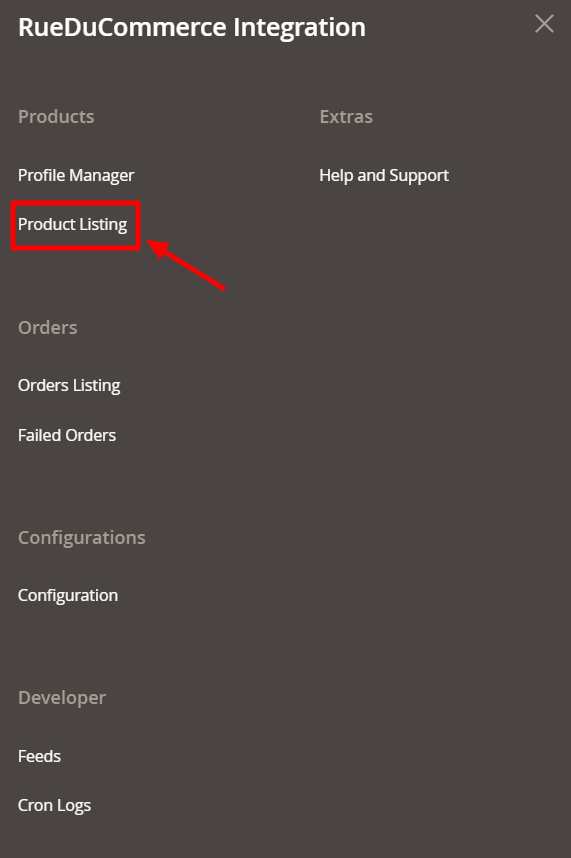
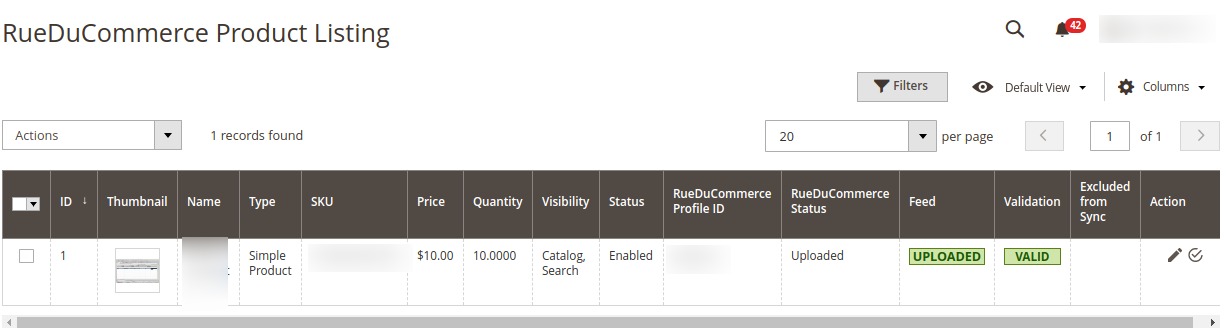
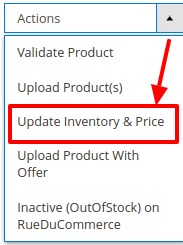
- Go to your Magento 2 admin panel.
- On the left navigation bar, Click on RueDuCommerce Integration. The menu appears as shown below:
- Click on Product Listing. The Product Listing page appears as shown below:
- Select the product(s) for which you want the Inventory and Price to be updated and click on Actions on the top left side of page and the options will appear as:
Click on Update Inventory and Price.
- A confirmation box will appear.
- Click OK and the product Inventory and Price will be updated.
Related Articles
Commerce Cron
To View Cron details Go to your Magento 2 admin panel. On the left navigation bar, Click on RueDuCommerce Integration. The menu appears as shown below: Click on Cron Logs. The Cron Details page appears as shown below: To Delete all the cron logs, ...Commerce Feeds
To Manage the Feeds Go to your Magento 2 admin panel. On the left navigation bar, Click on RueDuCommerce Integration. The menu appears as shown below: Click on Feeds. The Feeds page appears as shown below: Do the following tasks if required: View the ...Overview Section
Want to sell on Rue du Commerce? Have an overview of this marketplace and Rue du Commerce Integration Extension for Magento 2 by CedCommerce. Founded in 1999, the Rue du Commerce marketplace is one of the pioneers of e-commerce sites in France. The ...Configuration
Once you've retrieved the API Key, you may start the Configuration. To configure the extension, Go to your Magento 2 admin panel. On the left navigation bar, Click on RueDuCommerce Integration. The menu appears as shown below: Click on Configuration, ...Product Management
Under Product Management, you can take the following actions: Validate Product(s) Upload Product(s) Update Inventory and Price Sync Product Status