How to Upload Products
To Upload Product(s), 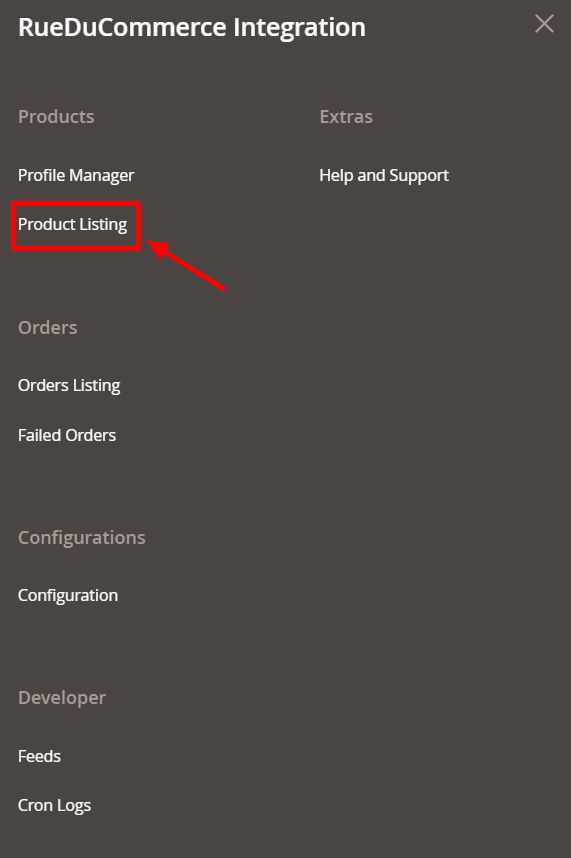
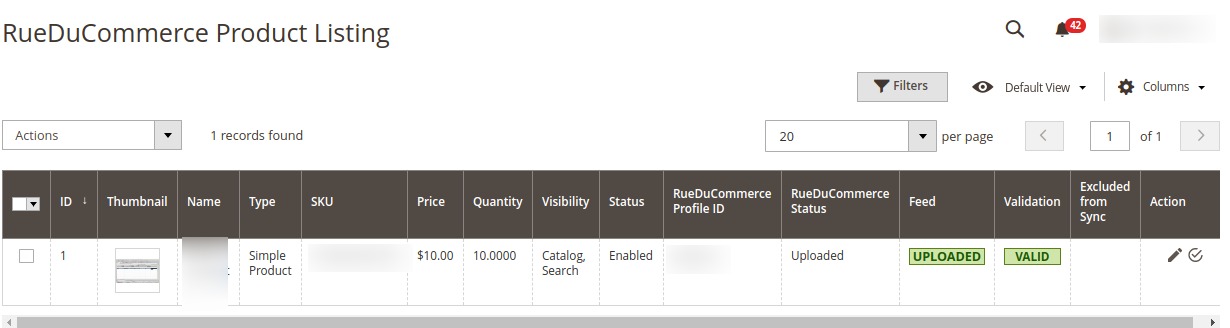
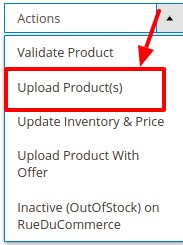
- Go to your Magento 2 admin panel.
- On the left navigation bar, Click on RueDuCommerce Integration. The menu appears as shown below:
- Click on Product Listing. The Product Listing page appears as shown below:
- Select the product(s) you want to upload and click on Actions on the top left side of the page and the options will appear as:
Click on Upload Product(s).
- A confirmation box will appear.
- Click OK and the product will be uploaded with a message.
Related Articles
Commerce Cron
To View Cron details Go to your Magento 2 admin panel. On the left navigation bar, Click on RueDuCommerce Integration. The menu appears as shown below: Click on Cron Logs. The Cron Details page appears as shown below: To Delete all the cron logs, ...Commerce Feeds
To Manage the Feeds Go to your Magento 2 admin panel. On the left navigation bar, Click on RueDuCommerce Integration. The menu appears as shown below: Click on Feeds. The Feeds page appears as shown below: Do the following tasks if required: View the ...Overview Section
Want to sell on Rue du Commerce? Have an overview of this marketplace and Rue du Commerce Integration Extension for Magento 2 by CedCommerce. Founded in 1999, the Rue du Commerce marketplace is one of the pioneers of e-commerce sites in France. The ...Configuration
Once you've retrieved the API Key, you may start the Configuration. To configure the extension, Go to your Magento 2 admin panel. On the left navigation bar, Click on RueDuCommerce Integration. The menu appears as shown below: Click on Configuration, ...How to Validate Products
To Validate Product(s), Go to your Magento 2 admin panel. On the left navigation bar, Click on RueDuCommerce Integration. The menu appears as shown below: Click on Product Listing. The Product Listing page appears as shown below: Select the ...