How to Upload CSV on Catalog (FB)
To start selling on FB shop you first need to upload CSV on the catalog.
To Upload CSV,
- Go to Facebook.com(https://www.facebook.com/)
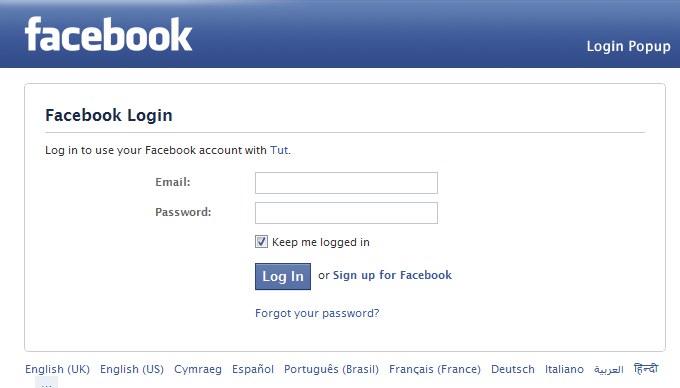
- Login the Facebook Account you wish to associate with the shop.
- Now Create a Shop Page according to your requirements.

- You will be redirected to this page:
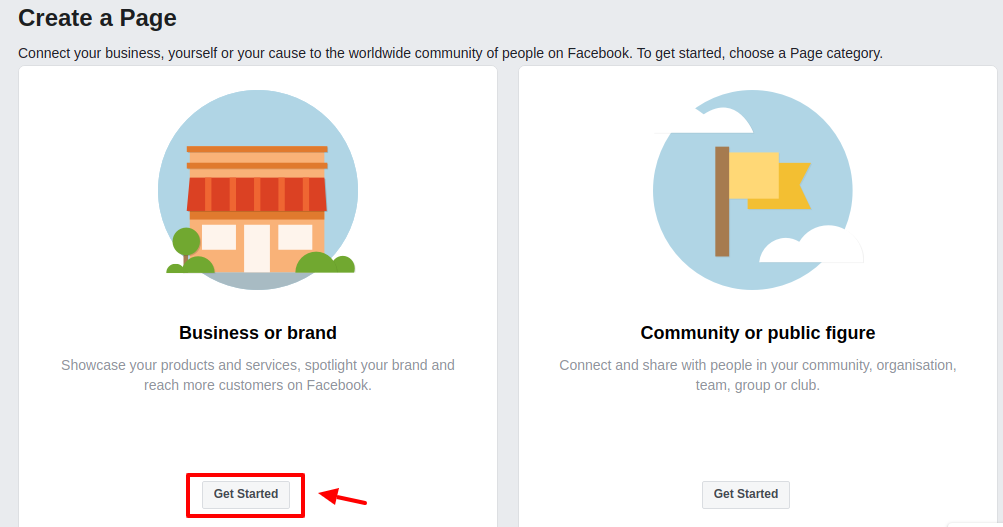
- Enter the name and category and get started.
- Now go to the Product Page by visiting facebook.com/product(https://www.facebook.com/products)
- The catalog is by default created in this section.
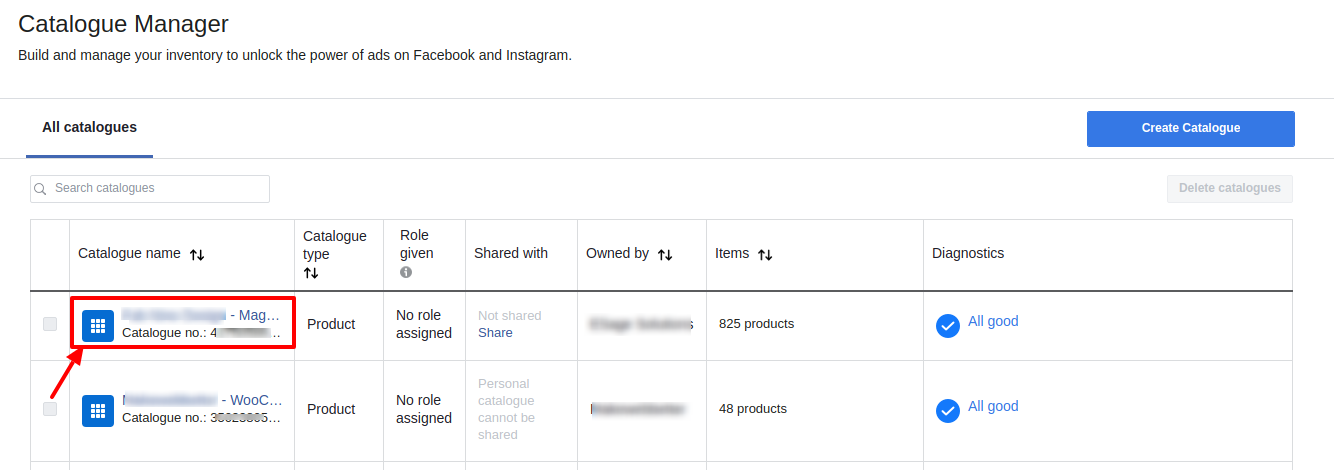
- Choose the catalog you wish to edit by clicking on its name on the list.
- You will be redirected to product data Source Page.
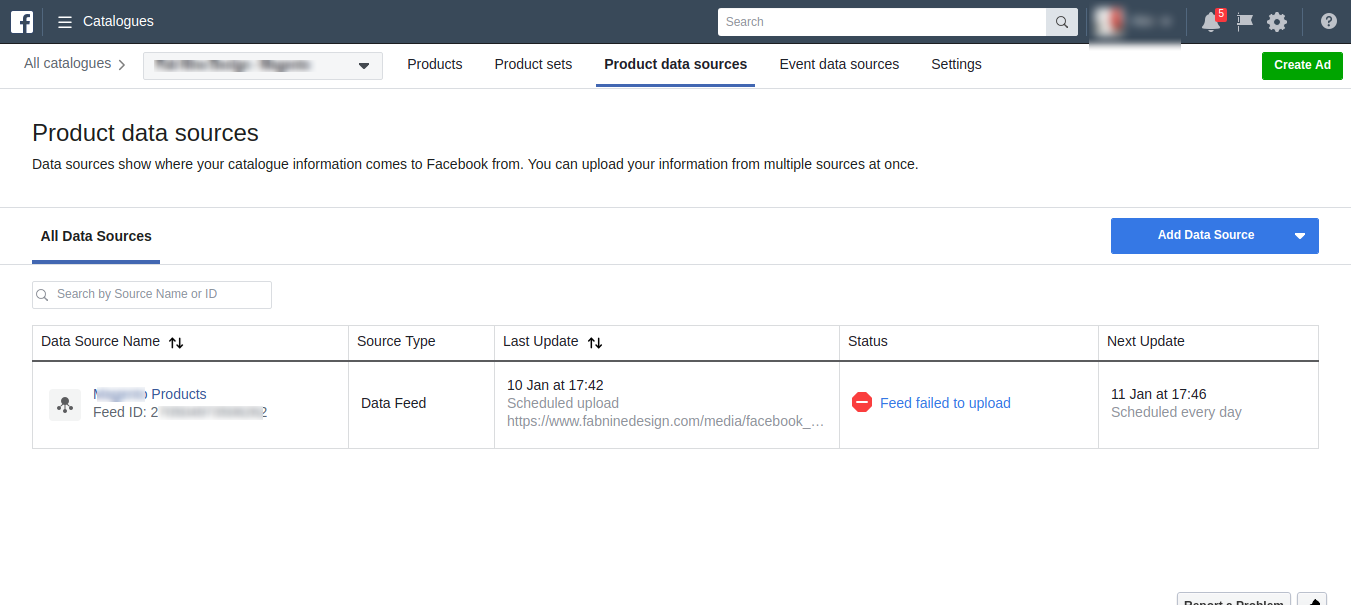
- Click on the data source name of the product you wish to see.
- Here you have all the information pertaining to the product.
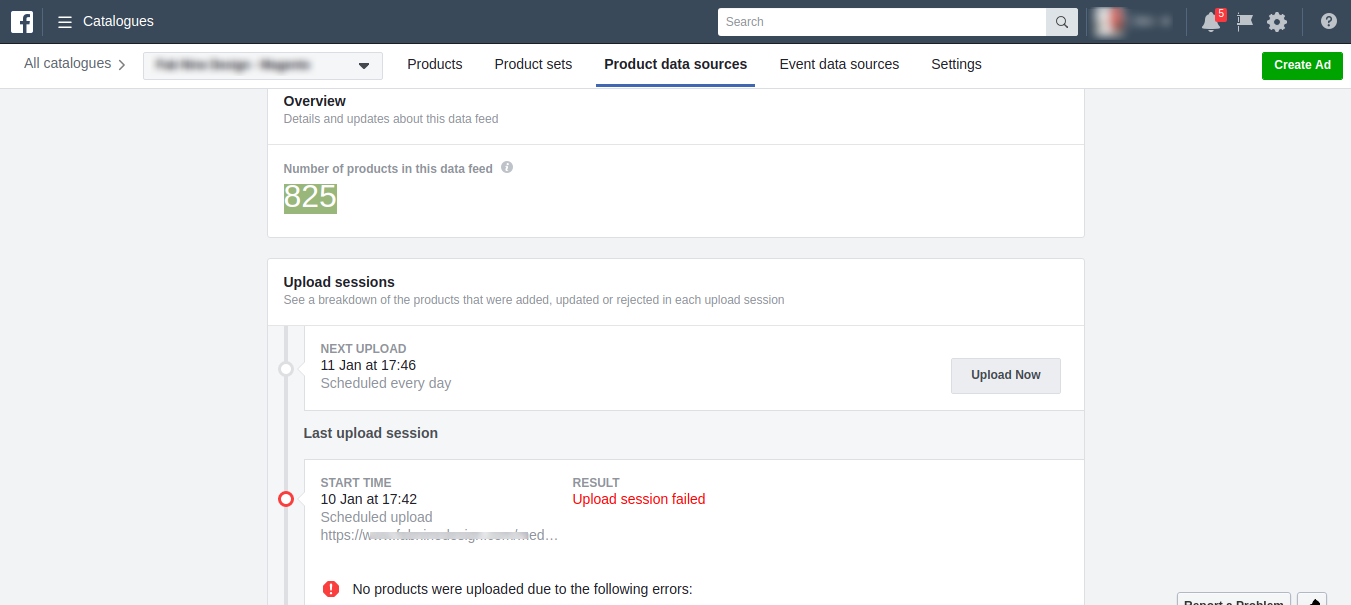
- If you don’t have a catalog then go to facebook.com/product (https://www.facebook.com/products). This page will show up and click on create catalogs:
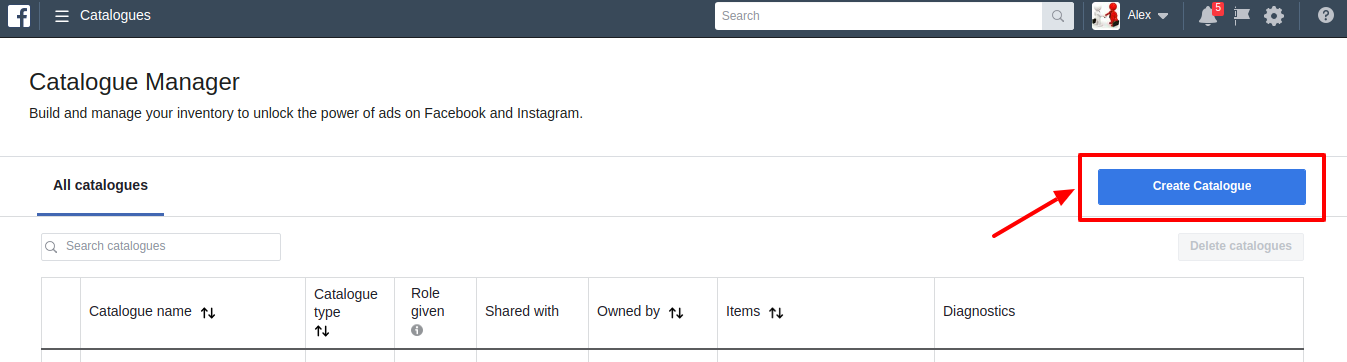
- Now choose the preferred category for your business and click on Next.
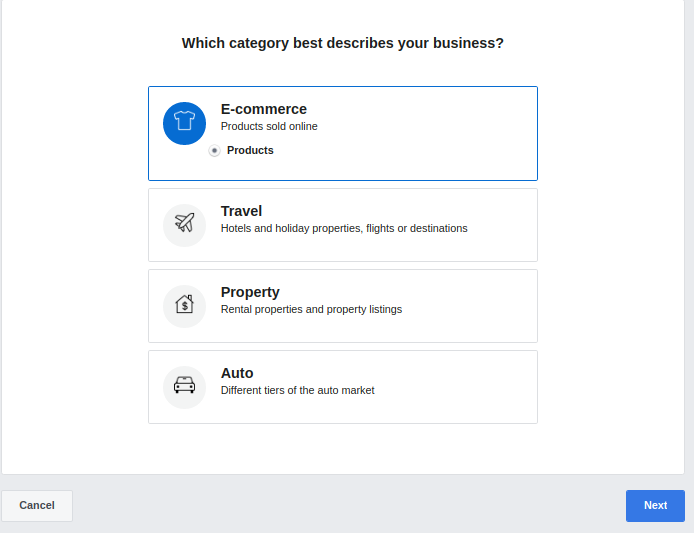
- Now you will be redirected to a page – Configure your catalog category.
- Select Upload Product Info.
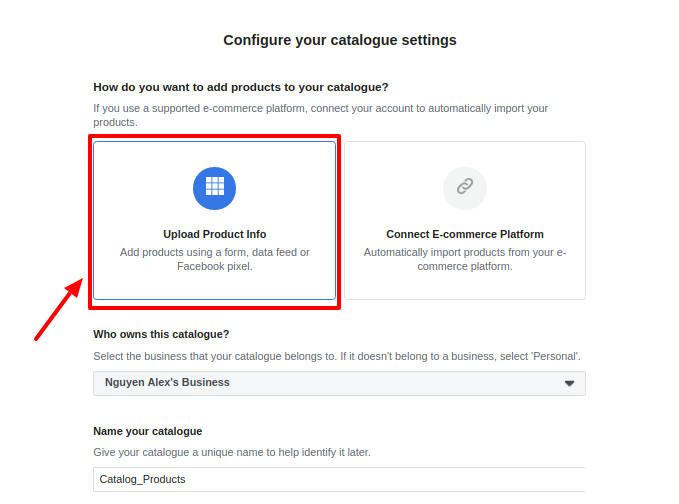
- Choose the Category and Name for your catalog and proceed.
- A confirmation message will be shown stating a successful catalog creation.
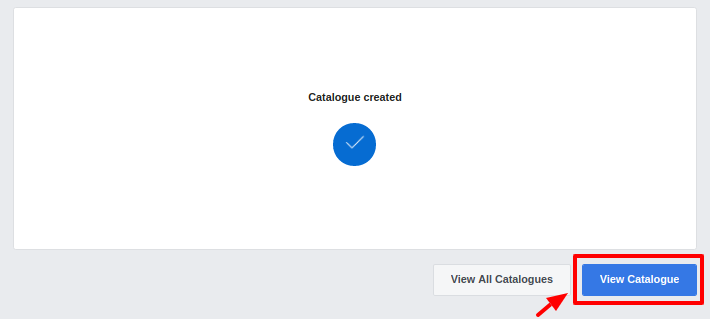
- Click on view catalog.
- Now you will be redirected to this page.
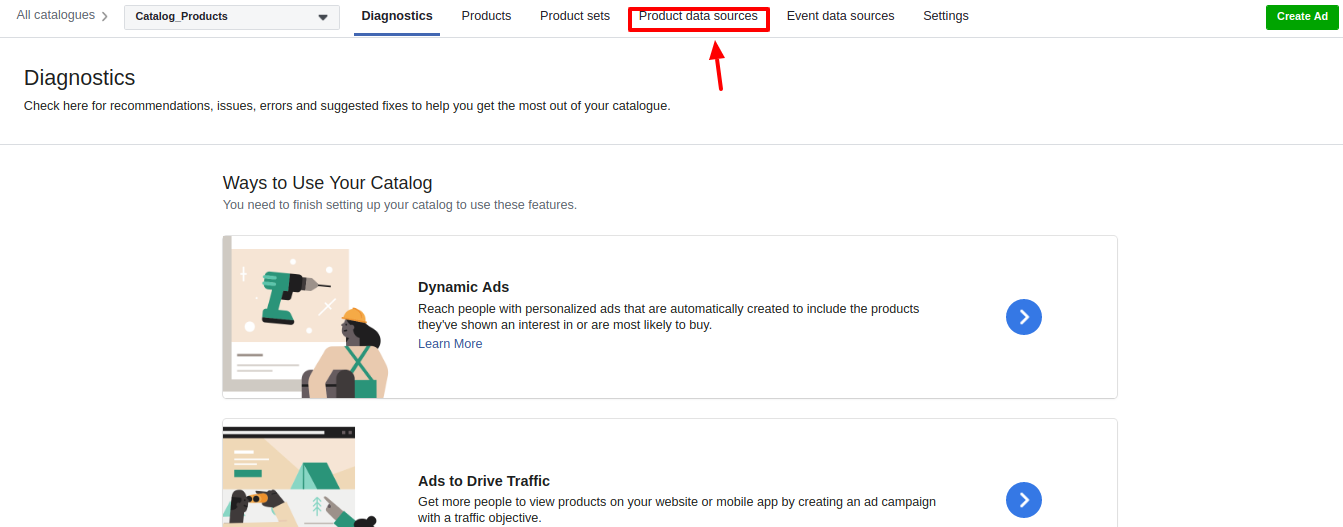
- Click on Product data sources.
- A new page will open. Now click on Add Data Sources.
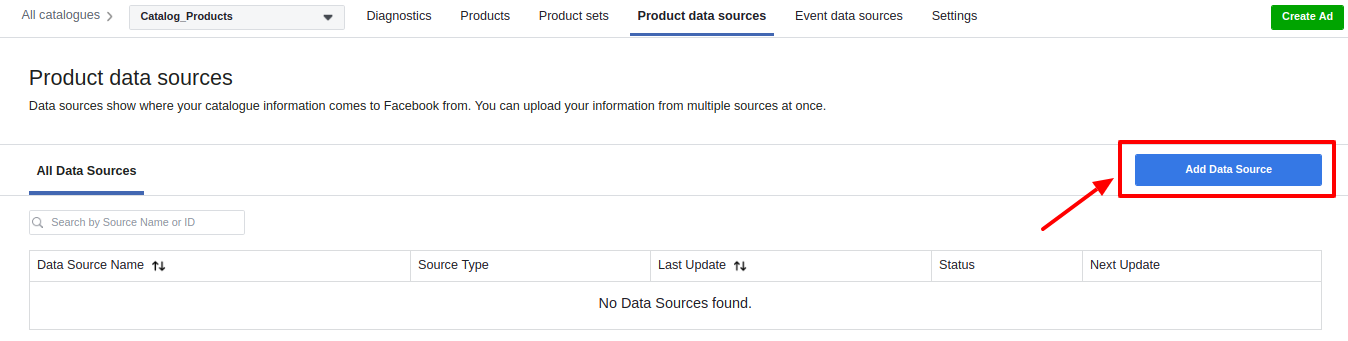
- A page naming Add Product to your catalog opens up:
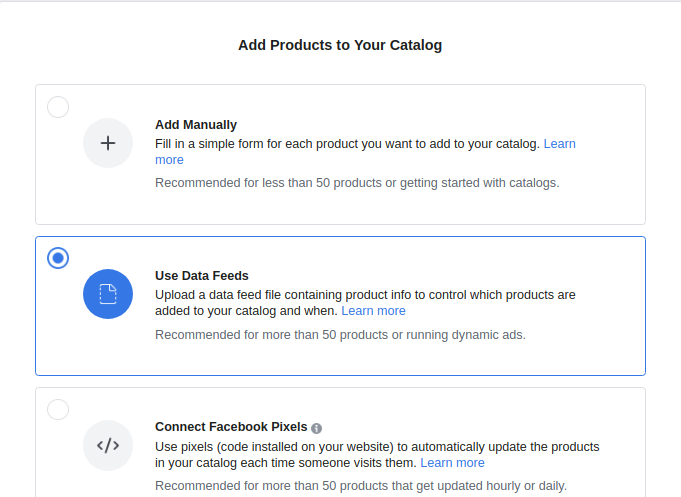
- You have 3 options. Choose “Use data feeds”.
- Here you can select how you want to upload.
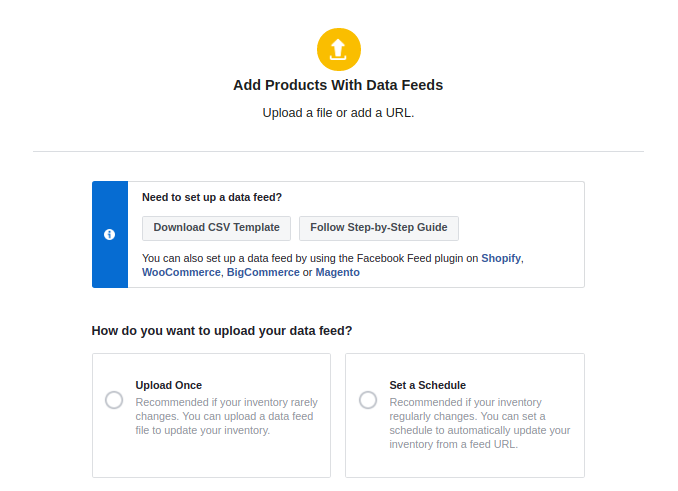
- You can either upload once-
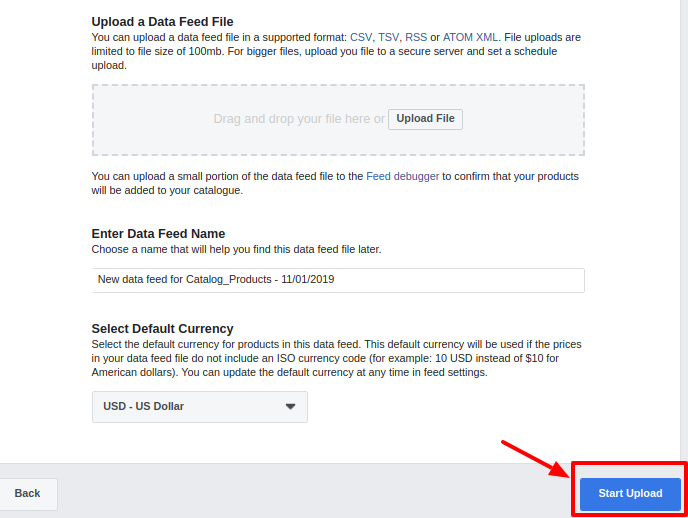
- Or you can schedule the upload at a later time:
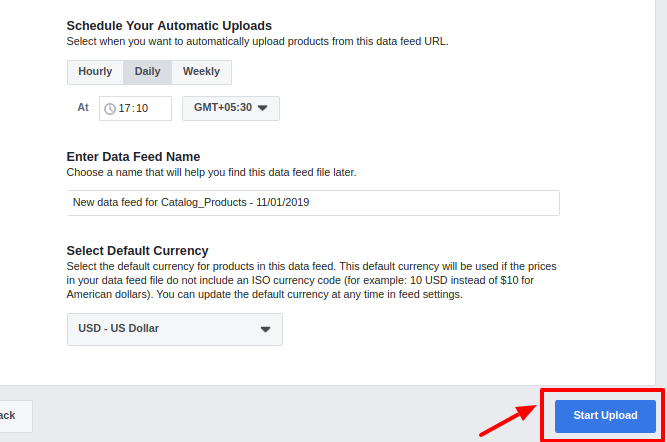
- Click on Start Upload and you are good to go.
Related Articles
Overview of the Extension
For the sellers of Magento 2, CedCommerce is providing a new and inventive extension- Facebook Native Integration for Magento 2. This extension facilitates the Magento 2 Sellers to advertise their product on the Facebook page. With this easy to ...Installation of the Extension
To install the extension, Upload and Extract the FbNative package and Integrator file inside the <magento-root>/app/code/Ced/ directory and run the below command from magento root. php -dmemory_limit=5G bin/magento setup:upgrade php -dmemory_limit=5G ...Knowledge Base
To view the Help & Support section, Go to the Magento 2 Admin panel. On the left navigation bar, click the Fb Native Integration menu. The menu appears as shown below: Click Knowledge Support. The Help & Support page appears. The quick support menu ...Configuration Settings
Once you have installed the Facebook Native integration for Magento in your Admin Panel, you need to complete the Configuration process as shown in this section of the guide. To Complete the Configuration: Go to the Magento Admin Panel. On the top ...Manage Product Listings
After the configuration is done, the seller needs to go to the Products to see the listing products on Facebook. Go to the Magento 2 Admin Panel. On the top navigation bar, you can see the FBNative. A menu appears as shown in the following figure: ...