How to upload product profile-wise
Step 1
Go to the “Listing Management” Tab and click on the “Bulk Publish” button.
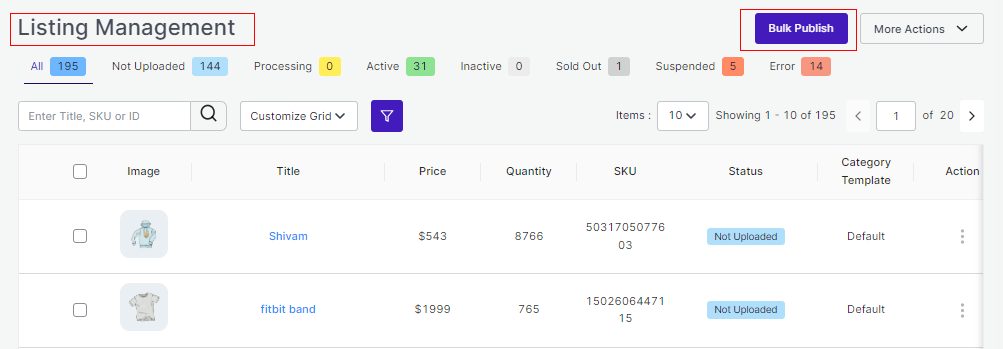
Step 2
Once clicked on the button, a pop-up box will appear in front of you, click on the drop-down menu and select the Template you want to upload (as displayed below).
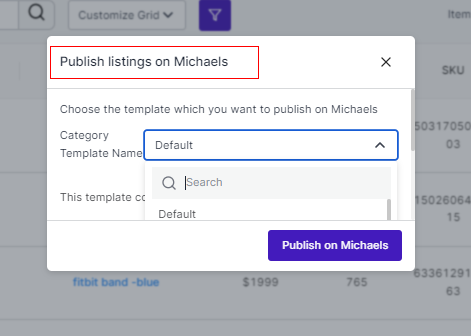
Step 3
Now click on the “Publish on Michaels” button.
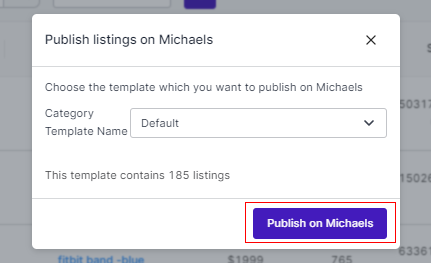
With this, all the products (or product-set) under the template selected will start uploading which you can view either in the Activities Tab.
Related Articles
How to create a new Category Template
As you already know by now, that while onboarding the app, you must set your default template so that any new listing can be at least assigned under a default template if there aren’t any. However, you can always create new template just like you ...Category Template
Category Template is all about creating a category of a similar product set or creating templates for several products in which you wish to upload them. By such refined categorizations, profiling not only saves time in performing multiple operations ...Activities Section
After completing the intricacies of the configuration and Feeds tab, the next tab is the ‘Activities Tab’. The Activities tab updates about the real-time progress of your ongoing and recent operations performed, like product synchronization, ...Overview of the App
Michaels is a unique marketplace aiming at bringing the creative community on a single platform for the right audience to appreciate and buy creative and handmade products. The outstanding perks of no fee on listings, Free In-store, and Curbside ...Default Profiling
The sections will help you edit and manage your default profile by choosing specific fields for your listings per category. Setting profiles help reduce creating profiles repeatedly whenever a new product is uploaded. In case you have not created a ...