How to Upload Products Based on Product Template?
You have an option to upload a specific set of products as well. You can categorize a set of products under product template and upload it in the form of sets.
To upload the products:
- Go to the Product Template section. All the Product Templates will appear.
- Go to the Product Template you want to use to upload the product.
- Navigate to the Action column, click on the three dots, and select View.
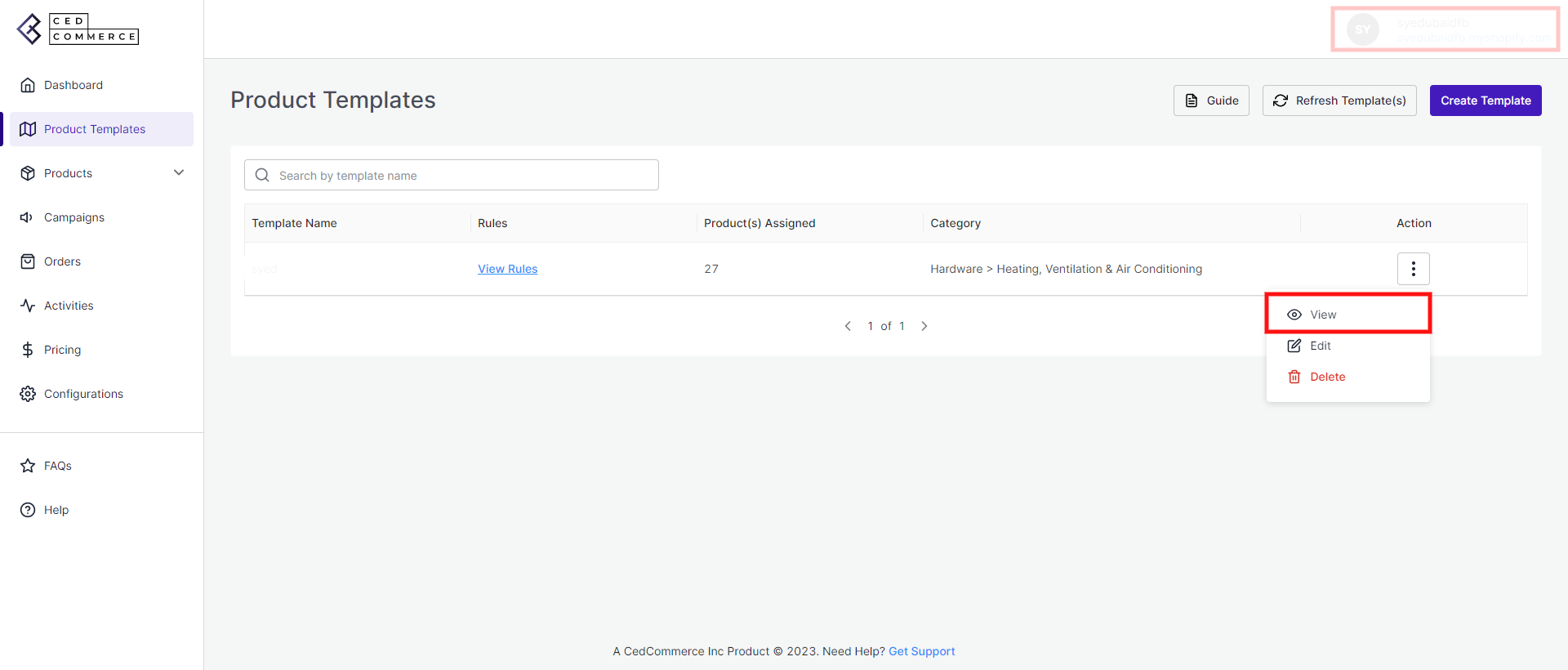
- A Product Template page will appear. Click “Bulk Upload.”
- A Bulk Upload Products box will appear. Click on “Start Upload.”
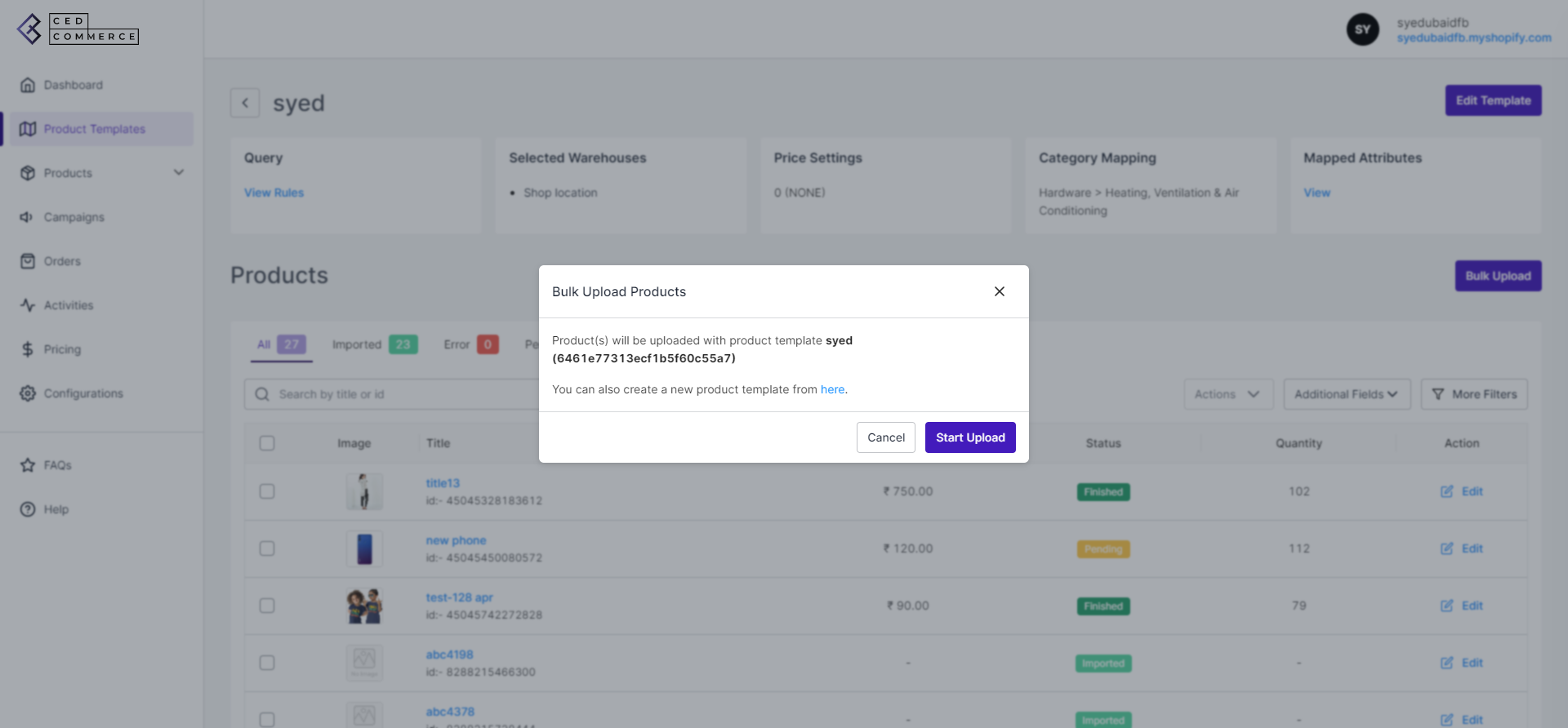
- Your products will start to upload all at once.
Related Articles
How to Upload Selective Products?
Other than the mass uploading and profile-based product uploading, the app also facilitates you to upload selective products. In order to upload selected products, follow these steps: You need to “Select the products” and click the “Action” button. ...Product Template Tab
Product Templates help in the categorization of products. In case you wish to set a particular template or conditions for several products, you can set a product template for the same. While uploading the products from the App to Facebook and ...How to Upload Products in Bulk?
Through the app, you can upload all the products across Facebook commerce surfaces, i.e. Facebook Marketplace (Only for eligible merchants), Facebook Shops, Instagram Shopping to which your product catalog is connected. In order to upload the ...How to Upload Products in Bulk?
Through the app, you can upload all the products across Facebook commerce surfaces, i.e. Facebook Marketplace (Only for eligible merchants), Facebook Shops, Instagram Shopping to which your product catalog is connected. In order to upload the ...Products Tab of the App
The Product section provides all the information regarding your products. It keeps records of all products and their status and reflects notifications. The Product tab is divided into two sub-tabs: Primary Feed & Supplementary Feeds. Primary Feeds: ...