How to Upload Products Based on the Created Profile
To upload the profile products
- Go on Magento 2 Store Admin panel.
- On the left navigation bar, click the MYWORLD INTEGRATION menu, and then click Profile Manager.
The Manage Profile page appears as shown in the following figure:
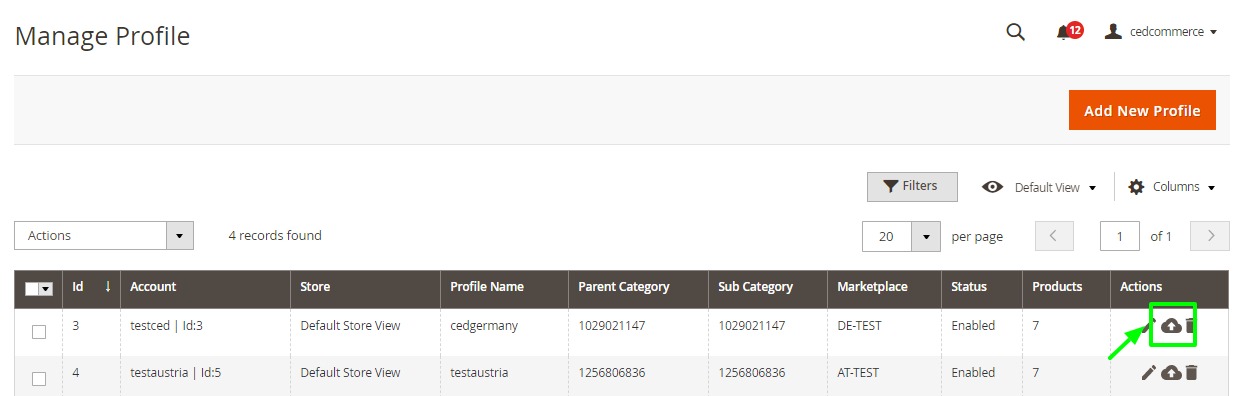
- Scroll down to the required profile row.
- In the Action column of the respective row, click the Upload button as highlighted in the above image.
You will be navigated to the MyWorld Product Listing page from where you may take necessary actions.
Related Articles
Bulk Action on Products in MyWorld Integration
To perform bulk action the product details Go to the Magento 2 Store Admin panel. On the left navigation bar, click the MYWORLD INTEGRATION menu. The menu appears as shown in the following figure: Click on Products. The MyWorld Products Listing page ...How to Delete a Created Profile
To delete a profile Go to the Magento 2 Store Admin panel. On the left navigation bar, click the MYWORLD INTEGRATION menu, and then click Profile Manager. The Manage Profile page appears as shown in the following figure: On this page, all the ...How to Install the MyWorld Integration in Magento 2 Store
To install the extension Create a new folder named code (if not exists) under the app folder. Extract the Ced.zip on your system and then Drag and Drop app/code/Ced/MyWorldand app/code/Ced/Integrator directory inside code. Update composer.json file ...How To Add & Manage Multiple MyWorld Seller Accounts
The merchant has to first create a seller account in the MyWorld seller panel. Once the seller account is created and is approved by MyWorld, the Magento 2 store owners have to obtain multiple seller credentials such as API Key values from the ...How to Add a New Profile
To add a new profile Go to the Magento 2 Store Admin On the left navigation bar, click the MYWORLD INTEGRATION A menu appears as shown in the following figure: Click on Profiles. The Manage Profile page appears as shown in the following figure: Click ...