How to Upload Selective Products?
Other than the mass uploading and profile-based product uploading, the app also facilitates you to upload selective products.
In order to upload selected products, follow these steps:
- You need to “Select the products” and click the “Action” button.
- Click “Upload” to upload the products manually.
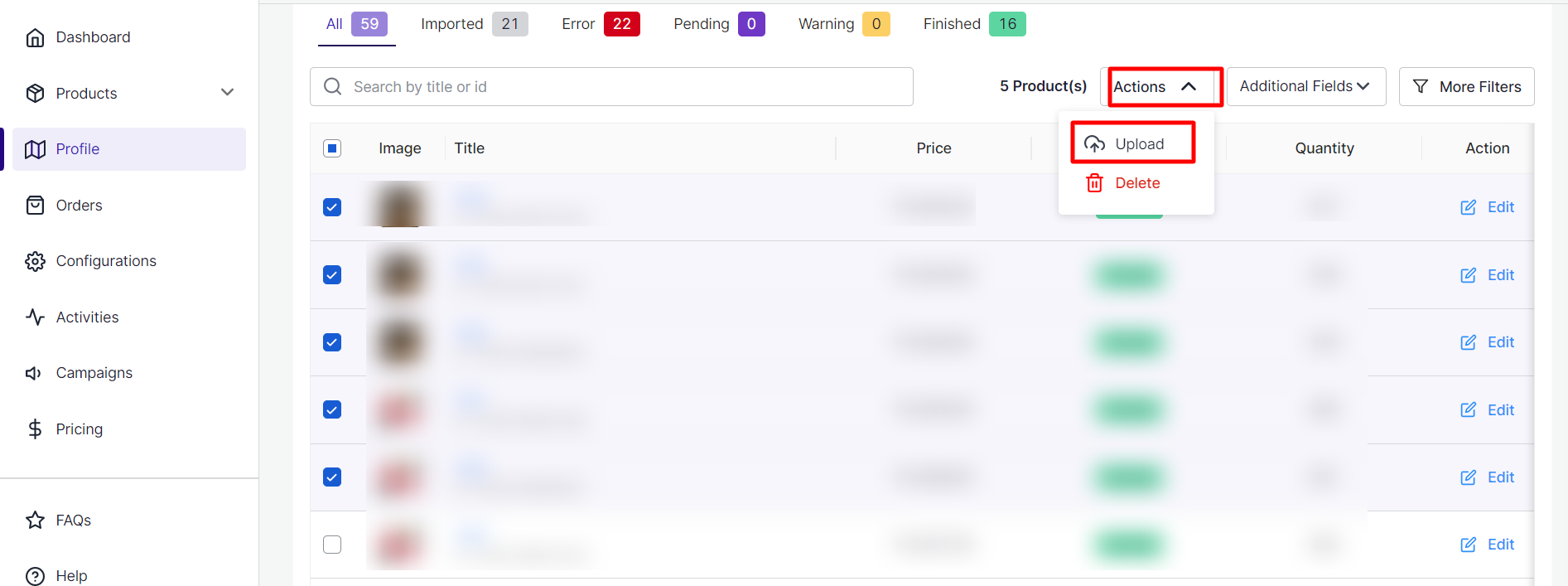
- An “Upload Product(s) box will appear and show the selected product information, namely, the variations of the selected products. Select “Yes” to start uploading the products.
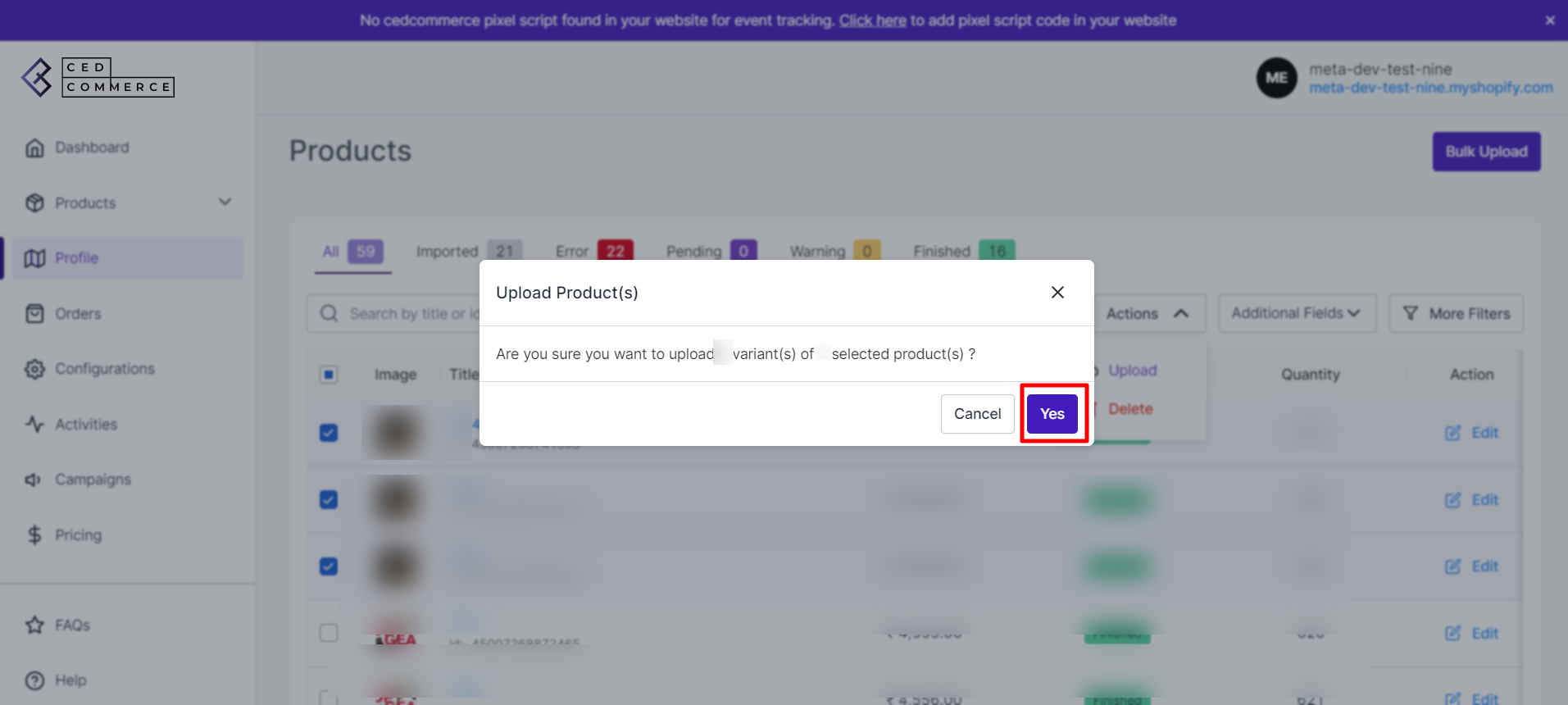
Related Articles
How to Upload Products in Bulk?
Through the app, you can upload all the products across Facebook commerce surfaces, i.e. Facebook Marketplace (Only for eligible merchants), Facebook Shops, Instagram Shopping to which your product catalog is connected. In order to upload the ...How to Upload Products in Bulk?
Through the app, you can upload all the products across Facebook commerce surfaces, i.e. Facebook Marketplace (Only for eligible merchants), Facebook Shops, Instagram Shopping to which your product catalog is connected. In order to upload the ...How to Upload Products Based on Product Template?
You have an option to upload a specific set of products as well. You can categorize a set of products under product template and upload it in the form of sets. To upload the products: Go to the Product Template section. All the Product Templates will ...Products Tab of the App
The Product section provides all the information regarding your products. It keeps records of all products and their status and reflects notifications. The Product tab is divided into two sub-tabs: Primary Feed & Supplementary Feeds. Primary Feeds: ...How to Update Products in Bulk
One of the essential features of the Facebook and Instagram Shopping App is the “Bulk Update”. It allows you to update the products in your feed in bulk, instead of manually updating each product information individually. Therefore, let us see how to ...