How To Upload The Products?
To Upload the selected products on Best Buy CA follow the steps given below-
- On the left menu click the Products.
- Click on All Products
- The All Products page appears as shown in the following figure
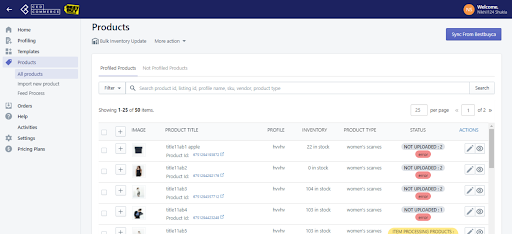
- Select the checkbox on the left side of the product grid corresponding to the products that you want to list on best buy, for selected products.
- If you want to select all the products on the page to upload to Best Buy Canada then click on the checkbox corresponding to SKU.
- After selecting the products, select “Upload Products” from the “Bulk Action” drop-down.
- Click on the Action button. The product upload process is executed and the status of the products will change to “Item processing” on the app.
Follow the below screenshot for the uploading products.
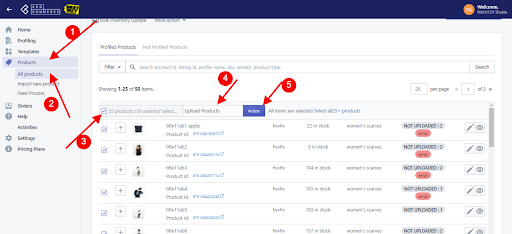
And after uploading products from the app, the Update price and inventory run automatically after 30 min, you can also perform this manually from the “Bulk Action Button”, which means that your uploaded product will be submitted to Best Buy and now an offer can be created for that product.
Update Price and Inventory means, creating offers on Best Buy. As the products are listed as offers on Best Buy.
After that feed will be generated for the products, and after 60 minutes, you can check the feed and update their status.
To check the feed Go to Products > feed process > there you can see the first item feed when you upload products.
Follow the below screenshot for updating feed status:
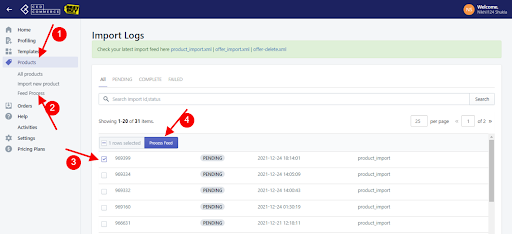
After the feed status becomes COMPLETE, Item processing products can be filtered from the filter option as shown in the screenshot below – All the item processing products will be filtered out.
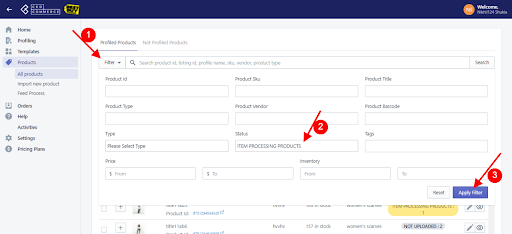
Now you need to perform Sync from Best Buy, click on the button given at the top right corner at the App products section 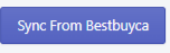
Please check the feed to know if a product published on Bestbuy.ca has some error or not.
Note: If there is an error in the product upload process, then it appears on the page. Otherwise, a success message appears with the process status.
Related Articles
How To Sync Products From Shopify?
If you have changed any information about your products in Shopify and you want the same information in the app and Best Buy as well, then you need to perform this Sync with Shopify and then re-upload your products. But If you have changed only the ...All Products
All Products is a place where all your products will be listed with all the product information. App users can view the details of the product such as the product type, SKU, Barcode, Product Status, quantity, price, etc., that is currently listed on ...Import New Products
How To Import New Products In The App From Shopify? Go to Products> All Products> Import new Products> Select the products you want to import in the app. You can import- All products in Shopify: This will import all the products from Shopify in the ...Product Import
Import Products from Shopify to Best Buy Canada Integration App After completing the API step successfully, move to the next step. The 2nd step is importing products from Shopify to Best Buy Ca Integration app. You can import products based on the ...Export/Import
Export Product The Shopify store owner can update the details of the product like description, title, barcode, etc on the app. Once the details of the products are changed then to reflect the changes on Best Buy, sellers need to update the CSV file ...