How to use the Shipping Policies in the App
The section looks after all your shipping policies that the customers will be subjected to.
To get one click on the Create button as shown below, 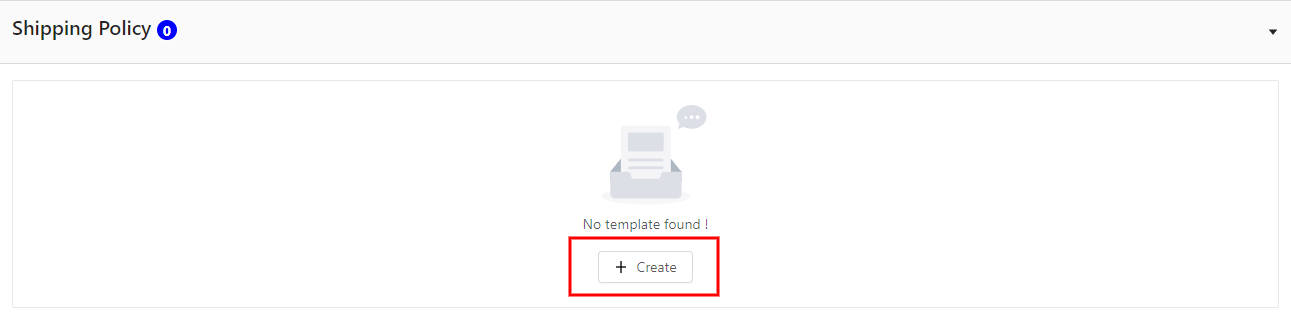 The First step to create a Shipping Profile is to enter a unique name for the profile that is to be created followed by the service type that you will be offering for the shoppers. You can choose from,
The First step to create a Shipping Profile is to enter a unique name for the profile that is to be created followed by the service type that you will be offering for the shoppers. You can choose from,
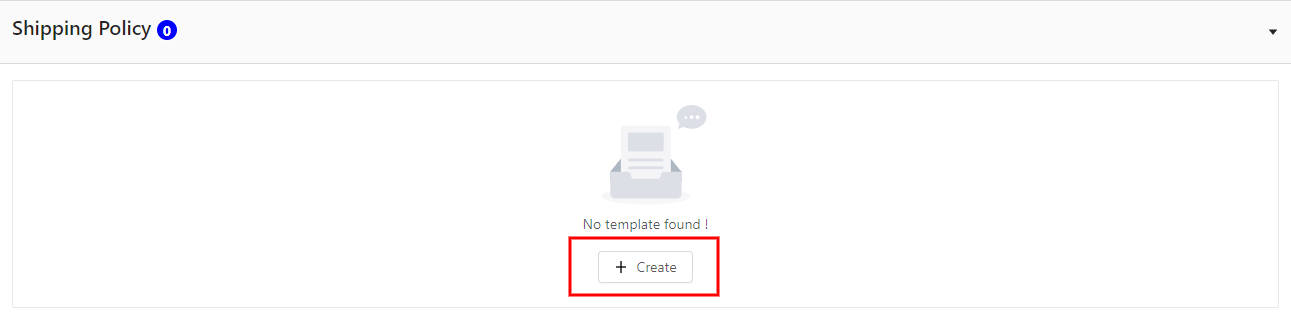 The First step to create a Shipping Profile is to enter a unique name for the profile that is to be created followed by the service type that you will be offering for the shoppers. You can choose from,
The First step to create a Shipping Profile is to enter a unique name for the profile that is to be created followed by the service type that you will be offering for the shoppers. You can choose from, Flat
This service includes choosing a fixed shipping price. You need to fill in the details shown in the image below. This is applicable for both Domestic & International shipping services.
Calculated
Here the cost of shipping is determined in large part by the seller-offered and buyer-selected shipping service.
Calculated Domestic Flat International
The seller specified one or more calculated domestic shipping services and one or more flat international shipping services.
Flat Domestic Calculate International
The seller specified one or more flat domestic shipping services and one or more calculated international shipping services.
You can also select whether to opt for Global shipping or not by selecting the checkbox available on the left corner of the page.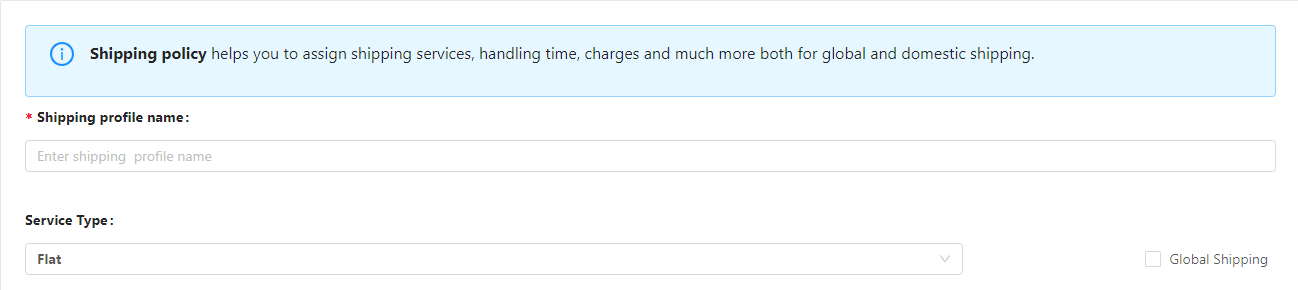 Let’s brief you on the fields that need to be filled to successfully create a Shipping Policy:
Let’s brief you on the fields that need to be filled to successfully create a Shipping Policy:
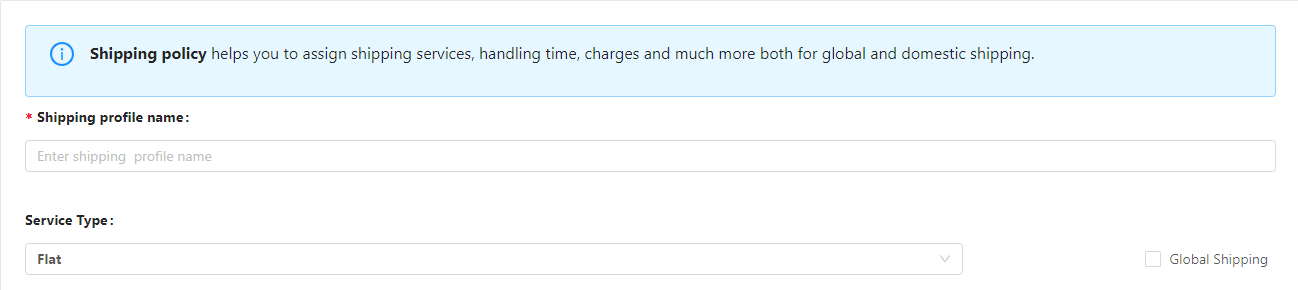 Let’s brief you on the fields that need to be filled to successfully create a Shipping Policy:
Let’s brief you on the fields that need to be filled to successfully create a Shipping Policy: Handling Time
The handling time is the number of business days the seller will take to ship the item after receiving the cleared payment from the customer.
Shipping Service
It is the shipping provider that the seller selects to ship an item to a buyer who is located within the same country as the item.
Charges
The base cost of shipping one unit of the item using the shipping service specified in the corresponding Shipping Service field.
Additional Charges
The cost of shipping each additional item if the same buyer purchases multiple quantities of the same line item. This field is required when creating a multiple-quantity, and fixed-price listing.
COD fee
It indicates the money due from the buyer upon delivery of an item.
Free Shipping
This boolean field indicates whether or not the corresponding domestic shipping service option is free to the buyer.
Promotional Shipping Discount
This specifies whether to offer the promotional shipping discount for the domestic shipping services of this listing (only applicable if the seller has a promotional shipping discount in effect at the moment).
Shipping Destinations
An international location or region to which the seller is willing to ship, regardless of shipping service. The country of the listing site is added by eBay.
Exclusion List
You can select the regions and countries you want to exclude from your Global shipping options by selecting suitable options from this list.
Related Articles
What is the eBay BigCommerce Integration
Being an eCommerce seller, selling on the leading marketplaces is something that every seller wants to do. So, let’s introduce you to eBay. It’s one of the leading Marketplace highly popular among sellers worldwide. Established in 1995 as an auction ...Step 2: Connecting eBay with BigCommerce
The next step to the setup process is to connect your eBay account to the BigCommerce eBay Integration App. Here you need to enter your store detail and select the country in which you’ll be selling and click on the Connect button.Step 4: Business Policies
It is mandatory to create a business policy on eBay to start selling. You’ll need to create the following policies along with entering the selling details that include your Country and ZIP code. Payment Policy Shipping Policy Return PolicyWhat are the order details and status that are synced in the app from eBay?
This section is dedicated to syncing eBay orders with the BigCommerce store to successfully create and fulfill them from your BigCommerce store. You can also view the order status. Unfulfilled Fulfilled Failed Canceled This section also helps to view ...How to Use the Return Policy in the App?
This section lets you modify an existing return policy or create a new one. When Creating a Return Policy you need to, Enter the Return Profile Name as per your choice. Select whether or not you’ll accept returns by checking the check box to accept ...