How to View Catch Cron Details?
To view Catch Cron Details
- Go to the Magento 2 Admin panel.
- On the left navigation bar, click the CATCH INTEGRATION menu.
A menu appears as shown in the following figure:
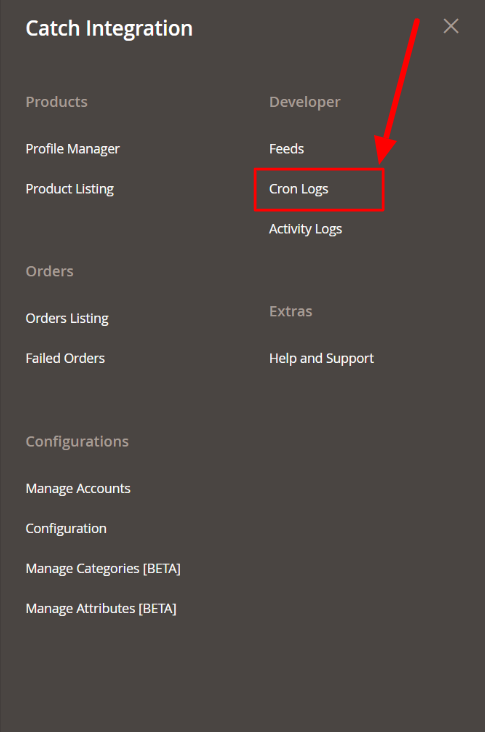
- Click Cron Logs.
The Catch Cron page appears as shown in the following figure:
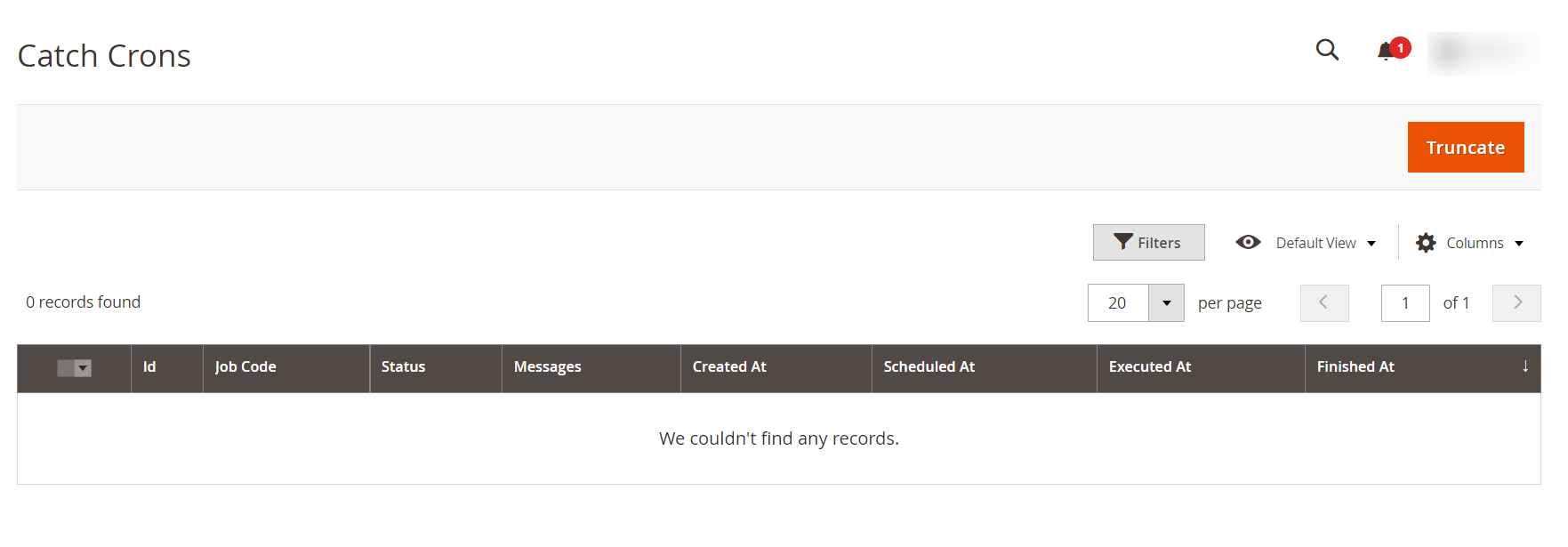
- To delete all the cron logs, click the Truncate button.
Related Articles
How to view Catch Activity Details?
To view Catch Activity Details Go to the Magento 2 Admin panel. On the left navigation bar, click the CATCH INTEGRATION menu. A menu appears as shown in the following figure: Click on Activities. The Catch Activity Log page appears as shown in the ...View Catch Orders
The admin can view all the order details fetched from Catch: To View Catch Orders: Go to Prestashop Admin panel. On the left navigation bar, move the cursor over the Catch Integration menu. The menu appears as shown in the following figure: Click on ...Overview: CedCommerce Catch Integration
About CedCommerce CedCommerce is a leading multichannel enabler that helps online merchants expand their business to international marketplaces like Amazon, eBay, Walmart, and Google via secure, optimized, and scalable integration tools and ...How to view the product details?
To view the product details Go to the Magento 2 Store Admin panel. On the left navigation bar, click the CATCH INTEGRATION menu. The menu appears as shown in the following figure: Click Product Listing. The Catch Product Listing page appears as shown ...Order List
Order settings enable you to instantly fetch orders from Catch Marketplace and create them on your Shopline store. Additionally, the feature helps you fetch all the orders with a real-time update at an interval of 15 minutes. Order Status All: Total ...