Import New Products
On the left section, under “Products“, you can see “Import New Products“
“Import New Products” section is used when you’ve added new products in the Shopify store and want to import them in the “Reverb Marketplace Integration App“. The “Import Products” page appears as follows: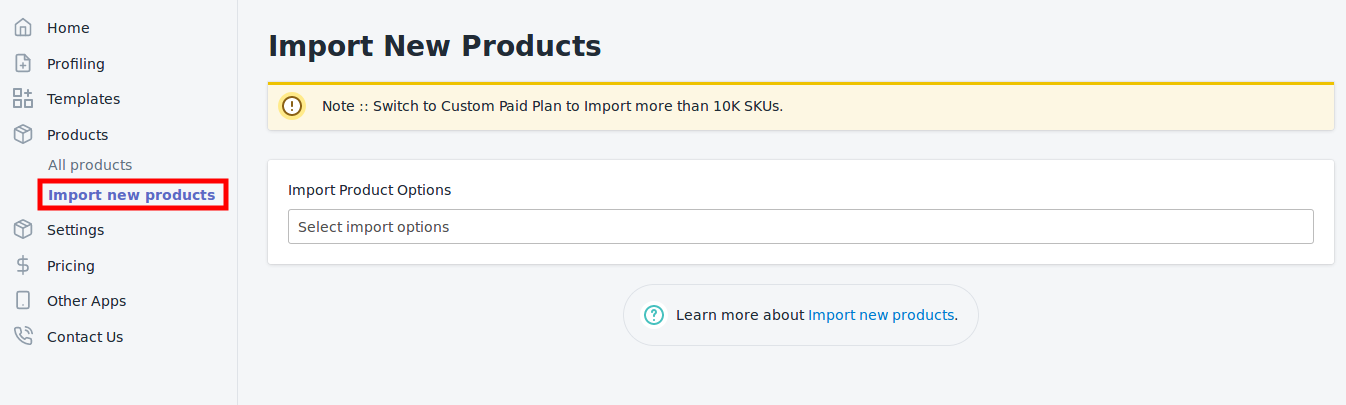
You can select the products you want to import in the app which consists of the following options:
All products: It enables the store owners to import all the Shopify store products in the app.
Published Products: It enables the store owners to import only those products which are available at the Shopify store front-end.
Apply Filter for: It enables the store owners to import only those products which they want to upload from their Shopify store to the app.
*NOTE: If you have more than 10,000 products (including variants) then you need to contact us or import selected products that count less than 10,000.
-> If selected the “Filter Options to Import” option, then the following page will appear as shown: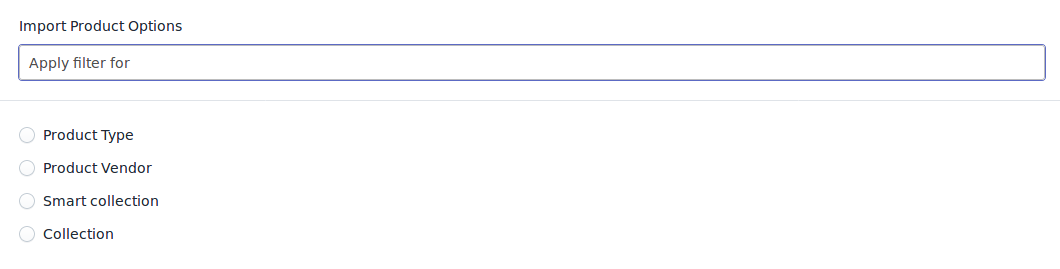
You can select one of the above-mentioned options to import:
*Product Type – Import the products on the basis of “Product Type” assigned in your Shopify Store.
*Product Vendor – Import the products on the basis of “Vendor” from your Shopify Store.
*Smart Collection – Import the products on the basis of “Auto Collection” created in your Shopify Store.
*Collection – Import the products on the basis of the collections created in your Shopify Store.
-> Once selected the desired option, choose the respective value & click on the “Start Import” button to import the selected products from Shopify to our app.
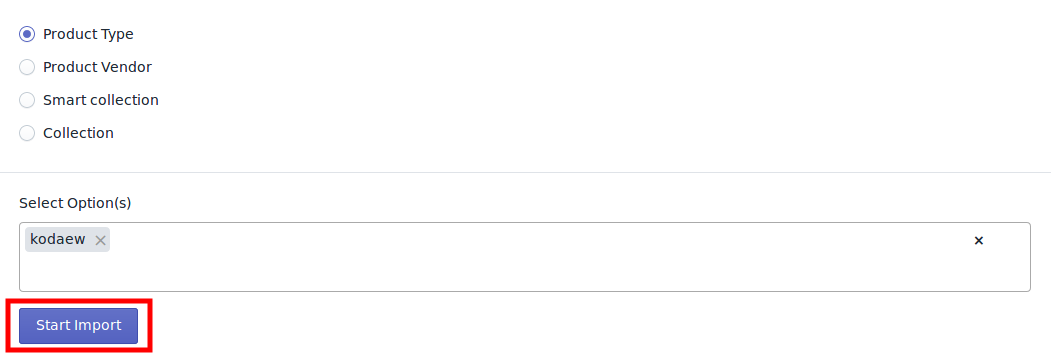
Related Articles
Product Import
Step 2: “Import Products” page will appear as shown in the following figure: In the Import Product Options list, select one of the following options: All Products Import: It enables the store owners to import all the Shopify store products in the ...All Products
On the Left Panel, you can see “All Products” under the “Products“ “All Products” is the section where you can see all your products along with all the product information. App users can view the details of the products such as the “Image”, “Assigned ...Upload Products on Reverb
To upload all the products on reverb.com Click on the “Products” in the left panel. Select the “Checkbox” on the left side of the product grid corresponding to the products that you want to list on reverb.com, for selected products. On this page, all ...Shipping Template
“Shipping Template” is the place where you can provide the details related to the shipping and what shipping charges you will apply on your products. You can further apply the template to the products that fall under a specific profile. To create a ...Profiling
With the help of Profiling, you can apply certain set of rules and customization to your products related to Shipping, Inventory, and Pricing. Profiling helps you to manage your bulk products to be Category mapped and Attribute mapped all at once ...