Import New Products
You can Import New products by selecting one of the following options:
- All products import
- Published products import
- Apply filter(Product type/Product vendor/Collections)
How to Import Products?
Follow the process given below to import the products:
- Go to the Walmart Ca Integration app’s dashboard and click Import New Products under the Products section. The following page opens up:
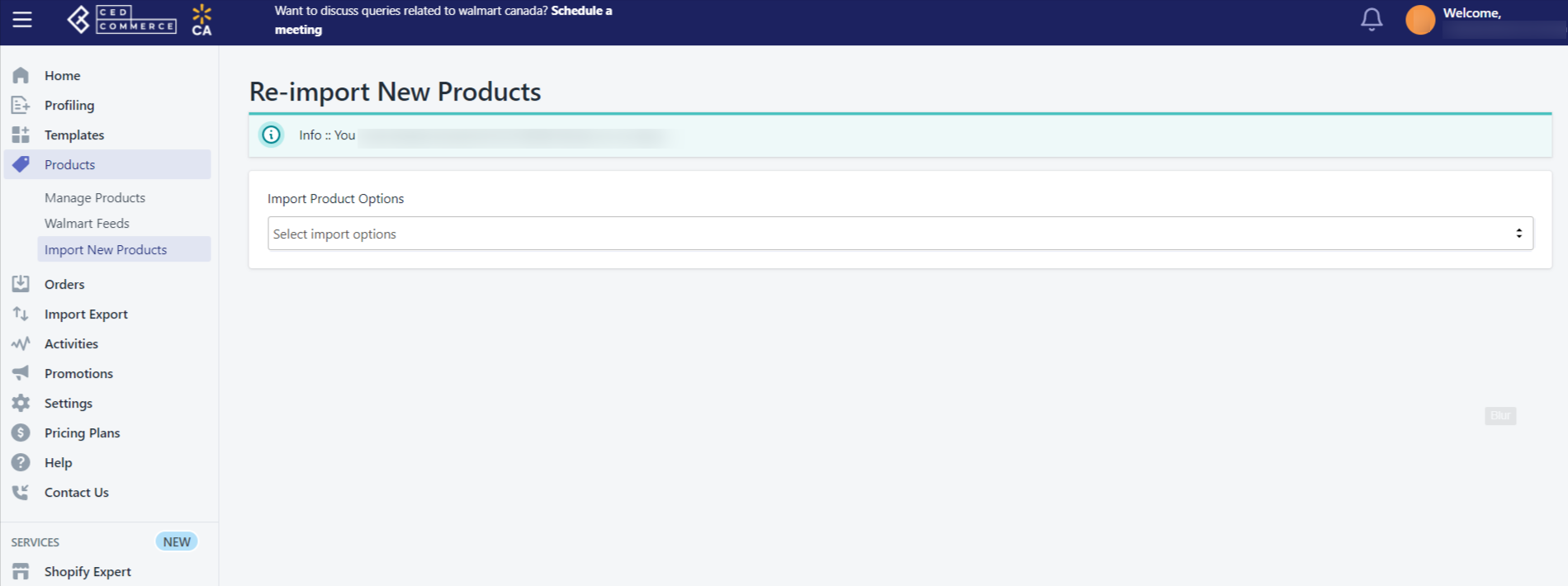
- Now select the option based on which you want to perform imports (All products import, Published products import, Filter).
- Select Backend Import to import products in the backend while you perform other tasks, or Instant Import to import products instantly.
Related Articles
Dashboard
You are ready to explore the app when you are done with the Configuration settings. Starting from the Dashboard of the App on the left navigation menu bar, the App dashboard appears as follows: App dashboard displays the following information: Total ...Step 2: Product Import
After completing the configuration, the Second step is to import products from Shopify to the Walmart Ca Integration app. The Import Products page appears as shown in the following figure: To Import Products, select one of the following options: All ...Manage Products
On the Left Navigation Bar, under Products, you can see the Manage Product section, as follows: The Manage Product section lets you view all your Shopify store products imported during the app’s configuration. These products are divided into three ...How to Edit Products
Go to the Manage Products section. Click on the Actions menu of the product you want to edit and select Edit. Check and update the following data fetched from Shopify in the Basic section.: Product Title Description Vendor Profile Name Tax Code Fill ...Onboarding Steps
There are 3 steps to complete once you have installed the app successfully. Step 1: Connect your store with Walmart Canada The first step is to Connect your Shopify store with Walmart Canada through the app. You only need to get the API credentials ...