Import New Products
On the left section, under "Products", you can see "Import New Products"
"Import New Products" section is used when you've added new products in the Shopify store and want to import them in the "Overstock Marketplace Integration App". The "Import Products" page appears as follows:
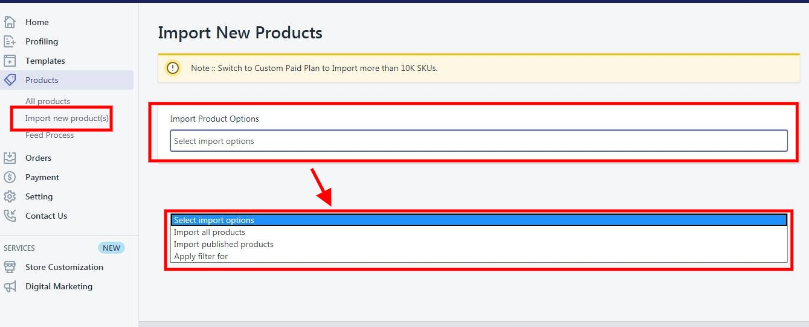
You can select the products you want to import in the app and consists of the following options:
All products: It enables the store owners to import all the Shopify store products in the app.
Published Products: It enables the store owners to import only those products which are available at the Shopify store front-end.
Filter Options to Import: It enables the store owners to import only those products which they want to upload from their Shopify store to the app.
*NOTE: If you have more than 10,000 products (including variants) then you need to contact us or import selected products that count less than 10,000.
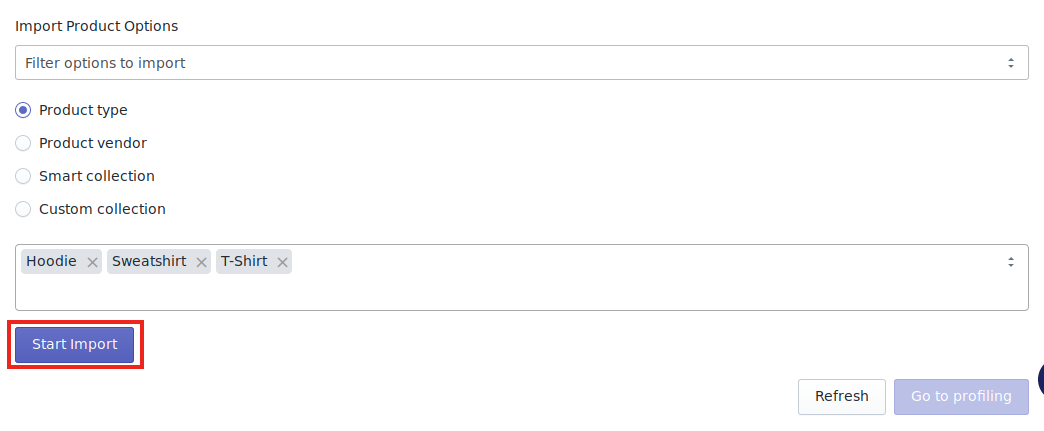
"Import New Products" section is used when you've added new products in the Shopify store and want to import them in the "Overstock Marketplace Integration App". The "Import Products" page appears as follows:
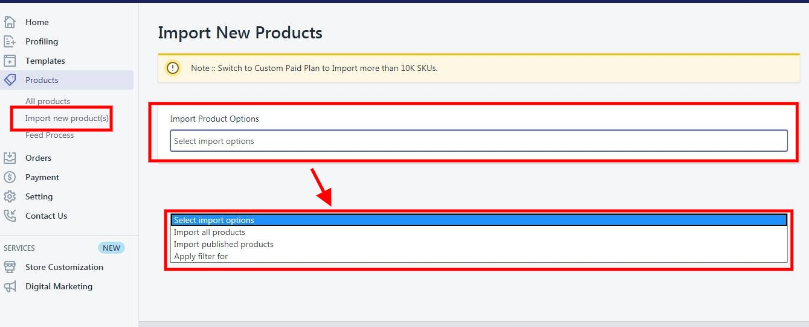
All products: It enables the store owners to import all the Shopify store products in the app.
Published Products: It enables the store owners to import only those products which are available at the Shopify store front-end.
Filter Options to Import: It enables the store owners to import only those products which they want to upload from their Shopify store to the app.
*NOTE: If you have more than 10,000 products (including variants) then you need to contact us or import selected products that count less than 10,000.
-> If selected the "Filter Options to Import" option, then the page appears as shown in the following figure: 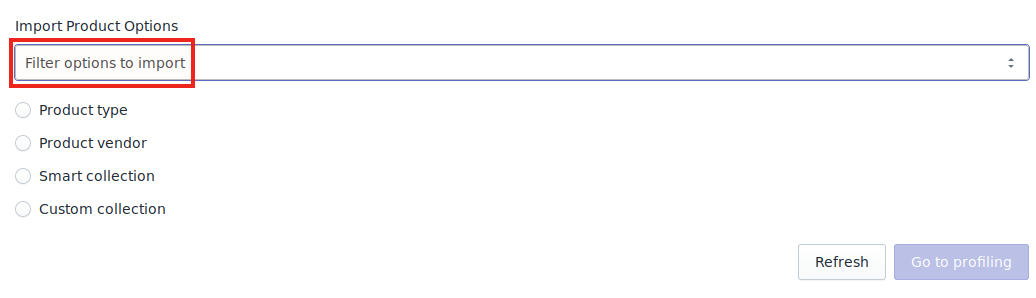
You can select one of the above-mentioned options to import:
*Product Type - Import the products on the basis of "Product Type" assigned in your Shopify Store.
*Product Vendor - Import the products on the basis of "Vendor" from your Shopify Store.
*Smart Collection - Import the products on the basis of "Auto Collection" created in your Shopify Store.
*Custom Collection - Import the products on the basis of "Manual Collection" created in your Shopify Store.
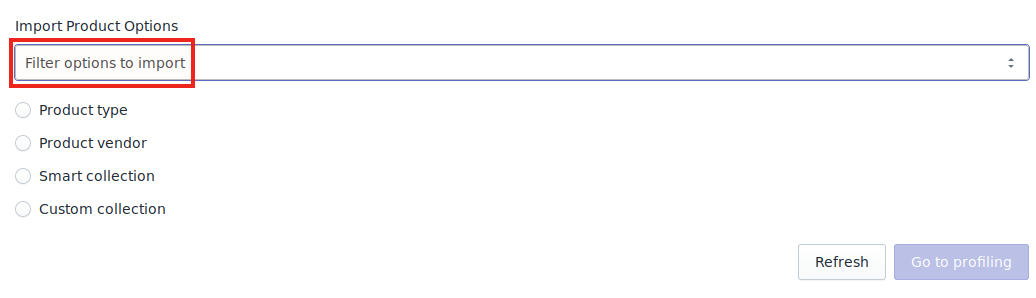
*Product Type - Import the products on the basis of "Product Type" assigned in your Shopify Store.
*Product Vendor - Import the products on the basis of "Vendor" from your Shopify Store.
*Smart Collection - Import the products on the basis of "Auto Collection" created in your Shopify Store.
*Custom Collection - Import the products on the basis of "Manual Collection" created in your Shopify Store.
-> Once selected the desired option, choose the respective value & click on the "Start Import" button to import the selected products from Shopify to our app.
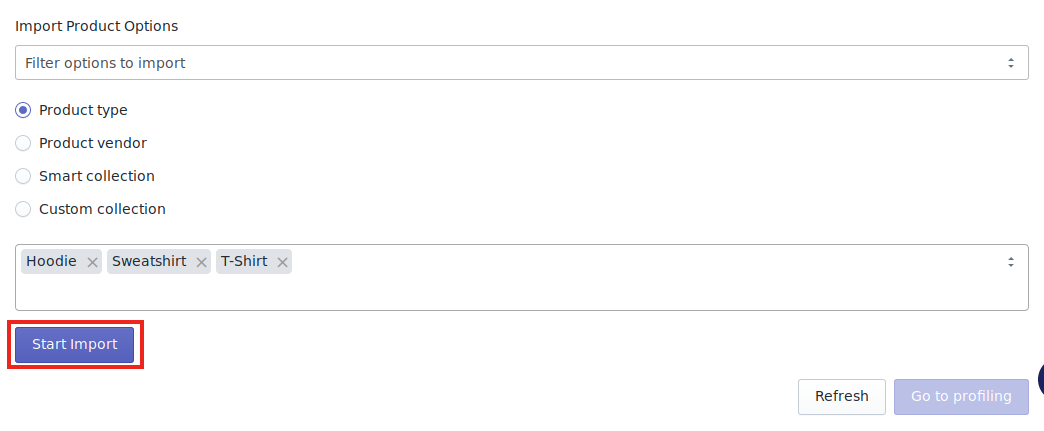
Related Articles
Upload Products on Overstock
To upload all the products on Overstock.com Go to the "Overstock Marketplace Integration" App. Click on the "Products" in the left panel. The "Products" page appears as follows: On this page, all the products are listed with all the details. Select ...Sync with Overstock
If you are already selling on Overstock and have products on Overstock, you can synchronize the product status from the Overstock.com to the App Go to the "Overstock Marketplace Integration" App. Click on the "Products" in the left panel. The ...Product Management Settings
Product Management The "Product Management" settings are divided into 5 sections, the page appears as: Product Upload: By enabling this setting you can list all variations as a simple product on Overstock. Auto Sync: In the "Auto Sync" area, select ...Export/Import
To edit the product details in bulk you need to follow the below steps: Go to the "Overstock Marketplace Integration" App. Click on the "Products" in the left panel. Now click on the "Export" button. After clicking on the "Export" button, the ...Synchronize the Products with Shopify Store
To synchronize the products details from the store to the App Go to the "Overstock Marketplace Integration" App. Click on the "Products" in the left panel. The "Products" page appear as follows: Check on all the products and choose the option "Sync ...