Import Products
Step -2:
In the Import Product Options, select one of the following options:
All products
It enables the store owners to import all the BigCommerce store products in the app.
- After Selecting the All Products option, it asks confirmation, click confirm
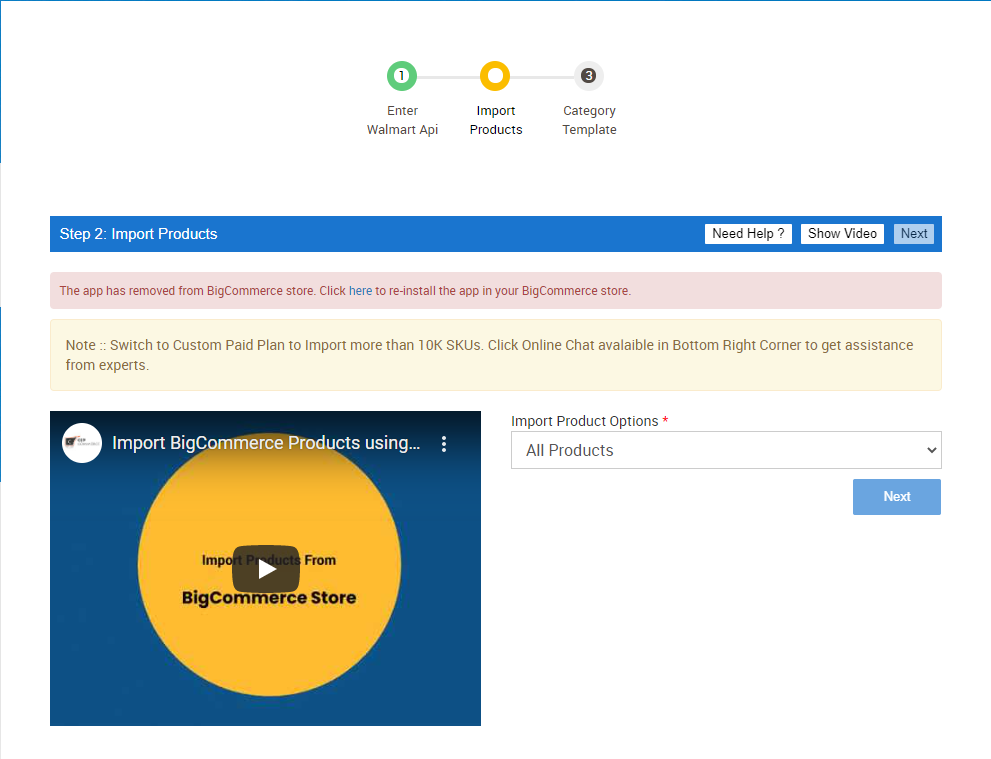
Published Products
It enables the store owners to import only those products which are available at the BigCommerce store front-end.
- If selected the Published Products option, then the page appears as
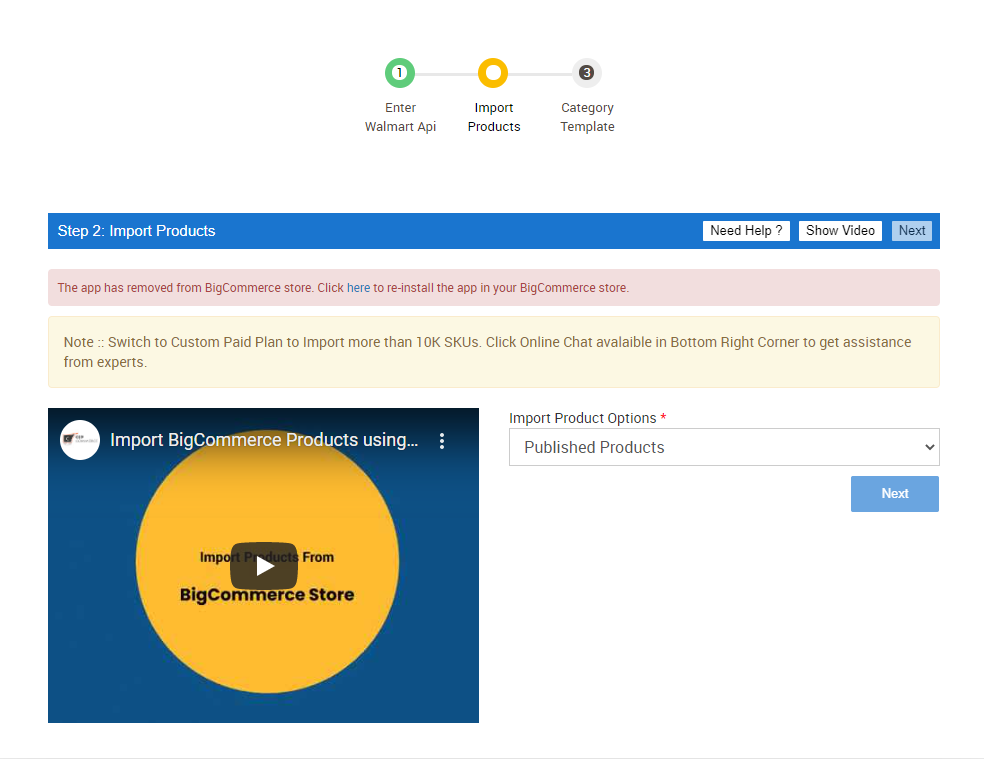
and click the Next button.
Related Articles
Import/Export
The import-export section of the app lets you manage products by adding and removing product data via CSV file from the lists. The feature comes in handy when you need to perform a bulk action for edits or retiring products from Walmart. The section ...Retire Product
Removing unwanted uploaded products from the listing in Walmart can be achieved through the Retire Products section. This action imports all the changes made in the CSV file to the Walmart Marketplace Integration App. In order to make these updates ...Product Update
The task of editing various details related to a product can be accomplished through this app section. All you need to do is Export the selected list of products from the app Perform the edits you want for a product Import the same CSV file to the ...Manage Products
The manage product section allows users to navigate and manage products one at a time or through bulk action. The interface provides complete information regarding products like their bar code, SKU, Price, inventory levels, BigCommerce category, ...Filter Products
You can filter products on the following basis Go to the Walmart BigCommerce Integration. Click the Product menu. Click Manage Product. The filter in the Manage Product page appears as shown in the following figure: Sellers can filter the products on ...