Import Settings
To set import settings from Lazada store : 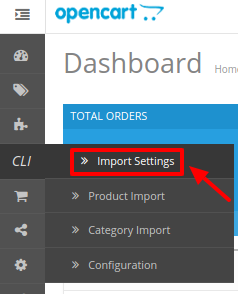
- Go to Opencart Admin panel.
- On the left bar, click the CLI menu and these additional sub-menus open up:
- Click on Import Setting.
- Lazada Import Setting page appears as shown in the following figure:
- Click on Add New Button on the top right Corner.
- A new page appears as shown in figure:
- Choose the required filter as the status of the product you wish to upload.
You can choose all in case you wish to include all the categories.In the Update Before Column, select the date before which products you want to import. In the Search Column, enter the product name or seller sku. In the Create Before Column, select the date before which you wish to create. In the Offset Column, select the number of products to be shipped. In the Create After & Update After Columns, select choose the preferred dates. Enter the Limit in the next Column, which is the maximum number of products to be imported in a single go. The maximum limit is hundred. In the Options Column, enter any additional information you want to add. Enter the SKU Seller list in the next column separated by commas. The next two sections of Default Values & Field Mapping is similar to the configuration page.
Once you are done with entering and selecting all these needed information, click on Save Button to save all the import settings you have made changes for.
Related Articles
How to Install Lazada OpenCart Importer Extension
To install the extension: Go to the OpenCart Admin panel. On the left navigation bar, point cursor to the Extension & Installation. The Extension Installer page appears as shown in the following figure: Now you need to click on Upload on the top ...Configuration Settings
Once the module has been installed, the first necessary step needs to be taken by the admin is to complete the Configuration. To do the Configuration, Go to your OpenCart admin panel. Place the cursor on CLI which is on the left navigation bar, as ...Product Import Section
This feature enables the admin to import products from the Lazada store. To import the products from Lazada store : Go to OpenCart Admin panel. On the left bar, click the CLI menu and these additional sub-menus open up: Click on Product Import. ...Overview Section
Lazada Product Importer For OpenCart is an extension developed by CedCommerce for OpenCart Store, which allows the admin to import products from the Lazada store to the OpenCart store based on the Lazada Seller ID and Lazada Site ID. Lazada Product ...Categories Import
Once the Product Import is completed and saved, Lazada categories will appear in the admin panel in the Categories section. To see the categories Place the cursor on CLI on the left navigation bar of the admin panel as shown below, and then click on ...