Import Status Of Feeds
The admin has the ability to check the feeds of the products and offers which are uploaded and also check the uploaded CSV file.
Click on the view link to check the uploaded CSV file as specified in the screenshot:
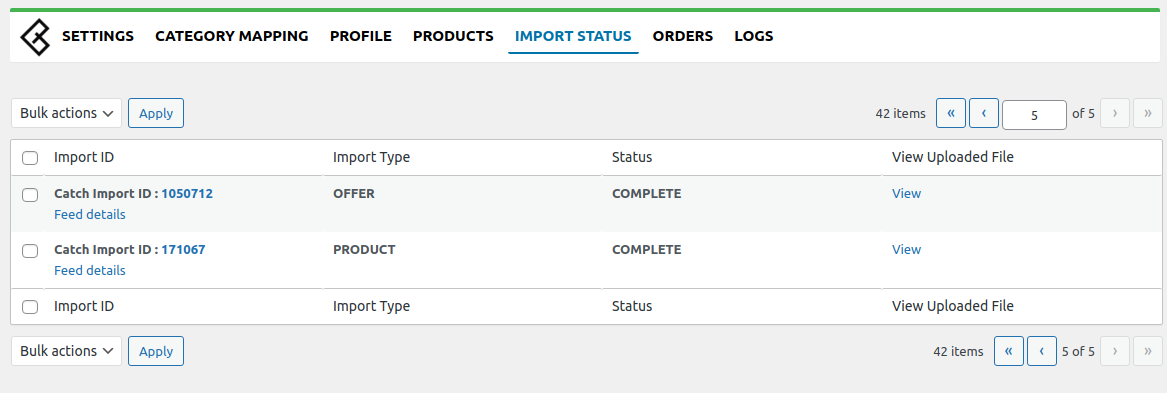
Once you click on Feed Details the information related to the products and offers will be displayed.
Here you can check the import id, and import status, transform lines in success, transform lines in error, and also you can view error reports.
Refer to the image below for the General Feed Detail Page:
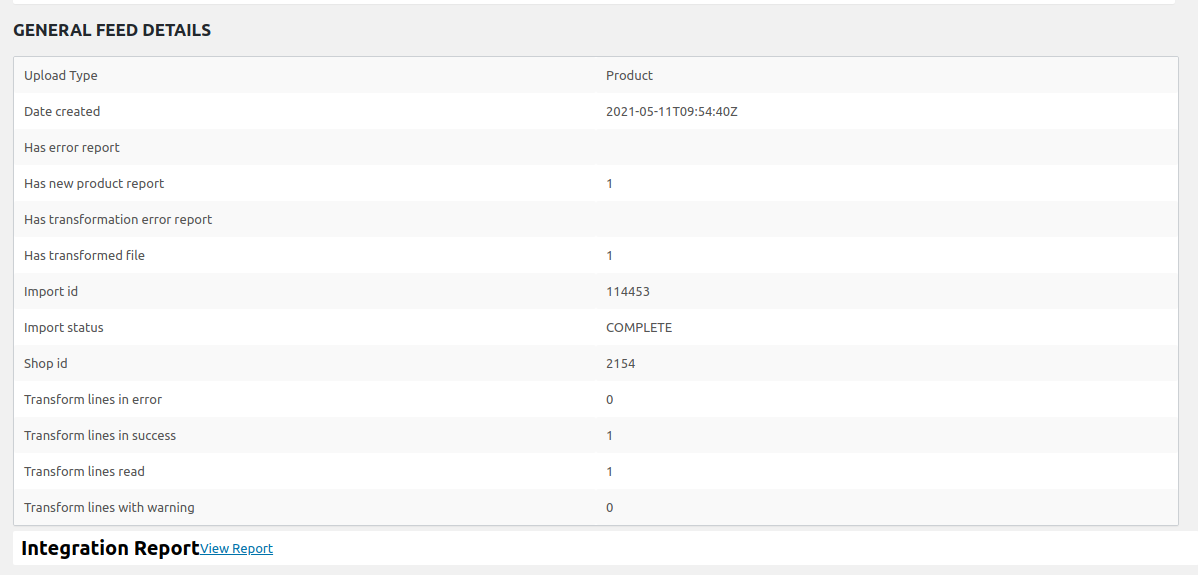
Related Articles
Managing Feeds
The feed section helps you with the latest status of your products sent on Catch for approval. You can also sync your feeds and stay updated with your upload request sent on Catch. Feeds Status All: Total no. of Feeds Done: No. of Feeds approved on ...Catch Offer Feeds
After updating the product inventory or the product price on Catch, the user can check the status of the feed and sync the selected feeds or all the feeds from the Catch Offer Feed page. To view offer feeds status Go to the OpenCart Admin panel. On ...How to find Import Id and Time Stamp for your Product and Offer Import?
Product Feed Click on Products > Feed Process Type " Product " in the Search Bar Check for the Latest Product Feed Select the Feed Click on Process Feed to Update the Status of Feed to Complete The Feed would like something like below. ...How to view and manage the product feeds?
After uploading the product on Catch or after updating the product inventory or the product price, the user can check the status of the feed and sync the selected feeds from the Catch Feeds page. To view and manage the product feeds Go to the Magento ...How to check the feed status?
There are two types of Feed Sent to Catch - Product and Order Follow the below step to check the status of the feed - Step 1 : Visit Products > Feed Process Step 2 : Select the Feed Step 3 : Click on Process Feed Repeat Step 2 and Step 3 until the ...