Installation Process
To install the extension/plugin downloaded by you:
- Go to the “Wp-admin” panel.
- After that, go to the “PLUGINS” as mentioned in the screenshot:
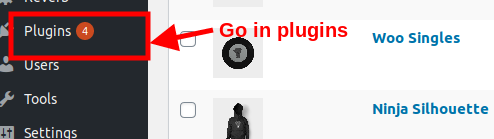
- In this plugin section, you have to hit the “ADD NEW PLUGIN” as mentioned in the screenshot:

- On clicking add new, you have to “UPLOAD PLUGIN” as mentioned in the screenshot:

- After hitting the upload plugin, it will appear a page were you will “BROWSE” the zip file of the plugin from the folder which you have saved in your system after downloading as mentioned in the screenshot:
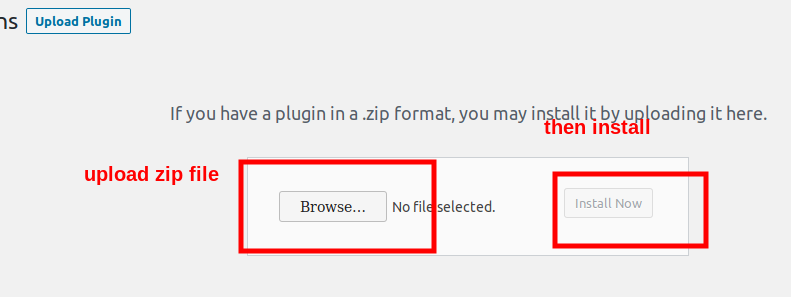
- After Uploading, hit the “INSTALL NOW” tab as mentioned in the above screenshot to install the plugin.
Related Articles
Activating the Plugin
To activate the installed plugin you need to follow some steps: After the installation process, go to the “PLUGINS” as mentioned in the screenshot: In this, the plugin section hit the “ACTIVATE” to activate the plugin as mentioned in the screenshot: ...How to Download?
To download the plugin or extension the admin must need to follow these steps mentioned here in the example discussed: Example: Reverb Integration For WooCommerce On Visiting the page, you need to hit the “BUY NOW” tab as mentioned in the screenshot: ...Overview
WordPress is known to be the most popular website builder in the world. It empowers over 33% of all websites surfing on the internet. The reason behind this is that because WordPress is easier to install which builds itself easy for anyone to create ...Generate License
To generate a license you must follow the steps discussed here: In this page you have to hit the “MY PURCHASED EXTENSIONS’ as mentioned in the screenshot: On hitting my purchased extension, it will appear a popup where you will fill some details to ...