Integration for Magento Installation
To install the extension 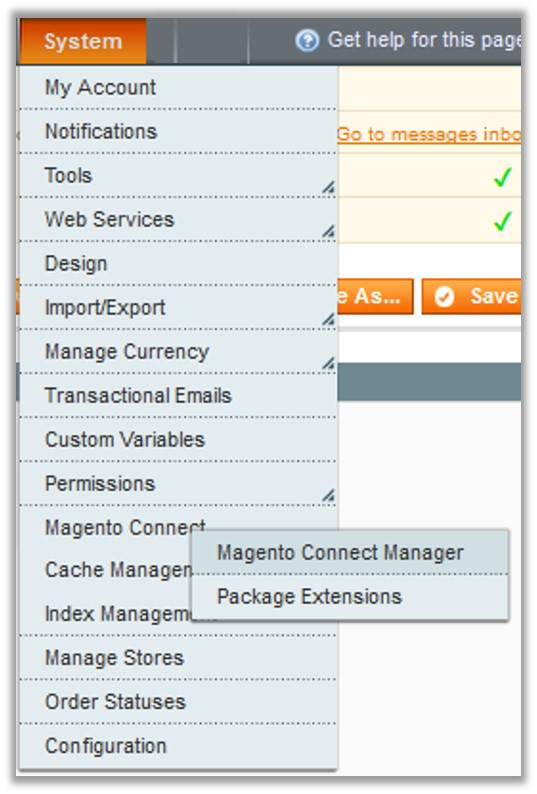
- Go to the Magento Admin panel.
- On the top navigation bar, point to the System menu.
The menu appears as shown in the following figure:
Point to the Magento Connect menu, and then click Magento Connect Manager.
The page appears as shown in the following figure:
Scroll down to the Fruugo_Integration Package.In the Actions column, select the Install option from the list.
Click the Commit Changes button.
Auto-scroll console contents screen appears and the extension is installed after the process.
Related Articles
Fruugo Configuration Settings
Once the extension is successfully installed in the Magento store, the Fruugo menu appears on the top navigation bar of the Admin Panel. The merchant has to first create a seller account in the Fruugo seller panel. Once the seller account is created ...Fruugo Profile Management
Admin can create a new profile and assign the required products to the profile. While creating and editing the profile, admin can map the Magento attributes to the Fruugo attributes. These attributes are applicable to all the products that are ...Manage Fruugo Orders
The admin can manage the fruugo.com orders and can perform the following tasks through using the options available on the Fruugo menu as shown in the following figure: View Fruugo Orders Details, Ship Orders, and Delete Orders View Fruugo Failed ...Failed Fruugo Orders Import Log Section
The users can view the list of failed Fruugo orders on the Failed Fruugo Orders Import Log page. Orders cannot be imported from Fruugo due to the following conditions: If any product in the Fruugo Order is Out of Stock in Magento. If any product in ...How to View Fruugo Cron Details
To view the Fruugo Cron Details Go to the Magento Admin panel. On the top navigation bar, move the cursor over the Fruugo menu, and then point to the Extras menu. The menu appears as shown in the following figure: 3. Click Fruugo Cron. The Fruugo ...