Knowledge Base
To view the Help and Support Section,
- Go to the Magneto Admin Panel.
- On the navigation bar, click on Pinterest.
The menu appears as shown below: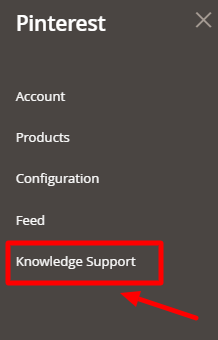
- Click on Knowledge Support.
The Knowledge Base page appears as shown below: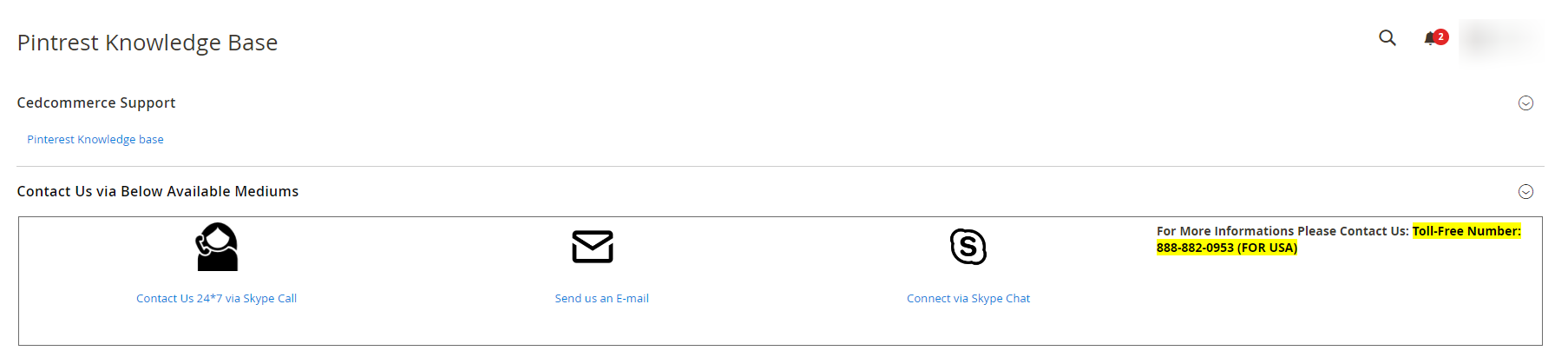
- To view the Pinterest Integration for Magento 2 User guide, click on Pinterest Knowledge Base.
- If you have any further queries you can connect with us via Mail, Skype, or Ticket.
Related Articles
Pinterest Integration for Magento 2 - Overview
Pinterest Integration for Magento 2 is an innovative tool. This solution helps sellers connect their Magento store with Pinterest business accounts and share products with millions of audiences. Pinterest doesn’t support any purchase or sales ...Configuration Settings
To configure the extension settings, Go to the Magneto Admin Panel. On the navigation bar, click on Pinterest. The menu appears as shown below: Click on Configuration. The Configuration Settings page appears as shown below: Under the Pinterest API ...Manage Products
To manage product listings, Go to the Magento Admin Panel. On the navigation bar, click on Pinterest. The menu appears as shown below: Click on Actions.Choose the products that you wish to include on Pinterest. Select Include to Pinterest from the ...Manage Feed
To manage feeds, Go to the Magneto Admin Panel. On the navigation bar, click on Pinterest. The menu appears as shown below: Click on Feed. The Manage Feed page appears as shown below: All the generated feeds are mentioned here with the relevant ...Account Settings
To manage accounts, Go to the Magneto Admin Panel. On the navigation bar, click on Pinterest. The menu appears as shown below: Click on Account. The Manage Account Page appears as shown below: To add a new account, click on Add Account. The Add New ...