Kogan Configuration
To Configure your account:
Go to the WooCommerce admin panel, below the CedCommerce menu located on the left navigation bar.
Click on the Kogan option located on the panel as specified in the captured screen:
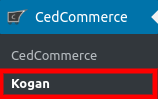
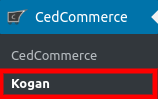
On clicking Kogan, a page will appear where the sellers have to enter a few details. Refer to the image below: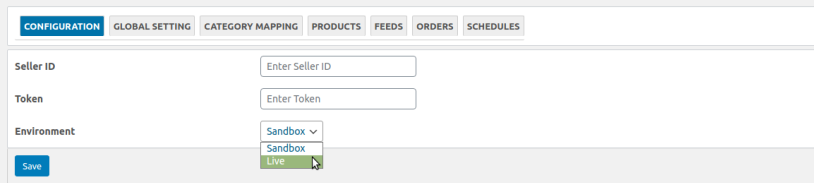
Once you have provided the above details, select the environment from the dropdown as specified in the captured screen: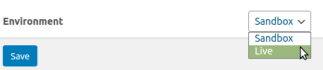
- Seller Id: You will be getting by emailing the support team of Kogan Marketplace.
- Token: You will be getting by emailing the support team of Kogan Marketplace.
- Environment: Select the environment from the dropdown menu. The section has two options.
First, the integration will be operated in sandbox mode and once everything is approved by Kogan then you can move to live.
Once done, hit the SAVE button.
Related Articles
Schedules On Kogan
To perform the activity in Schedules follow these simple steps: Go to the WooCommerce admin panel, below the CedCommerce menu, located on the left navigation bar. Click Kogan on the panel as specified in the captured screen: On clicking Kogan, a page ...Category Mapping
To Map The Categories On Kogan- The section allows you to map your WooCommerce store product categories with the Kogan Marketplace categories. To map the categories follow these steps: Follow the WooCommerce admin panel below the CedCommerce menu, ...Overview
With the changing times in the e-commerce sector, the Kogan marketplace has achieved new heights since 2006. Amid the COVID situation, Kogan has recorded record-breaking site traffic. Merchants who have successfully used the potential on this channel ...Feeds
To check out on feeds, follow these simple steps- Go to the WooCommerce admin panel, below the CedCommerce menu, located on the left navigation bar. Click Kogan on the panel as specified in the captured screen: On clicking Kogan, a page will appear. ...Product Management
The admin can perform activities like- Upload Products Update Products Update Inventory Upload Products Go to the WooCommerce admin panel, below the CedCommerce menu, which is on the left navigation bar. Click Kogan on the panel as specified in the ...