Kogan Integration Extension Installation
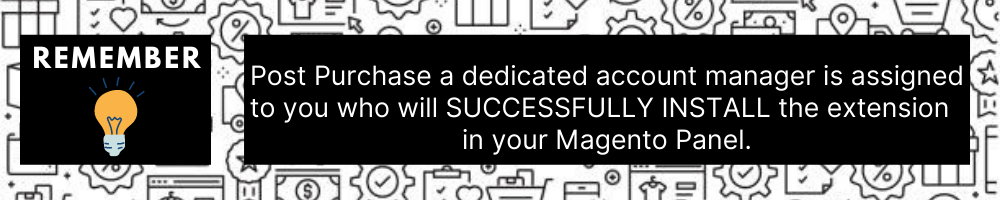
You can do it manually (if you wish). Here’s how to do so-
To install the extension,
- Log in the FTP, and then go to Magento 2 root folder (generally present under the public_html folder).
- Create a new folder named code under the app folder; under the code folder, create a folder named Ced.
- Upload or Drag and Drop app/code/Ced/Kogan directory.
- After successfully uploading the directory, the extension will be installed/upgraded.
- Now run the following upgrade command in cmd
php bin/magento setup:upgrade
php bin/magento setup:di:compile
php bin/magento setup:static-content:deploy -f
php bin/magento indexer:reindex
php bin/magento cache:flush - Once the extension is installed it appears in the main menu of the Magento panel just like this –
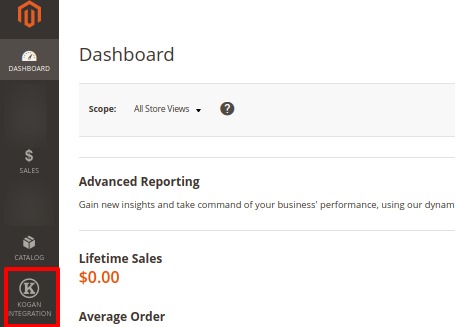
Related Articles
Overview
Kogan, an Australian marketplace founded in 2006 is known for selling electronics, homes, furniture, fashion wear, etc. More than one million products from different brands fill the shopper’s bag every day on this Australian Kogan marketplace. This ...Configuration Settings
To set up the configuration settings, Go to the Magento 2 Admin panel. On the left navigation bar, click on Kogan Integration. The menu appears as shown below: Click on Configuration. The Configuration Settings page appears as shown below: In the ...Submit Bulk Actions on Profiles
With this extension, the admin can delete, disable or enable profiles in bulk. To perform actions on selected profiles in bulk, Go to the Magento 2 Admin panel. On the left navigation bar, click on Kogan Integration. The menu appears as shown below: ...Manage Orders
To manage orders, Go to the Magento 2 Admin panel. On the left navigation bar, click on Kogan Integration. The menu appears as shown below: Click on Orders. The Kogan Order Grid page appears as shown below: Click on Fetch New Orders, and all the ...Cron Logs
To manage cron logs, Go to the Magento 2 Admin panel. On the left navigation bar, click on Kogan Integration. The menu appears as shown below: Click on Cron Logs. The Kogan Cron page appears as shown below: All the running crons will be displayed in ...