LagTime Feed
To view and update the LagTime Feed status, follow the steps given below:
- Go to the Walmart Integration App.
- Click Walmart Feed menu. The Walmart Item Feed page opens up, as shown in the following figure:
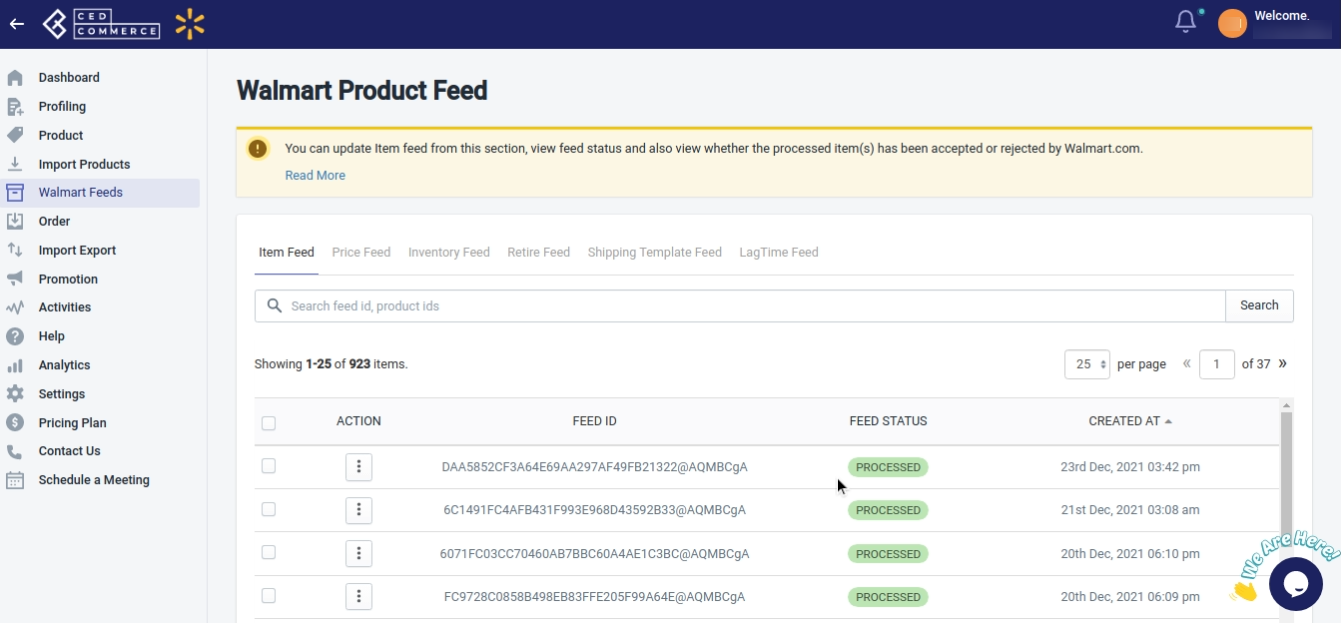
- Click LagTime Feed.
- Select the checkbox given on the left-hand side of the Action button, and then click Action to Update Feed Status in bulk.
Note: You can view the items sent in the feed and can also download the XML data.
Related Articles
Retire Feed
Retire Feed helps you generate retire feed for the products you retire in bulk. To view and update the Retire Feed status, follow the steps given below: Go to the Walmart Integration App. Click Walmart Feed menu. The Walmart Item Feed page opens up, ...Shipping Template Feed
To view and update the Shipping Template Feed status, follow the steps given below: Go to the Walmart Integration App. Click Walmart Feed menu. The Walmart Item Feed page opens up, as shown in the following figure: Click Shipping Template Feed. ...Price Feed
To view the Price feed, follow the steps given below: Go to the Walmart Integration App. Click Walmart Feeds menu. The following page opens up: Then clicking on Price Feed, the Price feed page opens up as shown in the following figure: Select the ...Inventory Feed
To view the Inventory feed, follow the steps given below: Go to Walmart Integration App. Click Walmart Feeds menu. The following page opens up: Click the Inventory Feed. The Inventory Feed page opens up as shown in the following figure: Select the ...Product Feeds
Whenever you upload products on Walmart, whether you update inventory or the price, feed is generated. On clicking Walmart Feeds on the dashboard of the app, the following page opens up: The Walmart Product Feed page has the following sections ...