Lazada Category
With the Lazada Magento 2 Product Importer, you may import the categories available on Lazada to your Magento. 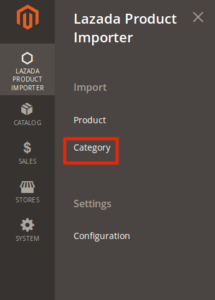
- For that:
- You need to place the cursor on the left navigation bar of your Admin panel and click on Lazada Product Importer. In doing so, you get the options and out of those, you need to click on the Category.
Now click on the Import button on the right corner of the page and all the Lazada categories will be imported.
You may see here the Category Id, Category Name, and Category Path of the already imported categories.
- Also, if there is a new category created on Lazada, you may fetch it on your Magento store by simply clicking the same Import button and the new category will be imported in-sync with the existing categories on your Magento.
With these categories, it becomes easy for you as a merchant to integrate or feature your product at an E-Commerce marketplace or your Magento store respectively.
Related Articles
Lazada Importer Settings
The next part after the Lazada Seller/Developer Settings is Lazada Importer Settings. Upon clicking its tab, it gets expanded and looks like the figure below. As you can see in the figure, you can customize your Importer settings as per your business ...Lazada Product
Once you are done with the Configuration part, the next step is to go on the Lazada Product part. In this section, you may import your products from Lazada as well as edit them as per your requirements. To do so, click on the left navigation bar of ...Lazada Configuration Settings
After the merchant is done with the successful installation of Magento 2 store extension, the Lazada Product Importer menu can be seen on the left navigation bar of the admin panel. Now after the merchant has created a seller account in the Lazada ...Lazada Seller/Developer Settings
On clicking, Configuration, the page appears as shown in the following figure: In the right panel, click the Lazada Seller/Developer Settings tab. The Lazada Seller/Developer Settings tab gets expanded and the relevant fields appear as shown in the ...Overview Section
To enable sellers who have their products featured on Lazada, to get them imported from the Lazada store to Magento, CedCommerce brings the Lazada Magento 2 Product Importer solution. Using it, the sellers can get their products imported from Lazada ...