Linking Etsy Products
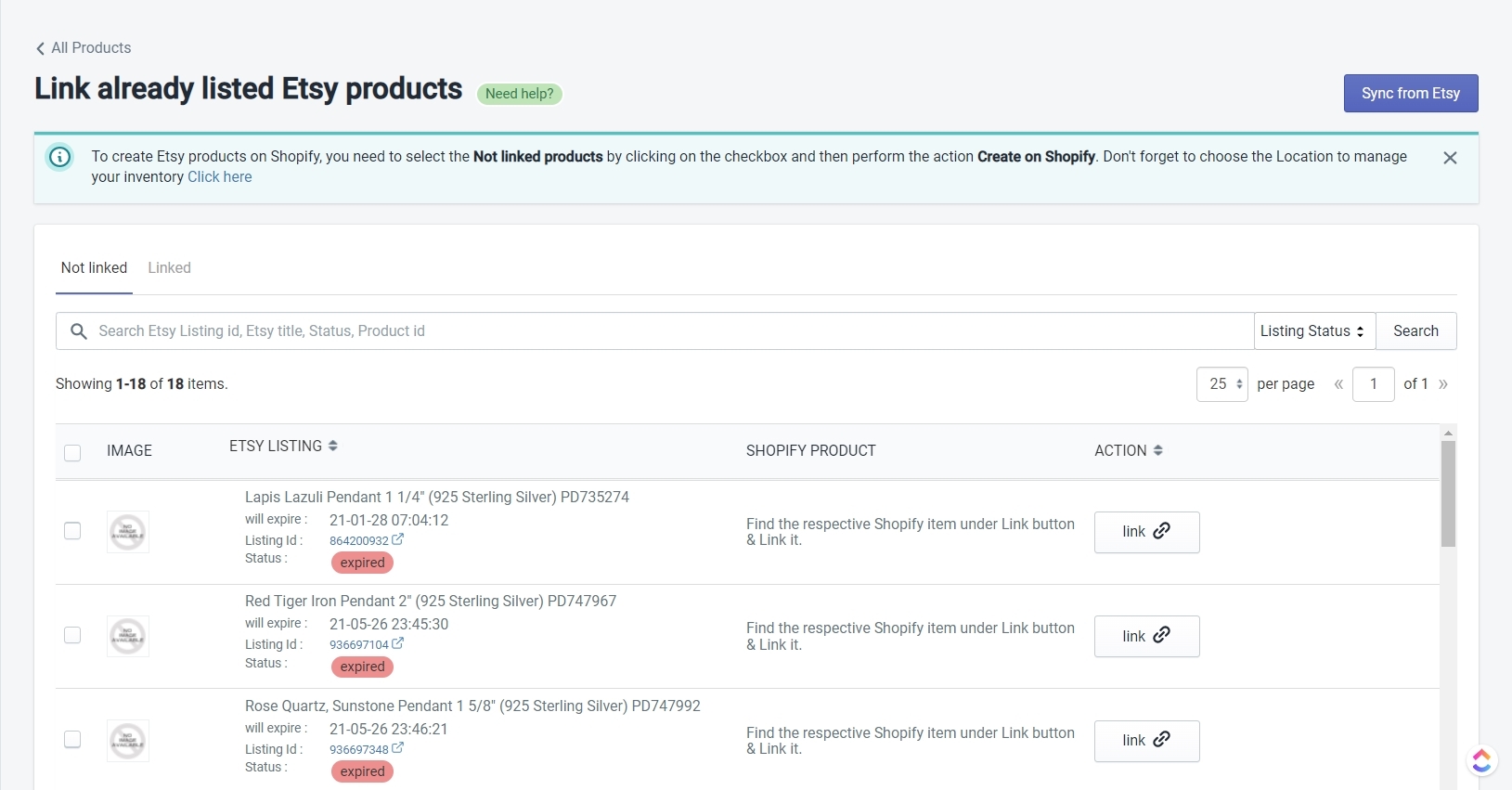
The 'Link Etsy Products' page allows you to link any product(s) that you are selling on your Shopify store and your Etsy Shop independently i.e, without using the app. The page offers you two main functionalities. The first is the 'Sync from Etsy' button at the top right corner as you can see in the image below.
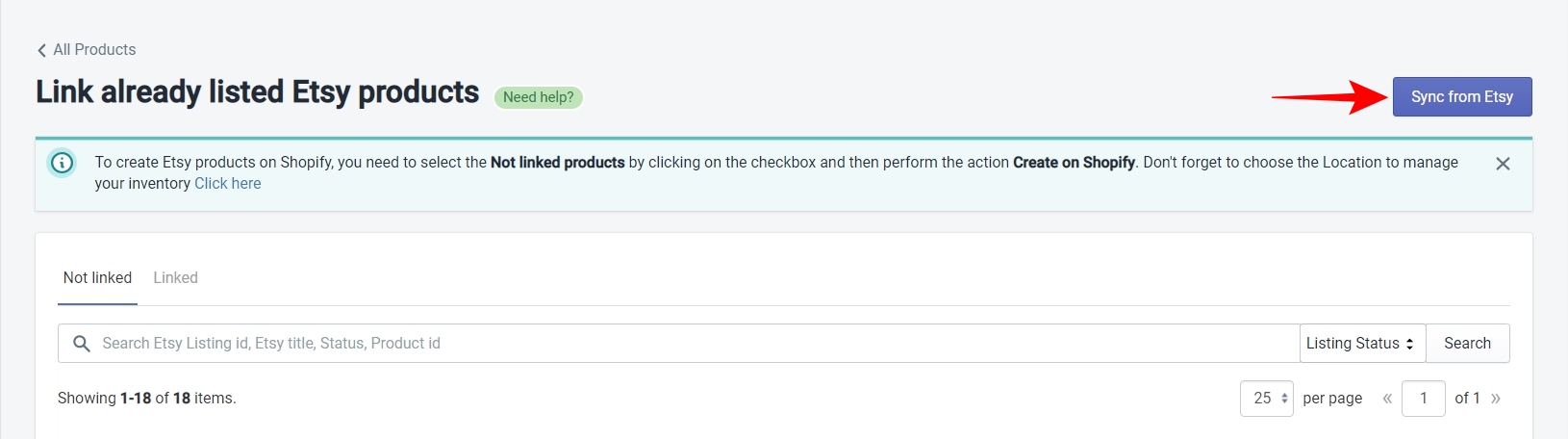
And the second is the product grid for 'Not linked' and 'Linked' products as you can see in the image below.
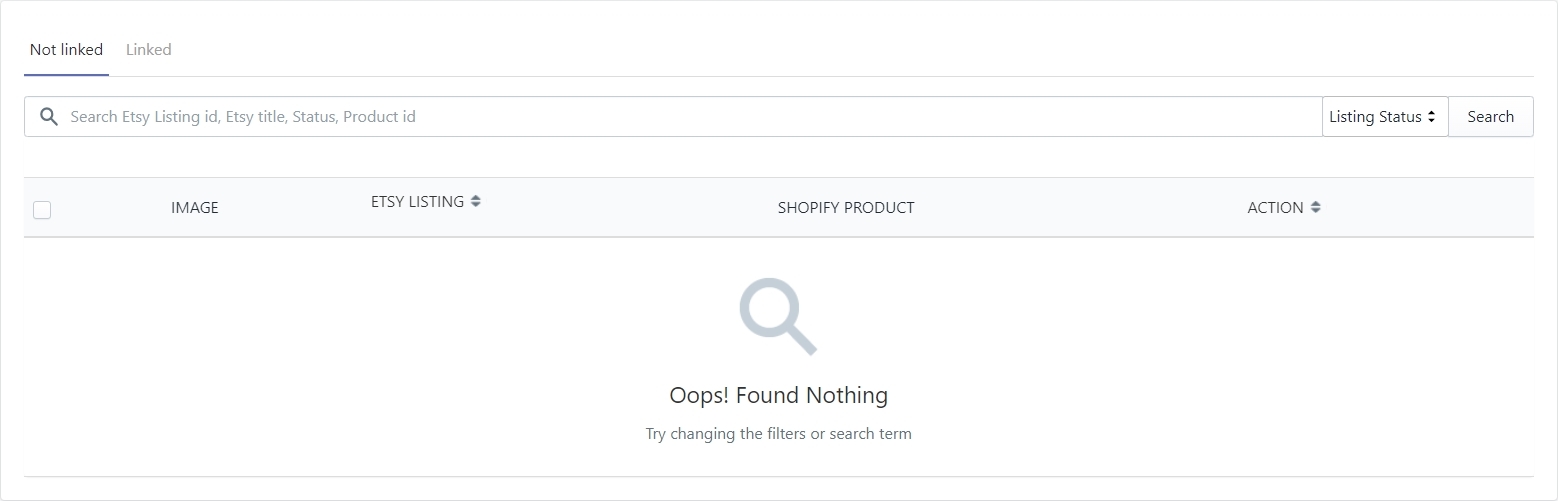
The 'Sync from Etsy’ button
If you have products that you sell independently on Shopify and Etsy without using the app, but they do not show up in the 'Not linked' tab then you will use the 'Sync from Etsy' button to fetch those products in the app. Once you fetch the products, they will show up in the 'Not linked' tab.
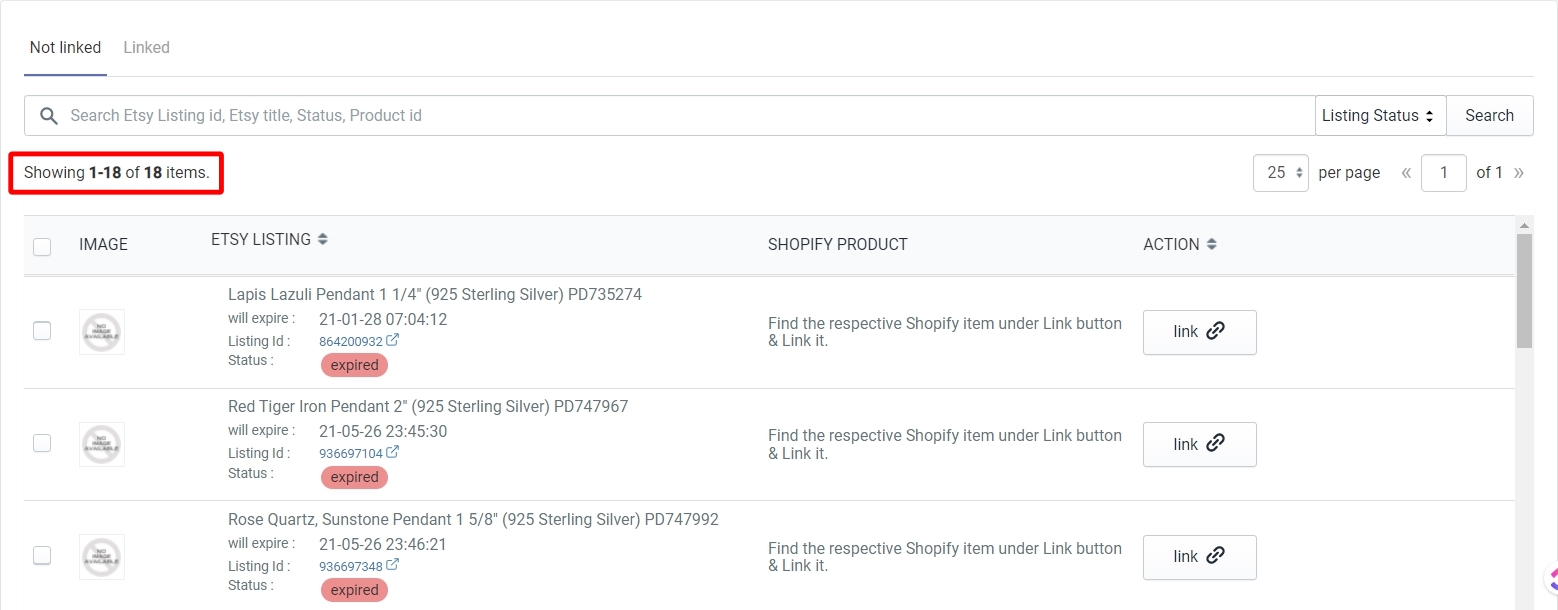
The Product Grid
The product grid on this page is different from the product grid on the 'All Products' page. Here you have only 4 columns - IMAGE, ETSY LISTING, SHOPIFY PRODUCT, and ACTION. Use the 'link' button in the ACTION column to open up a list of Shopify products that have not been Published on Etsy using the app. See the image below for reference.
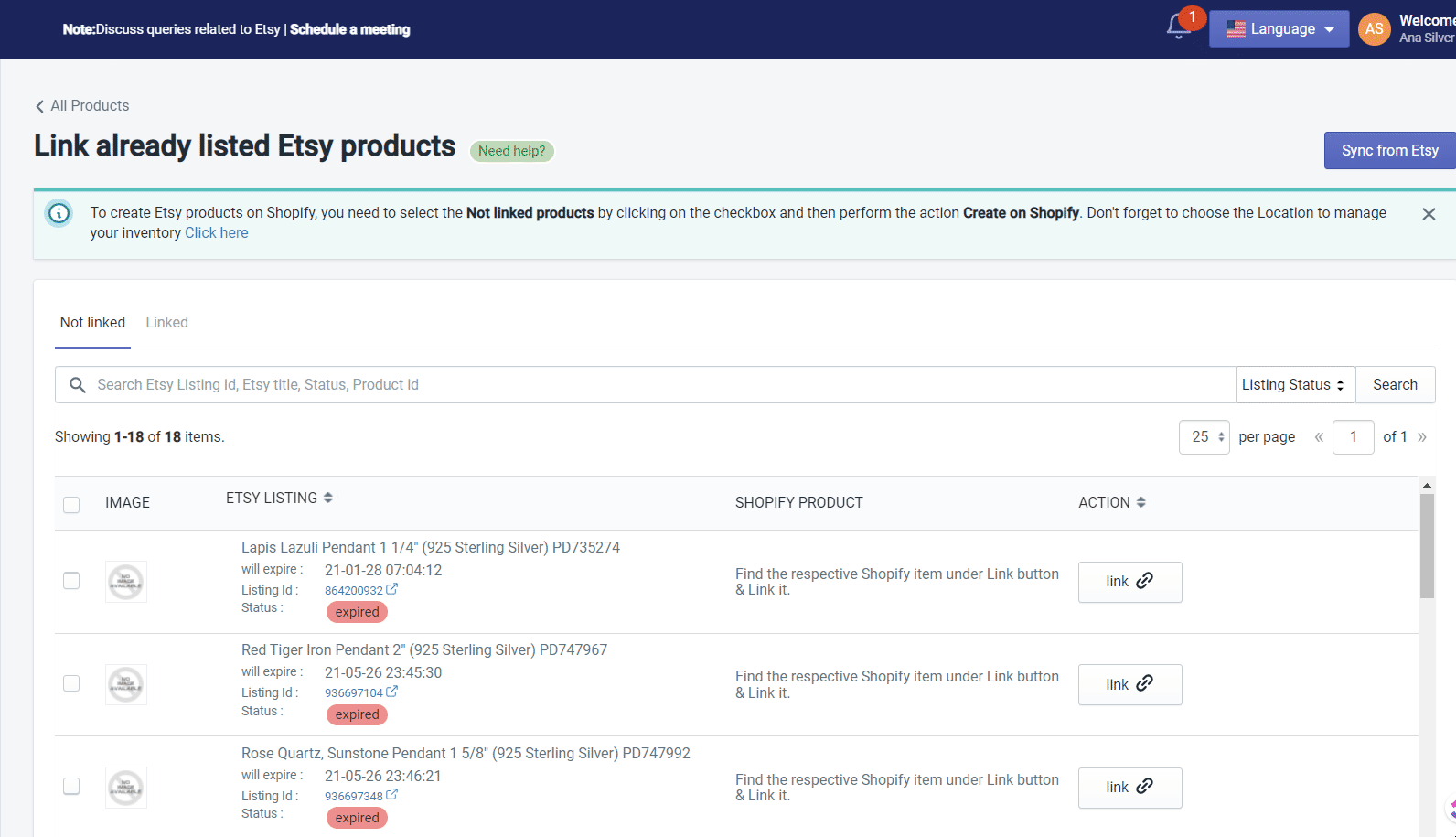
Find the corresponding product on Shopify for the Etsy listing, select it, and then click on the 'Link Etsy Product' button. The app will now link those two products and it will be moved over to the 'Linked' tab.
You can also perform two very specific 'bulk actions' from this page and they are -
- Delete listing from Etsy - Use this action to delete one or many product listings from Etsy either from the 'Not linked' tab or the 'Linked' tab. Select the products you want to delete and then select the 'Delete listing from Etsy' action from the dropdown. Click on the 'Action' button to run the action. The app will ask you to give confirmation before deleting the listings from Etsy.
- Delete listing from App - Use this action to delete one or multiple product listings from the app either from the 'Not linked' tab or the 'Linked' tab. Select the products you want to delete and then select the 'Delete listing from App' action from the dropdown. Click on the 'Action' button to run the action. The app will ask you to give confirmation before deleting the listings from the app.
Now let's move on to the next item on the Products sub-menu which is Export to Shopify
Related Articles
How to Install the CedCommerce Etsy Integration App?
Installing the CedCommerce Etsy Integration App is a simple process. But before you do, you need to ensure a couple of things - You must have a Shopify store. Since the app established a connection between Shopify and Etsy, you need to have a shop on ...Etsy Featured Products
The 'Etsy Featured Products' page shows you the products that you have set as featured on your Etsy Shop. You can use the 'Refresh featured items' button on the top right to fetch the current list of featured products in case you have revised them. ...Import Products in the App
The 'Import to app' page is used to import your Shopify products into the app. The page is divided into two sections which are - Import products in bulk and Import single or multiple products. Let's take a look at each section one by one - Import ...All Products Section - Overview
The 'All Products' page is divided into three main parts. The first part, on the top, gives you the option to export & import products and sync the data with Etsy. The second part includes the different product tabs: Profile assigned, Not Profiled, ...Etsy Settings
This section is divided into two parts, the first one tells you the name of the Etsy Shop which is connected with the app, and the second part allows you to toggle the status of your Etsy shop between Live and Draft. By default, the status will be ...