List Campaigns
The section displays the complete list of all the ProductBoost campaigns which you have created directly on Wish.com. You can click on “fetch campaigns” to get all the details. Each ProductBoost campaign carries this information 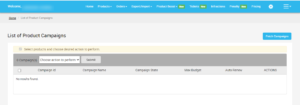 Now, if you want to view current details of any ProductBoost campaign, you need to follow these steps-
Now, if you want to view current details of any ProductBoost campaign, you need to follow these steps-
- Campaign ID - Each campaign is allotted with a Unique Identification Number on Wish which you can see here
- Campaign name - Each campaign is given a name and you can find it here.
- Campaign State - The state resembles that whether the campaign is active or not on Wish.
- Maximum budget - Sellers set a budget for each of ProductBoost campaign(s) and the maximum allotted budget of that campaign is mentioned under this tab. You can check the max budget which you have set on Wish.com
- Auto-renew - Here you will find the option that you want to auto-renew the campaign or you want to do it manually.
- Actions - The tab list the actions taken for the campaigns.
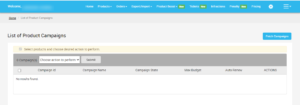
- Scroll down to the required ProductBoost campaign.
- In the respective row of the campaign, click the View icon

- The page appears as shown in the following figure: (will paste the campaign details screenshot after this point)
- All the details of the current campaign appear on this page.
- Click the Close button to close the current page.
In the top-right corner of the List of Product Campaigns, you will find the “Fetch Campaign” tab. Whenever you wish to see the recent updates or campaigns created on Wish.com, you can click on this tab and get the complete details of recent updates made related to the ProductBoost campaign.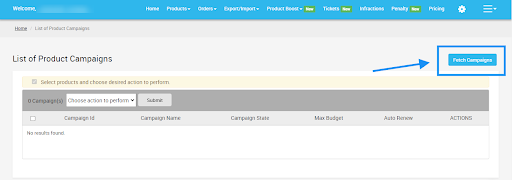
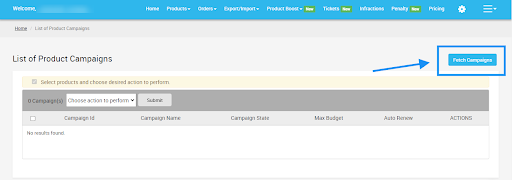
Related Articles
Manage Ads
The app is compatible with the Product Boost feature. It has a separate section to create ProductBoost campaigns and keep track of all the campaigns. The ProductBoost feature helps you in promoting products across the marketplace. It is Wish’s native ...CSV Actions
This section basically helps the sellers to perform any action in bulk with the help of CSV. The Import/Export section deals with listing the complete list of products that are imported or exported on Wish, and it has two sub-sections - CSV Product ...Penalty
The page lists all the penalties imposed on your products on Wish.com over here. It displays a complete list of penalties with Penalty ID, Penalty reason, the amount due for the penalty, and so on. You can even view any recent updates regarding ...Manage Wish Warehouse(s)
The Warehouse configuration section enables you to keep track of your warehouse operations by filling in the required details as shown in the image below. The section comprises- Active warehouse - Here you can update the list of all operational ...Infractions
The page lists all the infractions imposed or raised on your product over here. All the infractions imposed on your products on Wish.com are listed with Infraction ID, penalty, status, the dates on which they were created and last updated. Moreover, ...