Listing Details - Overview
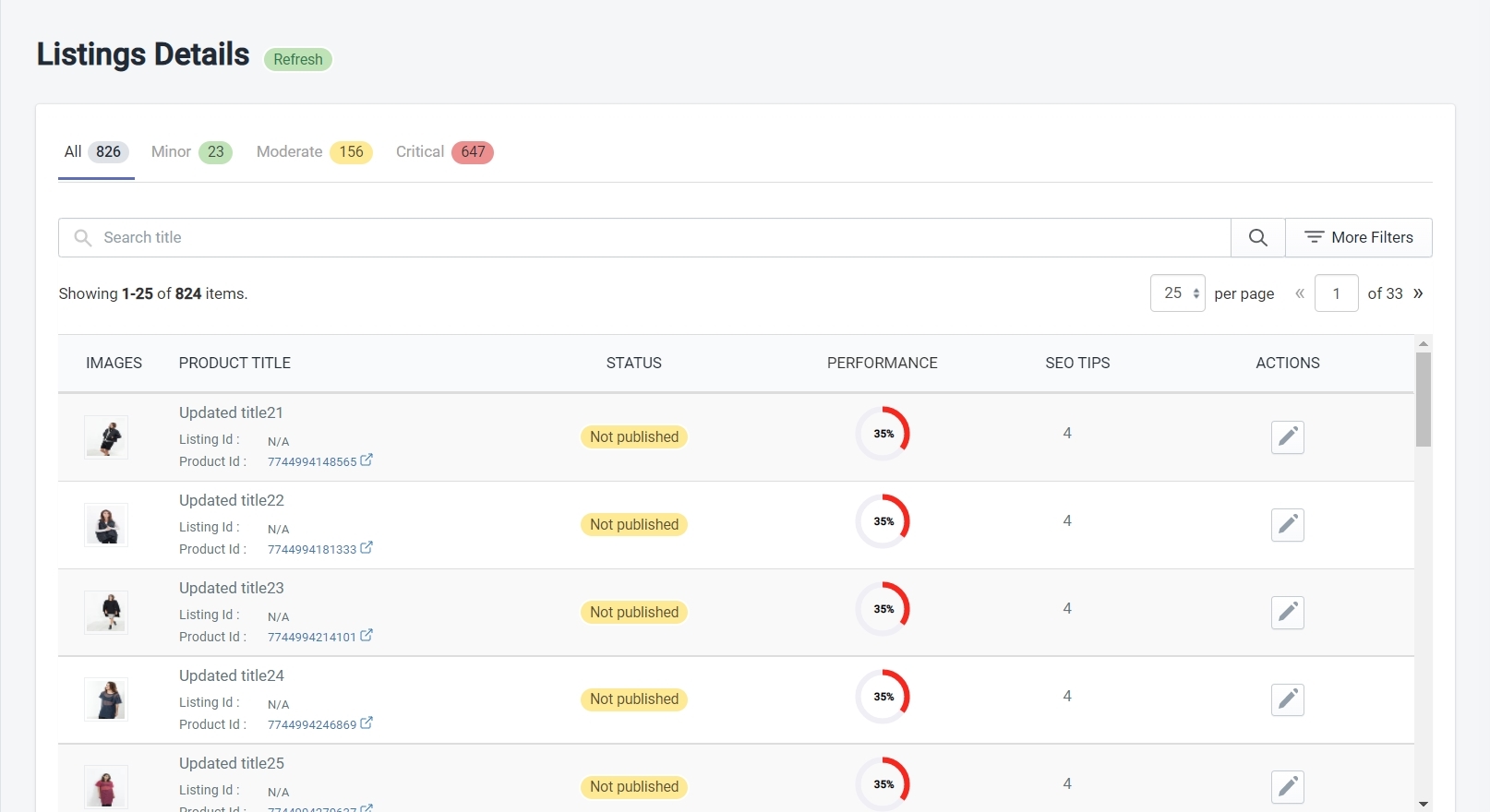
The Listing Details page is basically a grid of product listings that is divided into 4 different tabs to group the listings according to their quality scores. You can use the Search Bar and Search Filters to find specific products you want to target.
The 4 tabs on the listing details page are shown below –
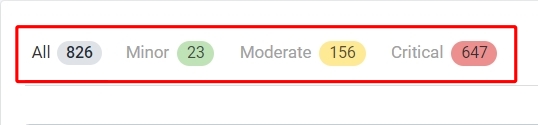
- All – This tab will show you all your product listings
- Minor – This tab will show you listings that fall under the Minor Quality issues category
- Moderate – This tab will show you listings that fall under the Moderate Quality issues category
- Critical – This tab will show you listings that fall under the Critical Quality issues category
The Listing Grid
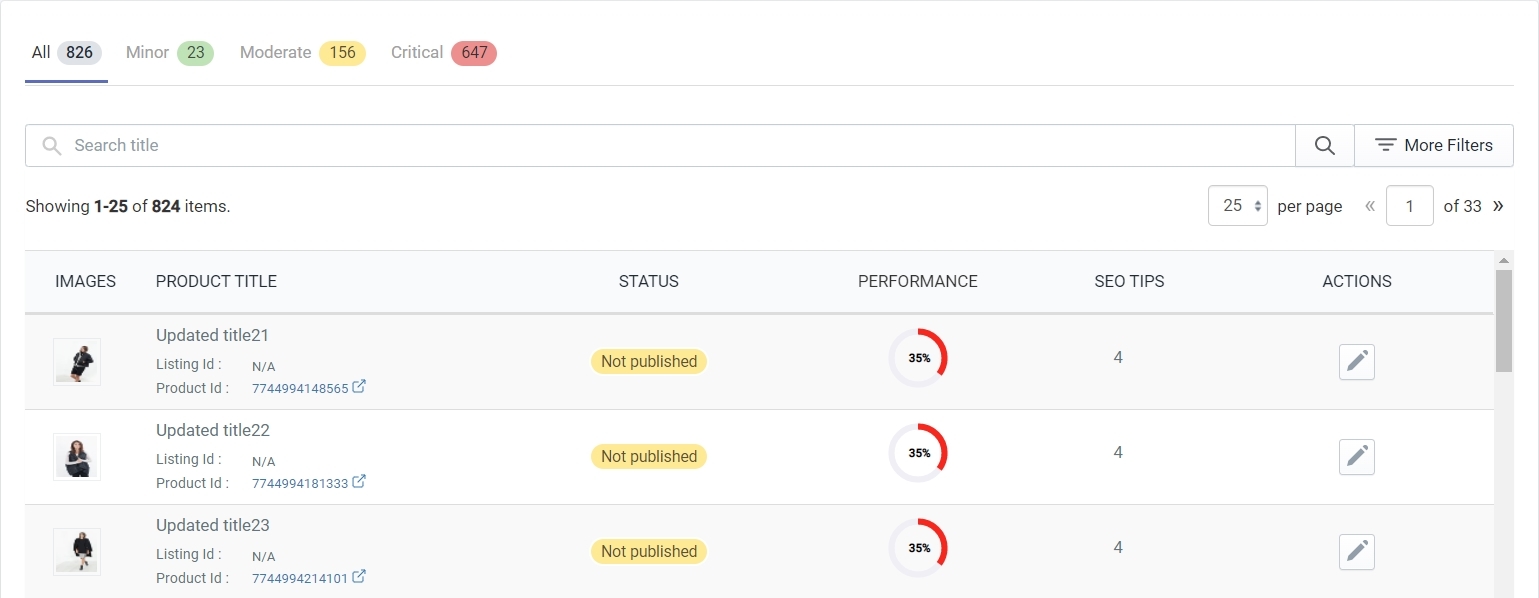
The listing grid simply lists your products depending on which tab you have selected. The listing grid contains the Search Bar, the Search Filters, the option to change the number of listings shown on one page, the option to jump to any particular listing page, and the listing columns that contain information about your listings.
The Search Bar
The Search Bar allows you to find specific products using the product title. For example, let’s say that you searched for the word ‘Jeans’, this action will tell the app to find all the products that contain the word ‘Jeans’ in their title. However, you can also find a particular listing by typing in the exact title of the product.
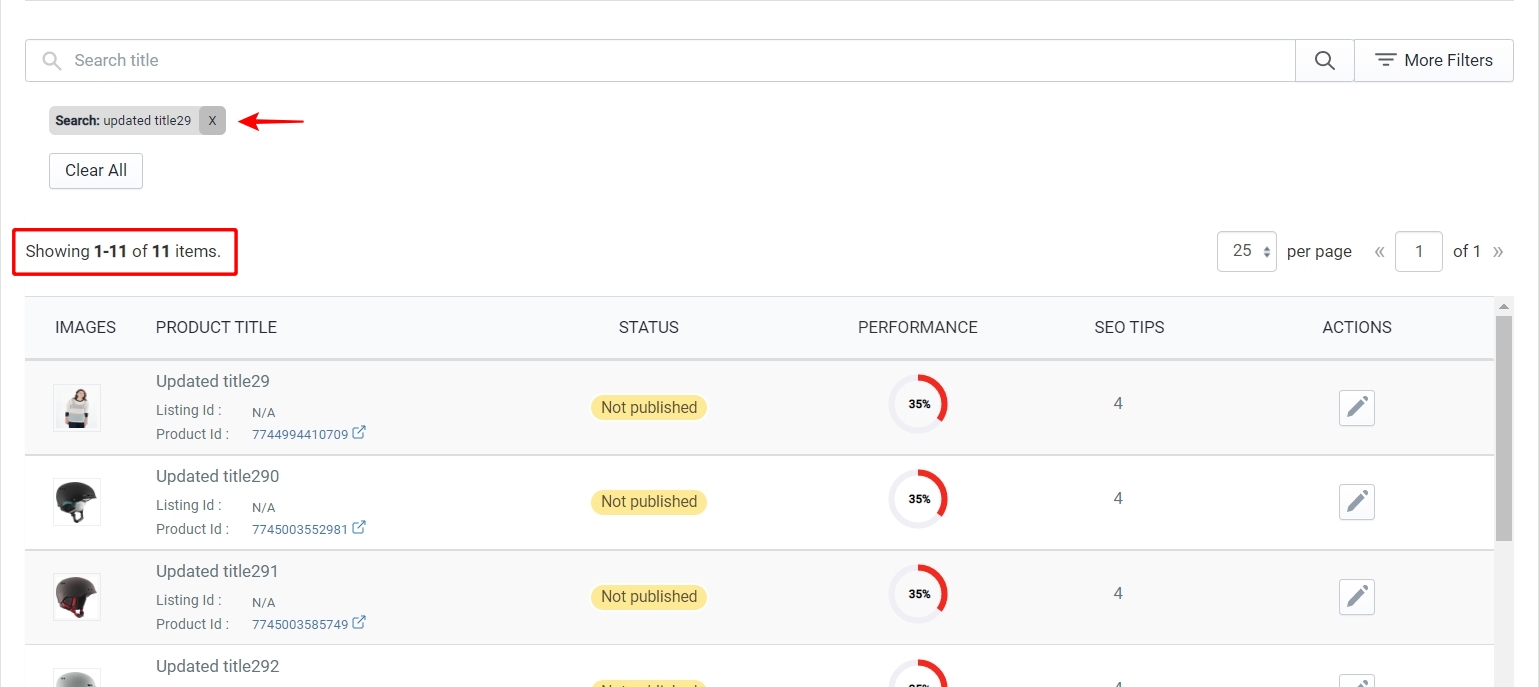
The Search Filter
The option to apply search filters is located next to the Search Bar. Click on the ‘More Filters’ button to open the side panel as shown below.
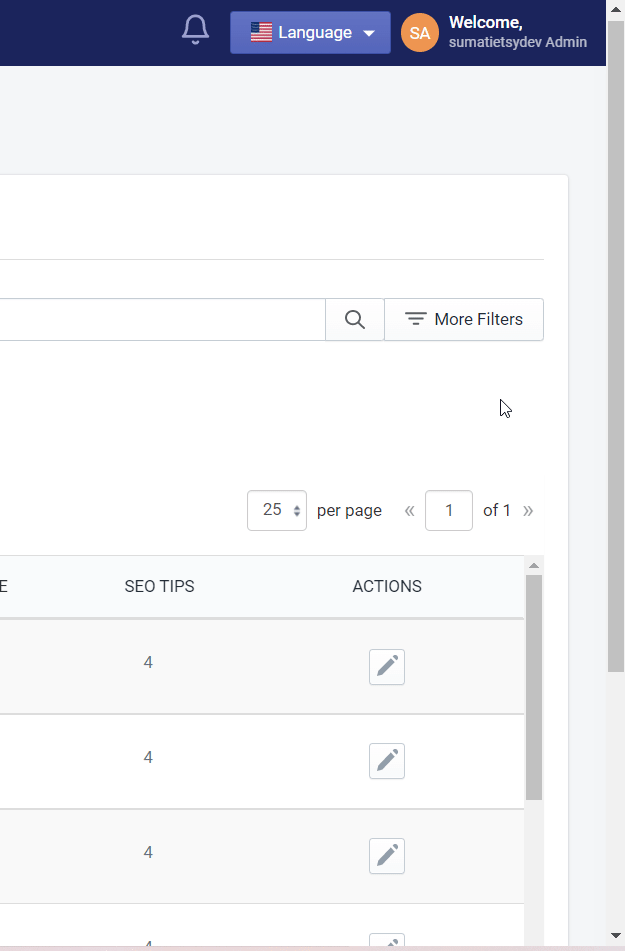
The Filters panel contains the following filters –
- Etsy product status – This filter will allow you to choose between products that are Published or Not published on Etsy.
- Listing Id – You can use this filter to search for a specific listing using the Etsy listing Id
- Product Id – You can use this filter to find specific products using the Shopify Product Id
Use the ‘Done’ button at the bottom of the panel to apply the filter or use the ‘Clear filters’ button to clear the filter. In the screenshot below we have shown the results when applying the Published filter under Product status.
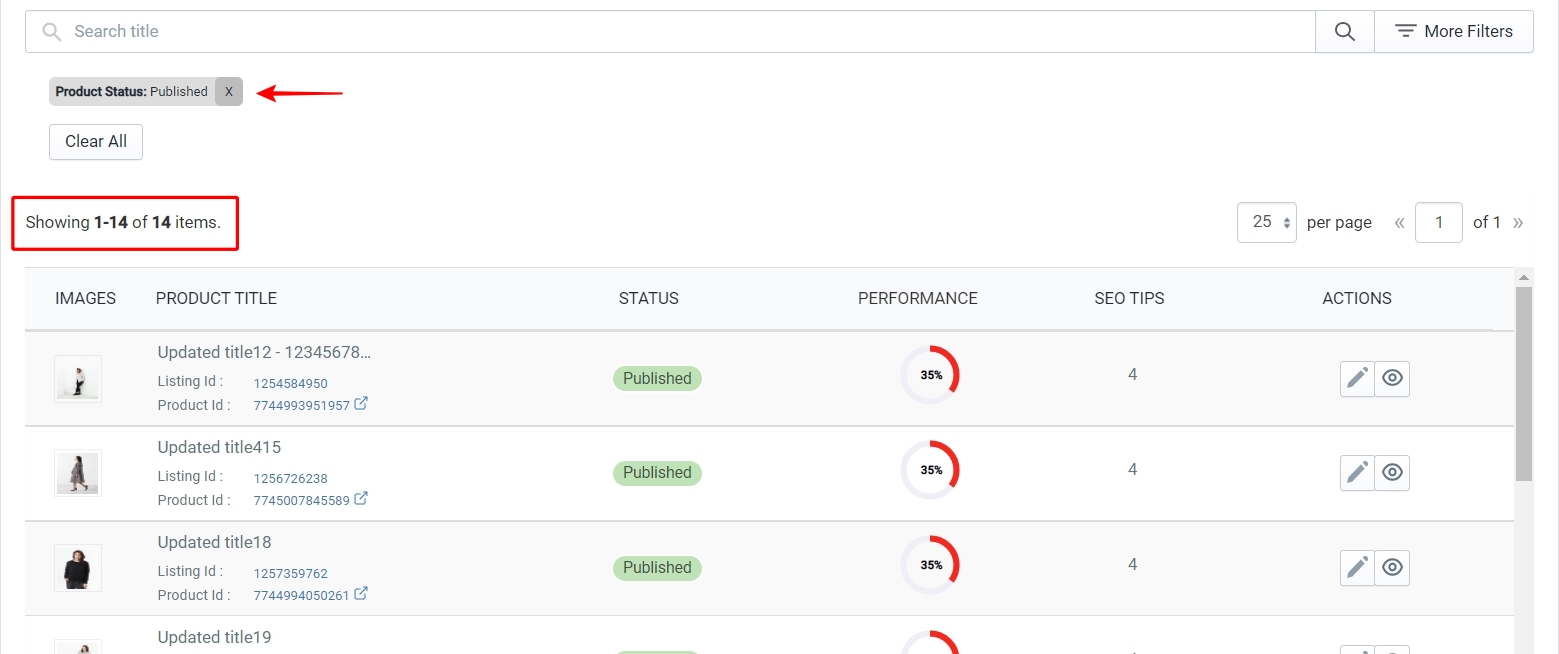
Changing the number of listings per page
You can click on the per page dropdown button to change the number of listings that will be shown on a page. The grid will show 25 listings on each page by default, you can change this to show either 50 or 100 listings per page as shown below.
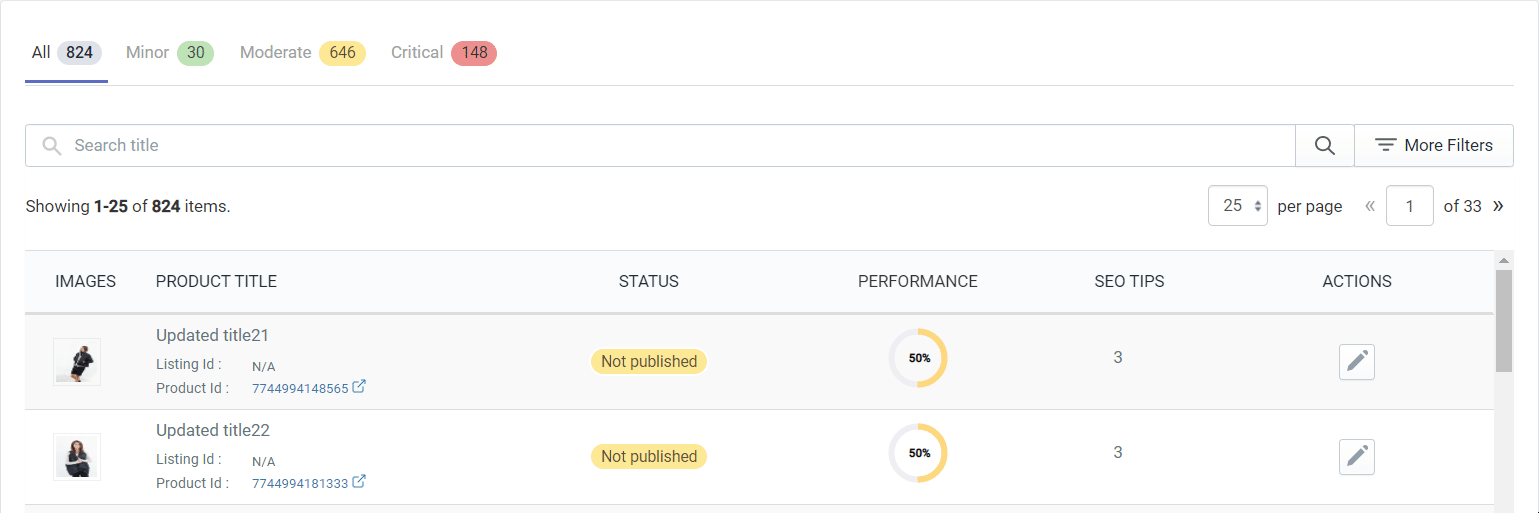
You can also jump to any particular listing page by clicking on the page number field, typing in the page number, and hitting the enter key to go to that page.
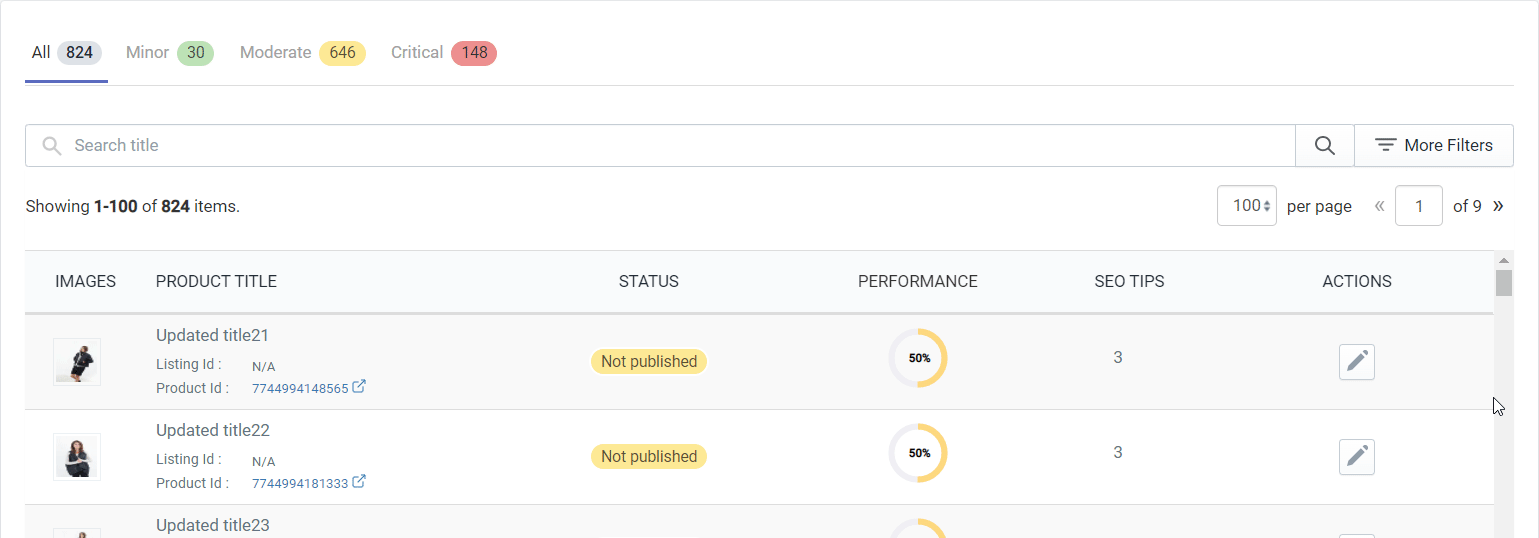
The Listing Grid columns
The listing grid has 5 columns to give you information about the listings and an ACTIONS column to give you the option to go to the Edit Listing page and the View Listing page respectively.
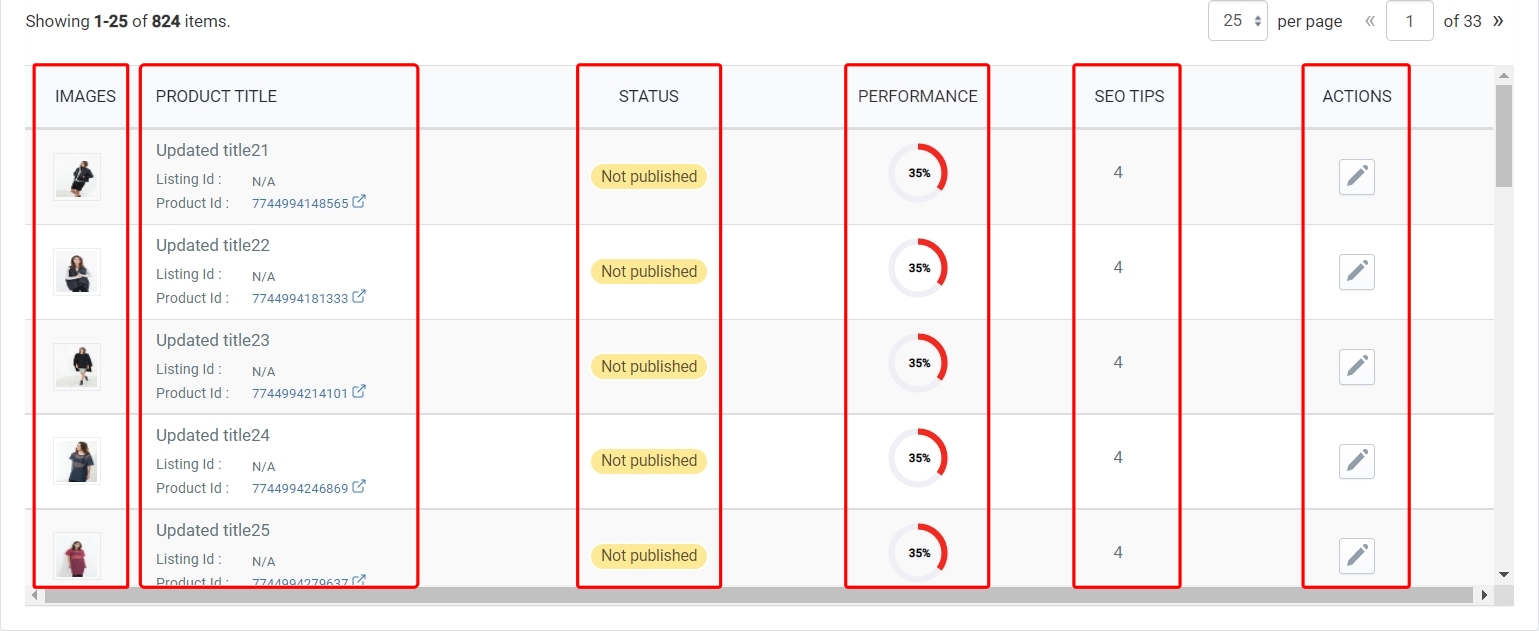
- IMAGES – Displays the primary image of the product
- PRODUCT TITLE – Displays the title of the product along with the Etsy Listing Id and Shopify Product Id
- STATUS – Displays the status of the product on Etsy
- PERFORMANCE – Displays the performance or quality score of the product
- SEO TIPS – Displays the number of tips available for a particular listing
- ACTIONS – The Actions column gives you the option to go to the Edit listing page and the View Listing page respectively.
In the Actions column, click on the ‘Pen Icon’ to go to the ‘Edit Listing’ page and click on the ‘Eye Icon’ to go to the ‘View Listing’ page.
Related Articles
Overview
Etsy is an ideal platform for sellers of handmade goods, vintage items, and craft supplies, boasting over 99.2 million active shoppers in 2024. It’s a prime marketplace for reaching a vast audience of creative buyers. With the CedCommerce Etsy ...Etsy Settings
The Settings section of the CedCommerce app is crucial for managing various aspects of your Etsy shop effectively. Here’s how it helps users: General Etsy Settings: Users can connect their Etsy shop, manage shop status, and adjust other essential ...Templates Section - Overview
A template is a collection of data in the app that you can reuse as and when required while creating new profiles. Templates help you save time by allowing you to reuse common settings when creating new profiles. There are three types you can create: ...Order Details
What actions can I perform? You can perform up to three actions for individual or bulk orders: Ship Order, Create on Shopify, and Etsy Order Status Sync. To proceed with shipping an order, click on the Ship Order option, select your shipping carrier, ...How to Install the CedCommerce Etsy Integration App?
Installing the CedCommerce Etsy Integration App is straightforward. Before you begin, make sure you have the following: A Shopify Store: Since the app connects Shopify with Etsy, you’ll need an active Shopify store. If you need help setting up your ...