Listing grid and search Filters
This section will display a list of orders from TikTok. You can also look at all the details of each order from the order grid. In the grid, each column provides specific information about your orders, except for the ‘Action’ column, which lets you access and view the details of each order.
Here are the details of each column:
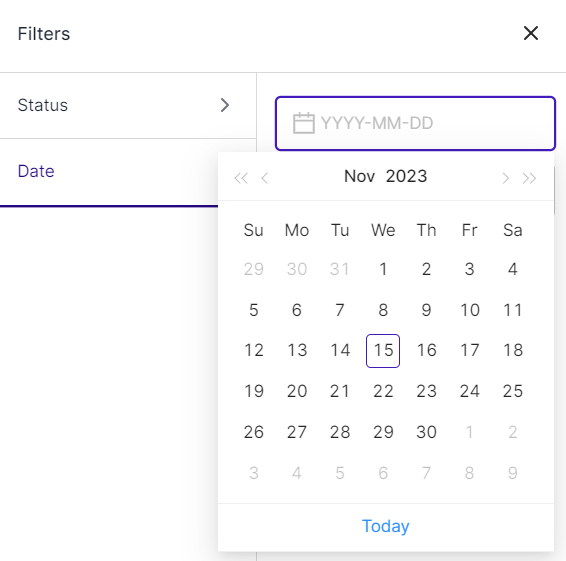
- Order ID: This is the unique identification number for the order, which remains consistent across both TikTok and Amazon MCF.
- Cost: This column displays the total amount paid by the buyer for the order.
- Items: This figure represents the combined quantity of all the individual items within the order.
- Created At: This column indicates the date when the order was created.
- Status: This column displays the current status of the order on TikTok. Possible statuses include:
- Created: This status indicates orders that have been successfully created on Amazon MCF.
- Shipped: These are orders that have been shipped by Amazon MCF to their destination.
- Partially Shipped: These are orders where some items have been shipped from MCF.
- Cancelled: This status applies to orders that have been canceled.
- Errors: Orders falling into this category have encountered issues and were not successfully created on Amazon MCF. Errors might occur due to:
- Items in the order are out of stock in your inventory.
- The specific SKU not being available on Amazon MCF.
Search/Filter order(s)
When you only have a few orders, it’s not hard to locate a specific one in the list. But if you have hundreds or even thousands of orders, the app helps you find what you need faster. You can use the Search Bar or filters to quickly locate a specific order or a bunch of orders that meet certain criteria.
You can search orders by the order ID or using filters such as status, and date range. When you choose a “From” and “To” date, the app will display orders received during that time. Additionally, you can choose “Today” on the date range filter to see orders received only on the current day. This way, you can narrow down your search for specific orders more easily.
Related Articles
Product Listing Operations
You can navigate to the product listing grid by clicking on the “Product Listing” option in the left navigation bar. In the grid, each column provides specific information about your products, except for the ‘Action’ column, which lets you access and ...Introduction of CedCommerce MCF Channel for TikTok
Amazon MCF is a service that enables sellers to fulfill orders from various channels using their inventory stored in Amazon’s fulfillment centers. With MCF, Amazon handles the picking, packing, and shipping of orders placed on other platforms, which ...Connect your TikTok Shop Account
Once logged in succesfully, you will be redirected to the channels listing page where the supported channels that can be integrated with the app are listed. Click on the Connect button for the TikTok Channel which will redirect you to the TikTok Shop ...Authorize and Connect your Amazon MCF Account
In the next step, you need to authorize your MCF account with the app. To do so, you must – Select the desired country to which your MCF Account belongs from the drop-down and click on the “Sign in with Amazon MCF Account” button. In the second step, ...Linking Required for products
This tab lists MCF products that require linking with their corresponding TikTok counterparts. To facilitate the process, you can easily search for Amazon products using their Title & SKU and also have the option to sort the products by their title. ...