Logs
To view activity details,
- Go to the Magento 2 Admin panel.
- On the left navigation bar, click the Zalando Integration menu.
The menu appears as shown in the following figure:
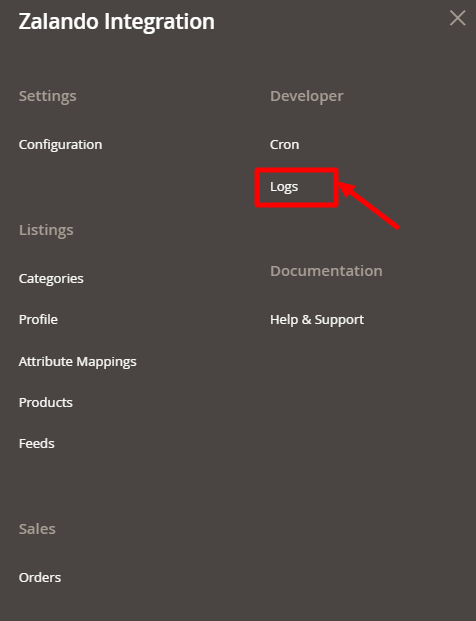
- Click on Logs.
The Zalando Log page appears as shown in the following figure:
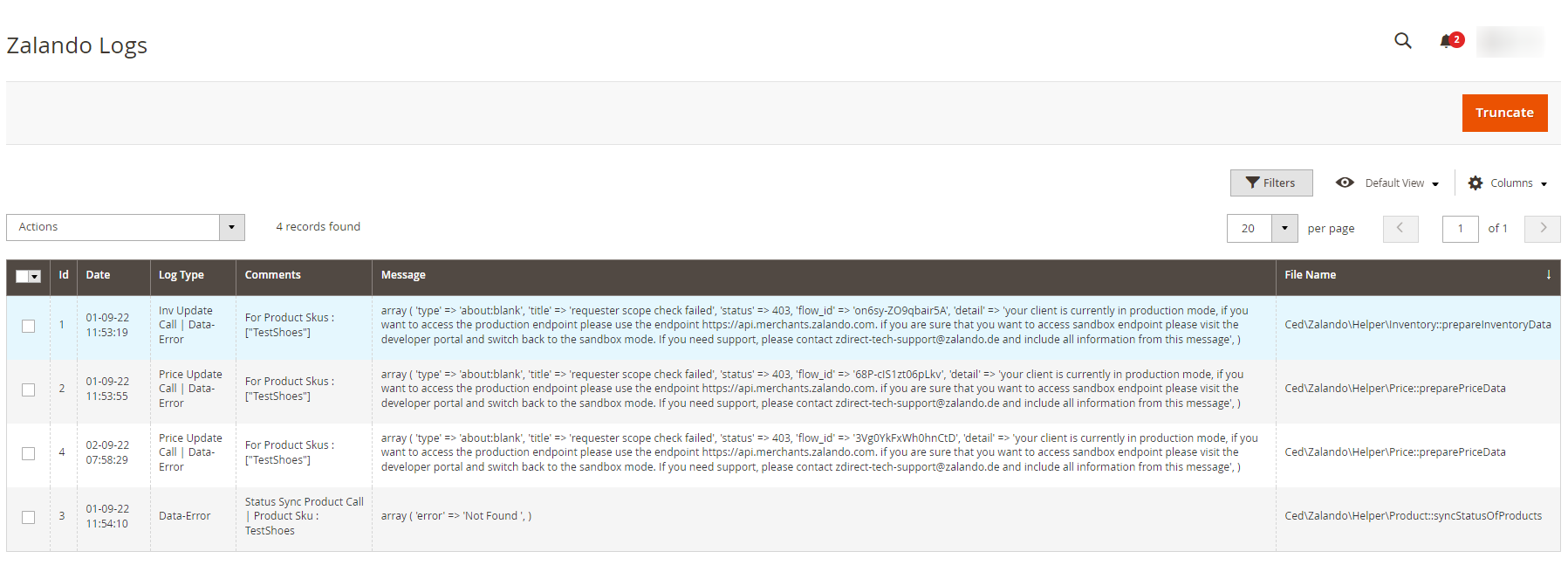
- The activity details will be displayed here in the grid.
- To delete the logs click on the Truncate button.
Related Articles
Cron Logs
To View Cron Logs, Go to the Magento 2 Admin panel. On the left navigation bar, click the Zalando Integration menu. The menu appears as shown in the following figure: Click on Cron Events. The Cron Grid page appears as shown in the following figure: ...Overview
Zalando is a European e-commerce company based in Berlin, Germany founded in 2008. This eCommerce company offers fashion and lifestyle products to customers in 17 European markets. Zalando marketplace was earlier famous for selling footwear. At the ...Categories
To View categories, Go to the Magento 2 Admin panel. On the left navigation bar, click the Zalando Integration menu. The menu appears as shown in the following figure: Click on Categories. The Manage Categories page appears as shown below: The ...Retrieving API Credentials
To Retrieve API Credentials, Note: The process explained below is for merchants who do not have any app created but if you already have an existing app then it can be skipped. For app creation, you can ask your seller panel admin, who has complete ...Configuration Settings
To configure the extension, Go to the Magento 2 Admin panel. On the left navigation bar, click the Zalando Integration menu. The menu appears as shown in the following figure: Click on Configuration. The Configuration page appears as shown in the ...