Manage Account
To Manage Accounts Configuration,
- Go to the Magento 2 Admin panel.
- On the left navigation bar click the Discogs Integration menu. The menu appears as shown in the following figure:
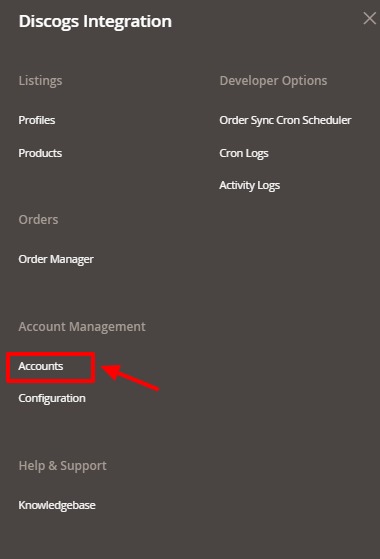
- Click on Account. The Account configuration page appears as shown below:
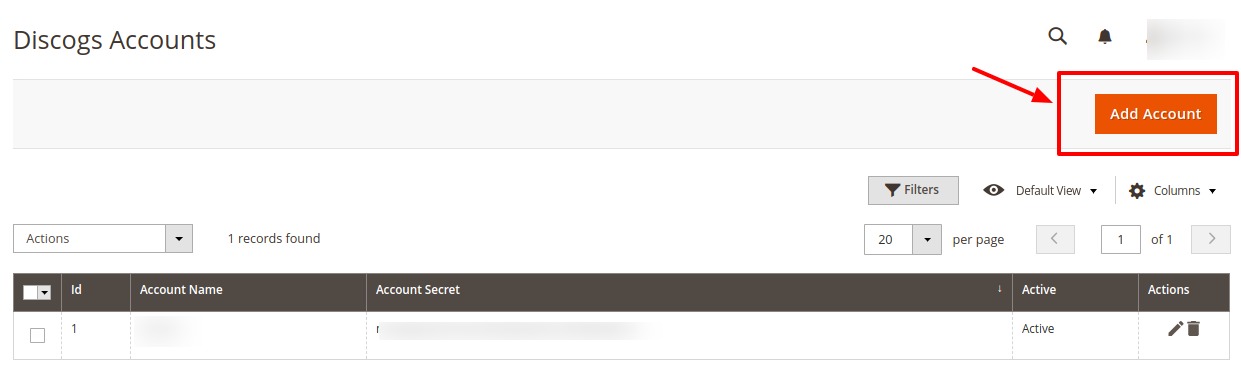
- Click on Add Account. The page appears as shown:

- Under Account Information do the following steps:
- In the Active switch the button to Yes.
- In Account Name, enter the name.
- In the Default Store, select the view of the store.
- In Acces Token, follow the steps shown in the video and copy the access token and paste it here.
(Link to fetch
- Then Click on Validate.
Token: https://www.discogs.com/developers
- Now scroll down to Order Messages Section, and it is expanded as:
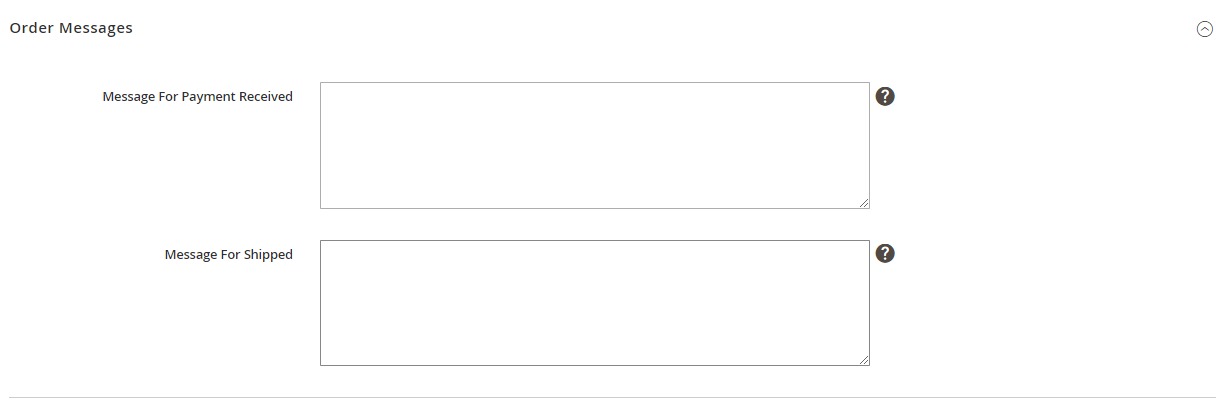
- Under Order Messages, do the following steps:
- In Message For Payment Received, enter the message that the consumer will receive once you receive the payment.
- In Message For Shipped, enter the message that the consumer will receive when the order has been shipped.
- Now Click on Save Button. A new account will be created.
To Edit an Account,
- On Discogs Account Page, click on the Edit button for the account that you want to edit as shown in the image below:
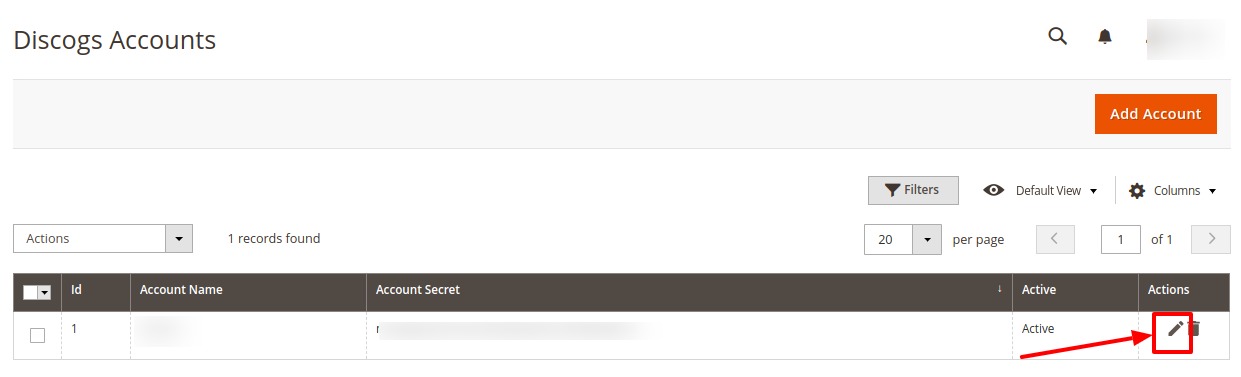
- The page will appear as:
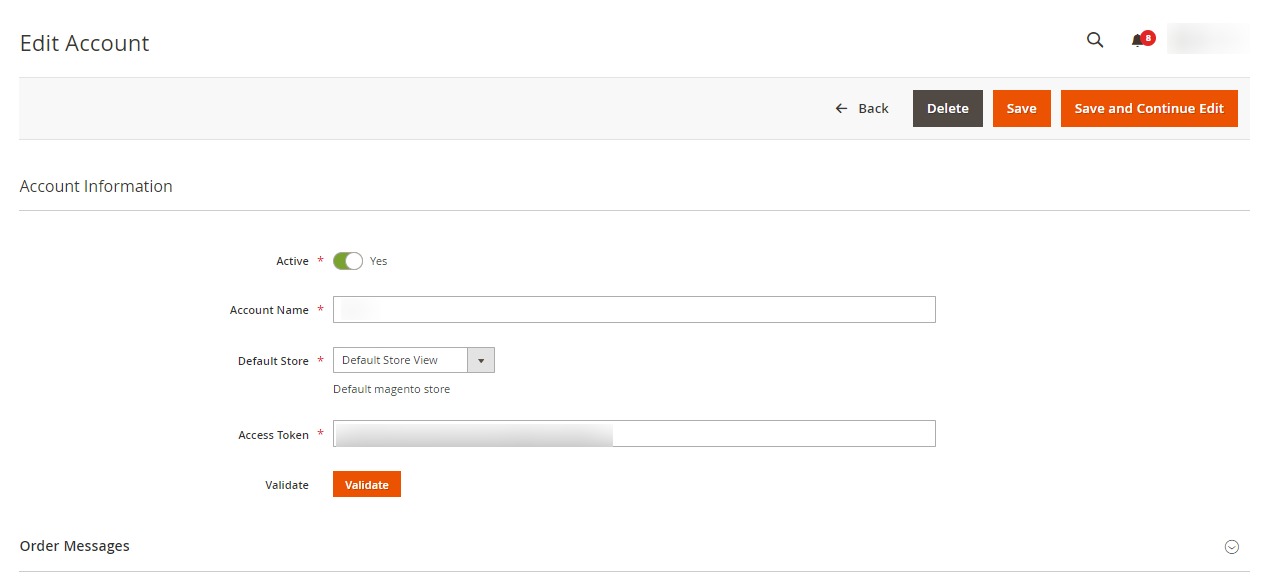
- Make the required changes in the respective fields.
- Click the Save button. The edited account will be saved.
To Delete an Account,
- On Discogs Account Page, click on Delete button for the account that you want to delete as shown in the image below:
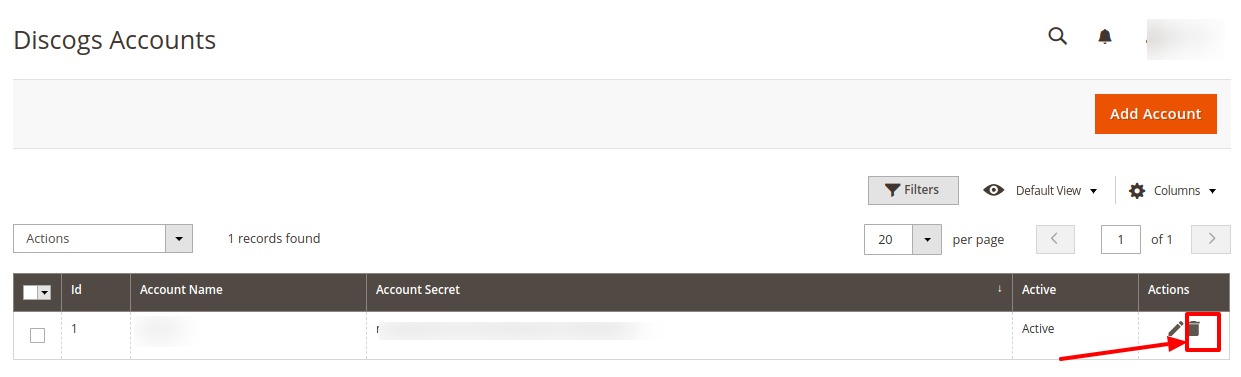
- On clicking it, the selected Discogs account will be deleted and a message will appear on the page.
Related Articles
Manage Products
To Manage Product Listing, Go to the Magento 2 Admin panel. On the left navigation bar click the Discogs Integration menu. The menu appears as shown in the following figure: Click on Products. The Products listing page appears as shown below: Note: ...Manage Orders
To Manage orders, Go to the Magento 2 Admin panel. On the left navigation bar click the Discogs Integration menu. The menu appears as shown in the following figure: Click on Order Manager. The Order Listing page appears as shown below: To fetch ...Adding a New Profile
To Add New Profile, Go to the Magento 2 Admin panel. On the left navigation bar click the Discogs Integration menu. The menu appears as shown in the following figure: Click on Profile. The Manage Profile Page appears as shown below: Click on Add New ...Delete a Profile
To Edit a Profile, Go to the Magento 2 Admin panel. On the left navigation bar click the Discogs Integration menu. The menu appears as shown in the following figure: Click on Profiles. The Manage Profile Page appears as shown below: Select the ...Edit a Profile
To Edit a Profile, Go to the Magento 2 Admin panel. On the left navigation bar click the Discogs Integration menu. The menu appears as shown in the following figure: Click on Profiles. The Manage Profile Page appears as shown below: Select the ...