Manage Account
To add a new account,
- Go to the Magento 2 Admin Panel.
- On the top navigation bar, you can see the FBNative A menu appears as shown in the following figure:
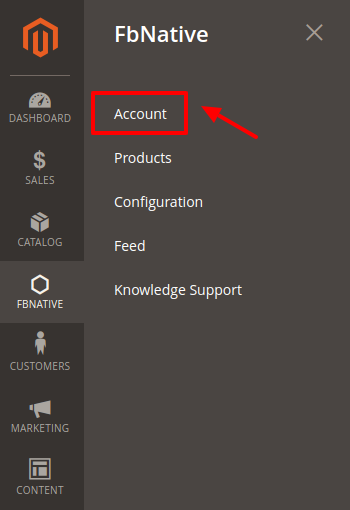
- Click on the Account section
The page appears as shown in the following figure:
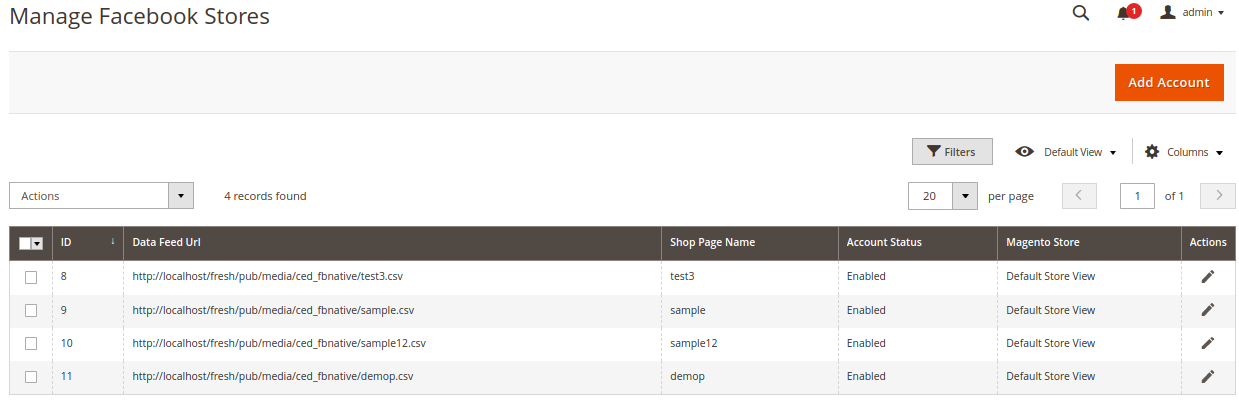
- Click the Add New Account. The Add New Account page appears as shown in the following figure:
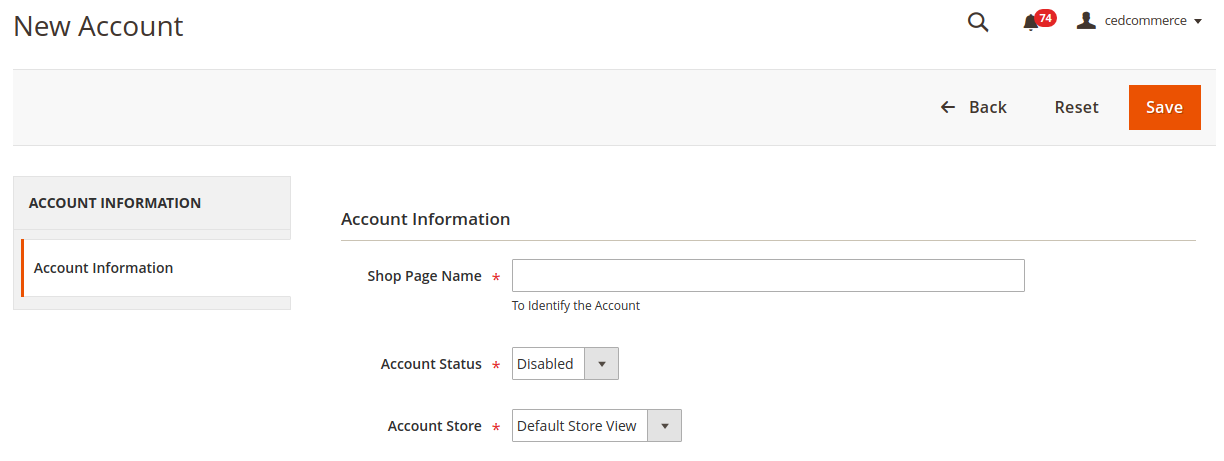
- In the right panel, under Account Information, do the following steps:
- In the Shop Page Name box, enter a shop page name.
Note: Please use only letters (a-z), numbers (0-9) or underscore(_) in this field, the first character should be a letter. - In the Account Status box, select Active to enable the status of the shop.
- In the Account Store tab, select Default Store View to enable the store view.
- In the Shop Page Name box, enter a shop page name.
- Once you successfully create an account it gets listed in the accounts menu as shown below:
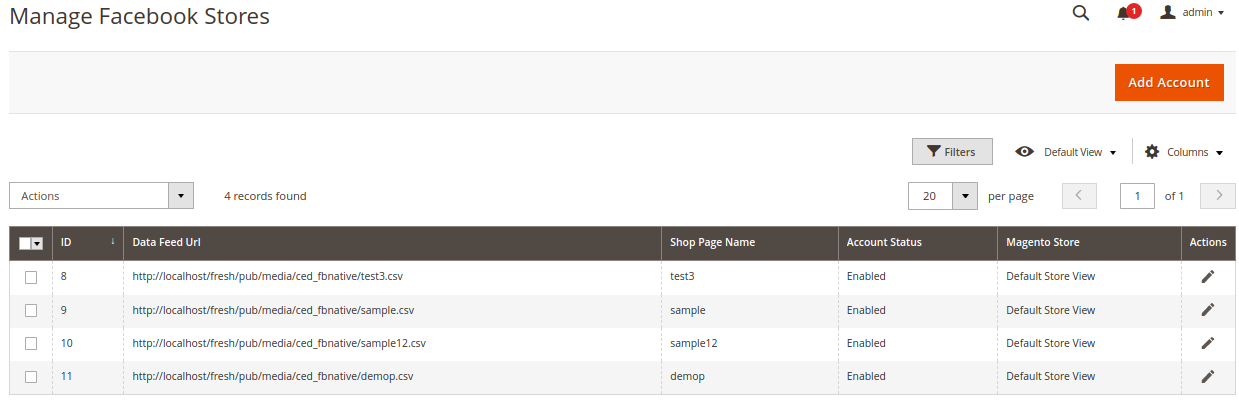
- The URL mentioned in the data feed URL section is to be filled on your Facebook seller panel.
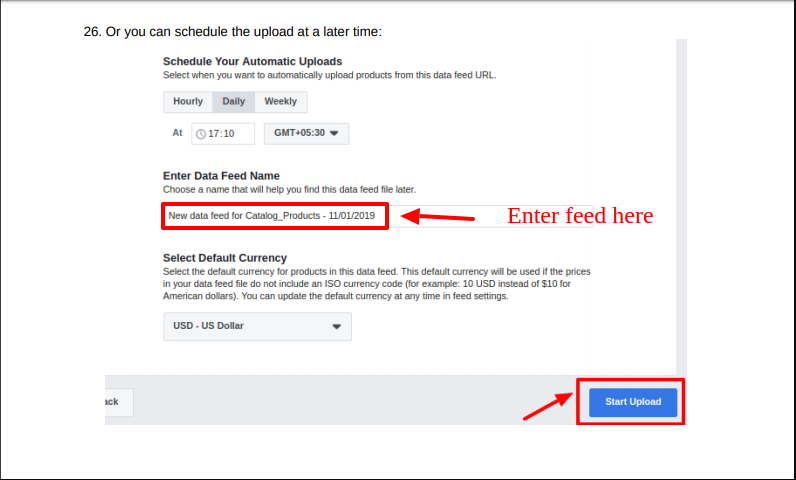
- Click on Start Upload.
Related Articles
Overview of the Extension
For the sellers of Magento 2, CedCommerce is providing a new and inventive extension- Facebook Native Integration for Magento 2. This extension facilitates the Magento 2 Sellers to advertise their product on the Facebook page. With this easy to ...Manage Product Listings
After the configuration is done, the seller needs to go to the Products to see the listing products on Facebook. Go to the Magento 2 Admin Panel. On the top navigation bar, you can see the FBNative. A menu appears as shown in the following figure: ...Manage Feed
In this section, users can check the feed which is generated and sent to FB. Users can also have access to all the information including the number of products in the feed, when it was last updated related, product ids, mode, sku, account, etc. To ...Knowledge Base
To view the Help & Support section, Go to the Magento 2 Admin panel. On the left navigation bar, click the Fb Native Integration menu. The menu appears as shown below: Click Knowledge Support. The Help & Support page appears. The quick support menu ...Configuration Settings
Once you have installed the Facebook Native integration for Magento in your Admin Panel, you need to complete the Configuration process as shown in this section of the guide. To Complete the Configuration: Go to the Magento Admin Panel. On the top ...