Manage Accounts
To Manage Accounts in the Magento 2 Admin panel,
- Go to the Magento 2 Admin panel.
- On the left navigation bar, click the Reverb menu.
- On the right side, click on Manage Accounts
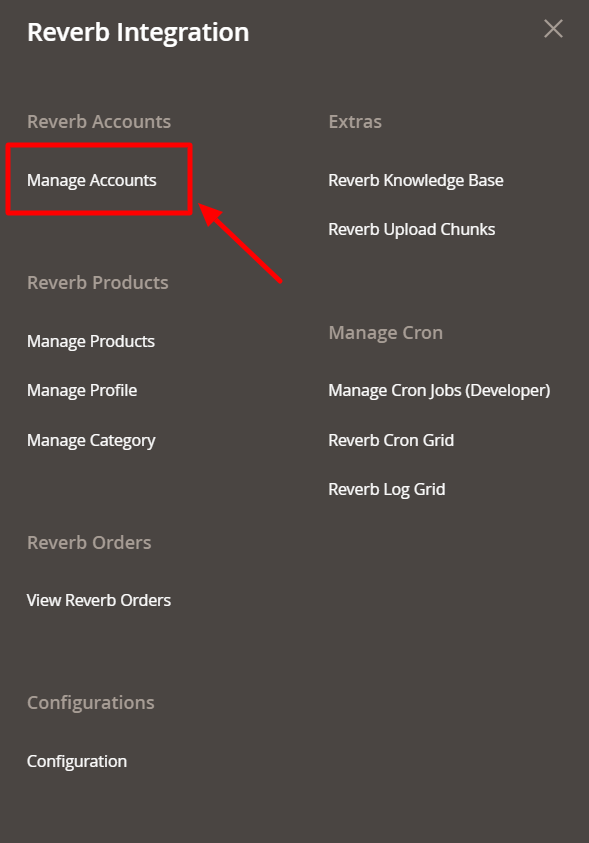
- Manage Account Page appears as shown below:
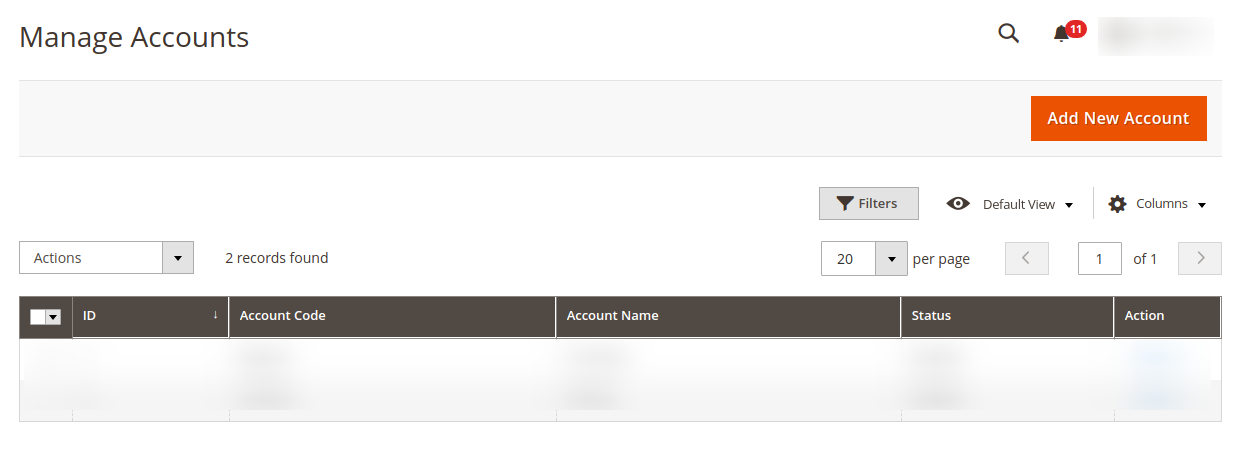
Add New Account,
- To add a new account, click on the Add New Account button on the right side.

- After clicking on add new account, the following tab opens:
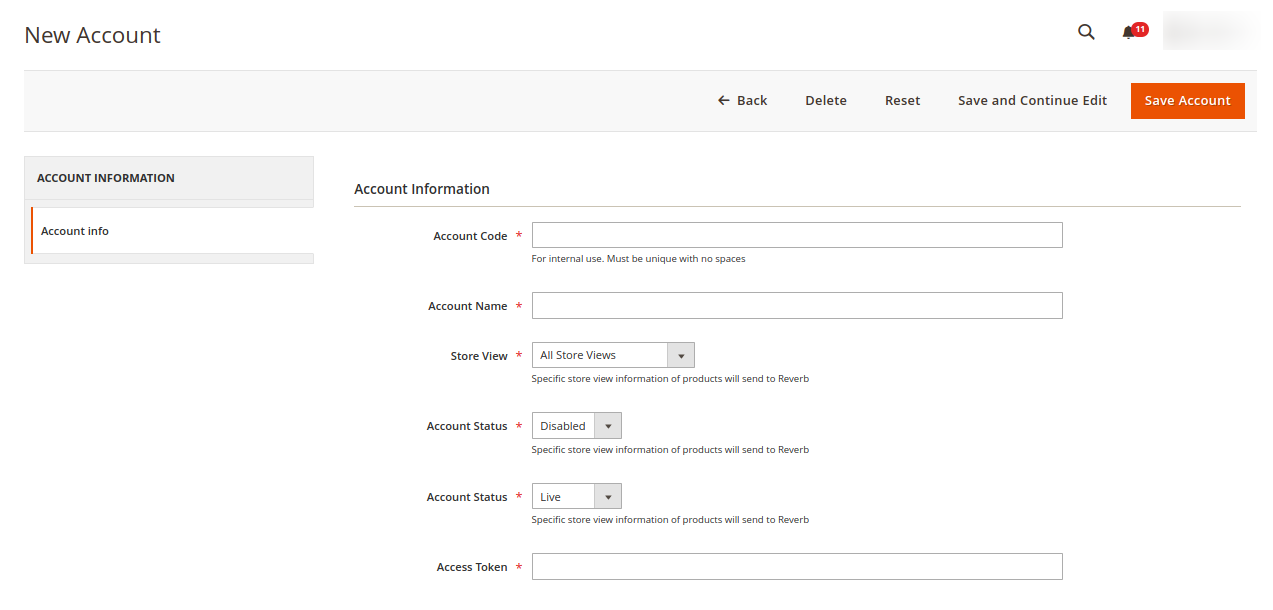
- Fill the sections under Account Information:
- In Account Code, enter any code as per your choice as it is for the internal use only. (Note: You cannot use space and special characters in the Account Code.)
- In Account Name, enter the name for the Account.
- In the Store View, select the type of store view from the following list you want to send to Reverb.
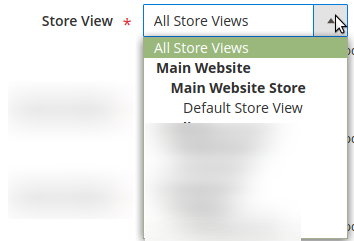
- In Account Status, you can Enable or Disable the status of the account.
- In Account Status, you can select the store by selecting Live or Sandbox.
- In Access Token, enter the token you had fetched earlier.
*Note: To fetch the token refer the link here
To perform Actions,
To Delete, Disable or Enable account to perform the actions in the Manage Accounts page on the left side.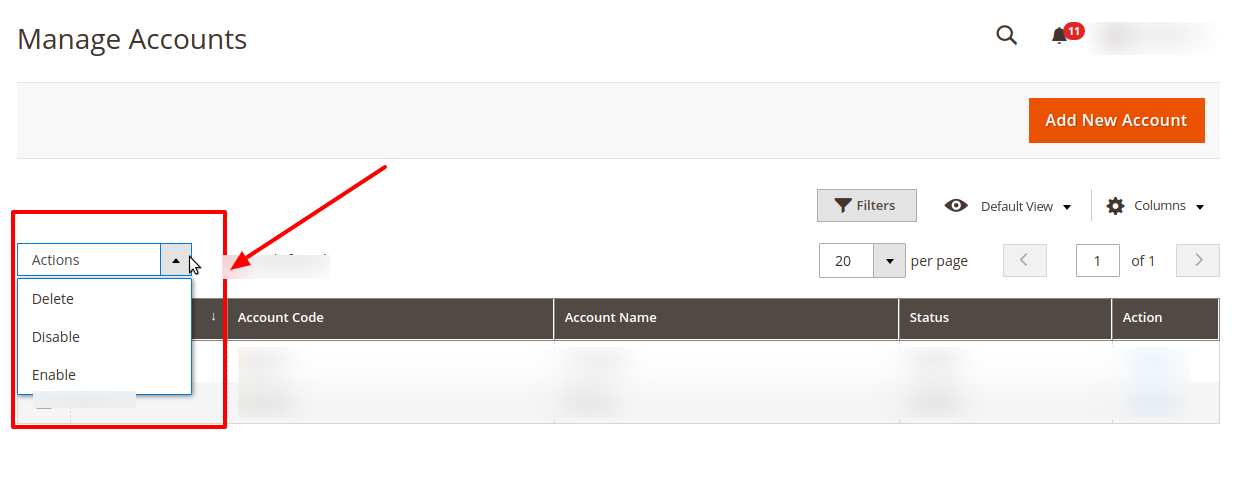
- Delete an Account: To delete an account select the account(s) you want to delete and then click on Delete option from the Actions menu. The selected account will be deleted.
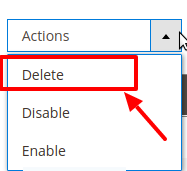
- Disable Account: To disable an account select the account(s) you want to disable and then click on Disable option from the Actions menu. The selected account will be disabled.
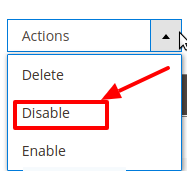
- Enable Account: To enable an account select the account(s) you want to enable and then click on Enable option from the Actions menu. The selected account will be enabled.
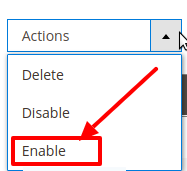
Related Articles
Manage Profile
Once the seller has completed the Configuration settings, the Profile Management part comes. From the Manage Profile page of the Reverb Magento 2 Admin Panel, the seller may: Add a Profile Edit a Profile Enable/Disable a Profile Delete a ProfileManage Magento Cron Jobs(Developer)
Manage Magento Cron Jobs(Developer) To Manage the Magento Cron Jobs manually, Go to the Magento Admin Panel. Click on Reverb Integration. The menu appears as shown below: Click on Manage Cron Jobs(Developer). The Reverb Cron page appears as shown ...Overview
Reverb.com is one of the world’s largest dedicated online marketplaces to buy and sell new, used, and vintage music gear online. Reverb.com allows anyone to sell on Reverb, from large dealers and manufacturers to small shop owners and individuals, by ...Product Management
With the Reverb Magento 2 Integration Extension, sellers may manage the products by taking the following actions for them, Validate Products Upload Products Sync Product Status Update InventoryDelete a Profile
To Delete a Profile: Go to your Magento Admin Panel. On the left side of the panel, click on Reverb and then Manage Profile. The Page Manage Profile appears. On this page, select the profile you wish to delete and then click on the Actions bar. You ...