Manage Accounts
To manage multiple accounts,
- Go to the Magento 2 admin panel.
- On the left navigation bar, click on the Range Integration menu.
It appears as shown below:
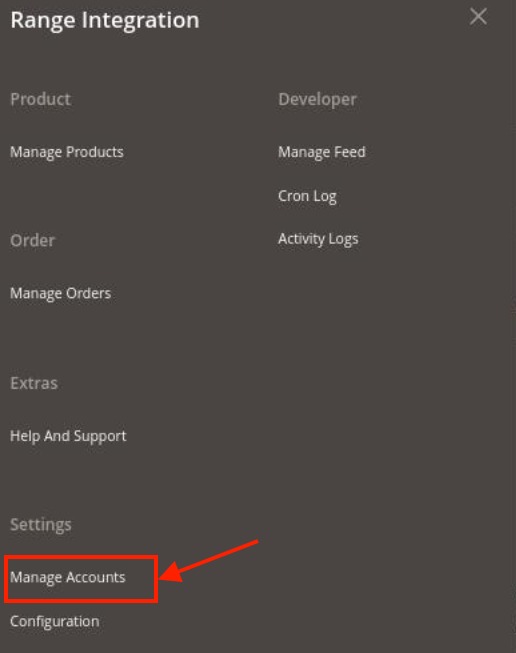
- Click on Manage Accounts. The Manage Account page appears as shown below:
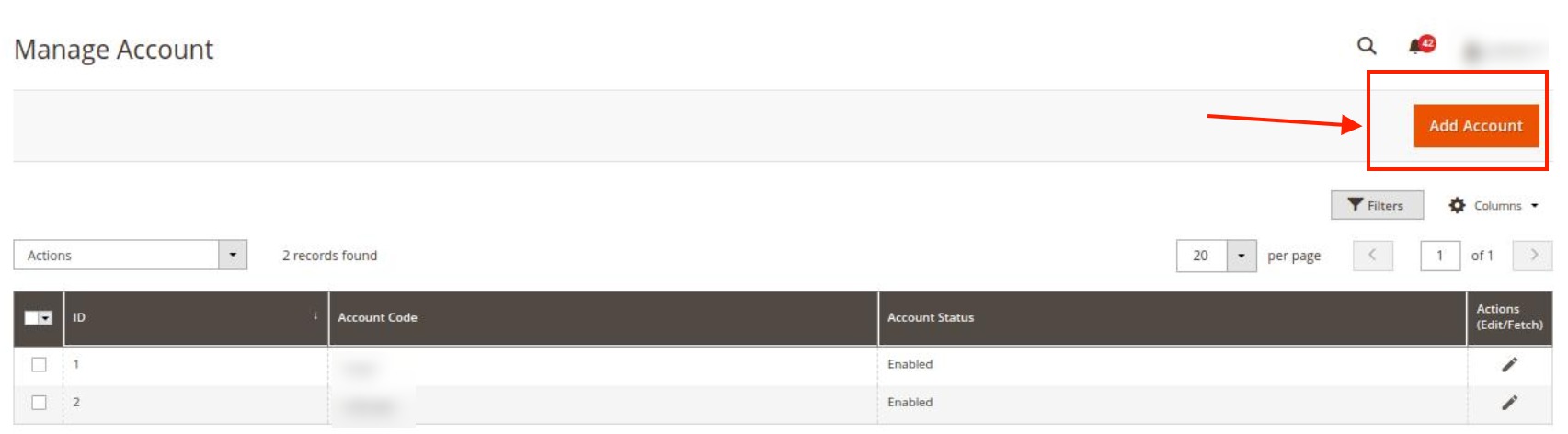
- To create a new account, click on Add Account.
The new account click on the Add New Account page appears as shown below:
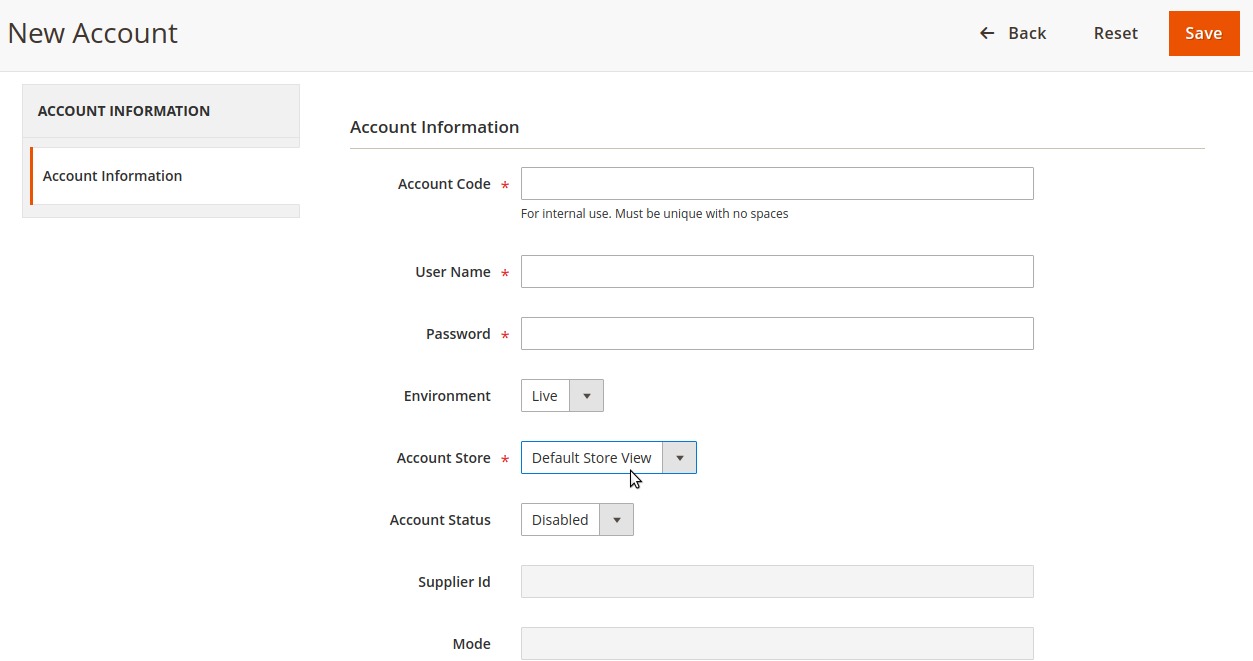
- Under Account Information, do the following steps:
- In Account Code, enter the code for your account.
- In Username, enter the account username.
- In Password, enter the account password.
- In Environment, select the type of the store, i.e. Live or Sandbox.
- In the Account store, select the store view of the account from the drop-down list.
- In Account Status, select Enable for enabling the status of your account.
- In Mode and Supplier Id, will be fetched automatically if the above details entered are correct.
- Click on the Save button. New Account will be created and shown on the Manage Account grid.
To Edit Account,
- On the Manage Accounts Page under the Actions column, click on the Edit button.
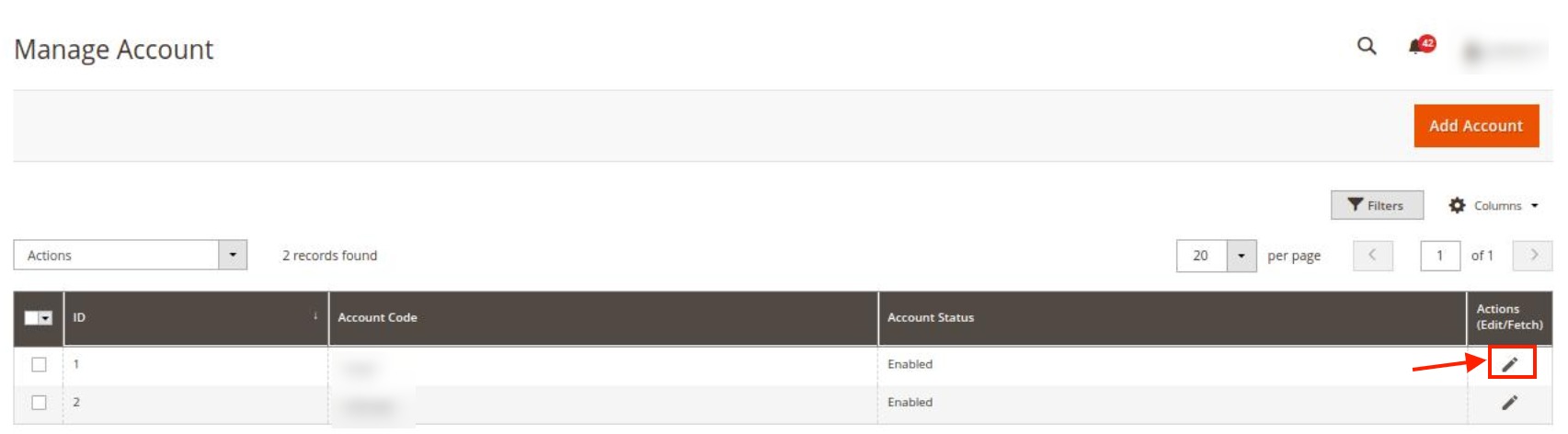
- After clicking you will be redirected to the page:
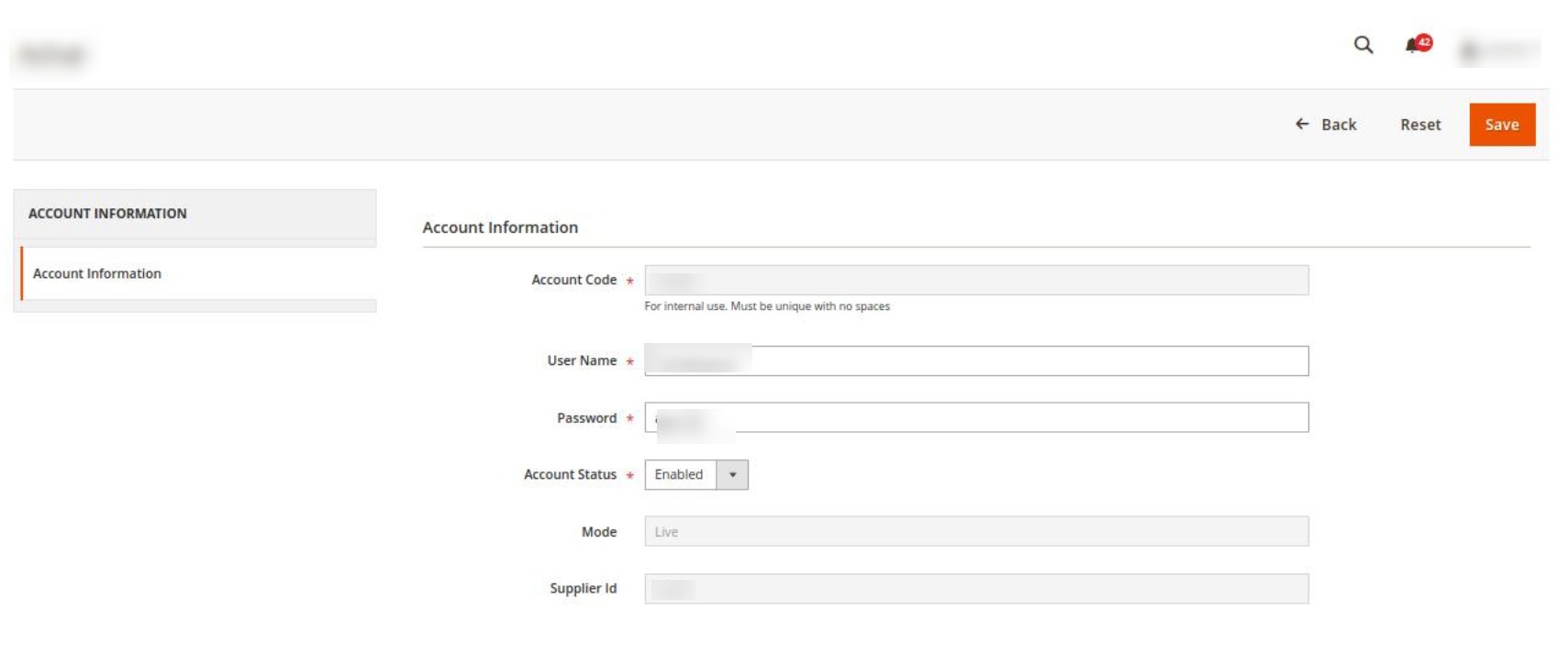
- You can edit the required information and then click on the Save button. The details will be saved.
To Perform Actions in Bulk-
- In the Manage Accounts page, select the desired accounts you want to perform the Actions.
- Then click on Actions on the left side of the page:
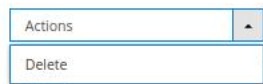
- Click on Delete.
- The selected accounts will be deleted in bulk.
Related Articles
The Range Extension Installation
To install the extension Upload and extract the Range package file inside the app/code/Ced/ directory and run the below command php bin/magento setup:upgrade php bin/magento setup:di:compile php bin/magento setup:static-content:deploy -f php ...Overview
The Range was established back in 1989 as an offline store, and today, it is one of the fastest-growing online marketplaces in the UK. This retailer has around 190 stores across the country and is famous for offering high-quality Home, Leisure, and ...Manage Products
To manage products, Go to the Magento 2 admin panel. On the left navigation bar, click on the Range Integration menu. The appears as shown below: Click Manage Products. The Range Products Listing page appears as shown in the following figure: All the ...Manage Feeds
To manage feeds, Go to the Magento 2 admin panel. On the left navigation bar, click on the Range Integration menu. The appears as shown below: Click on Manage Feed. The Feeds page appears as shown below: The feeds will be displayed here along with ...Manage Orders
To fetch and view new orders Go to the Magento 2 admin panel. On the left navigation bar, click on the Range Integration menu. The appears as shown below: Click on Manage Orders. The Manage Range Orders page appears as shown in the following figure: ...