Manage Allegro Products
The Admin can perform the following tasks: To Manage Products
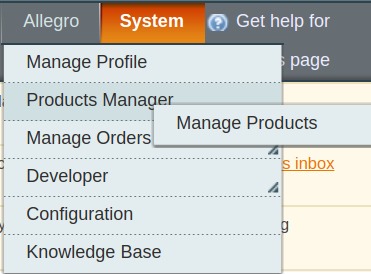
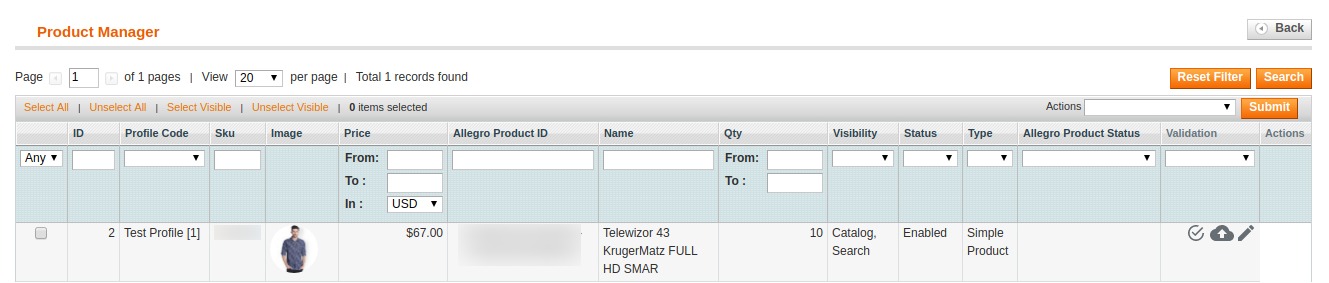
To validate single products

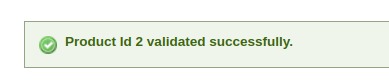
To upload the products

To edit a product

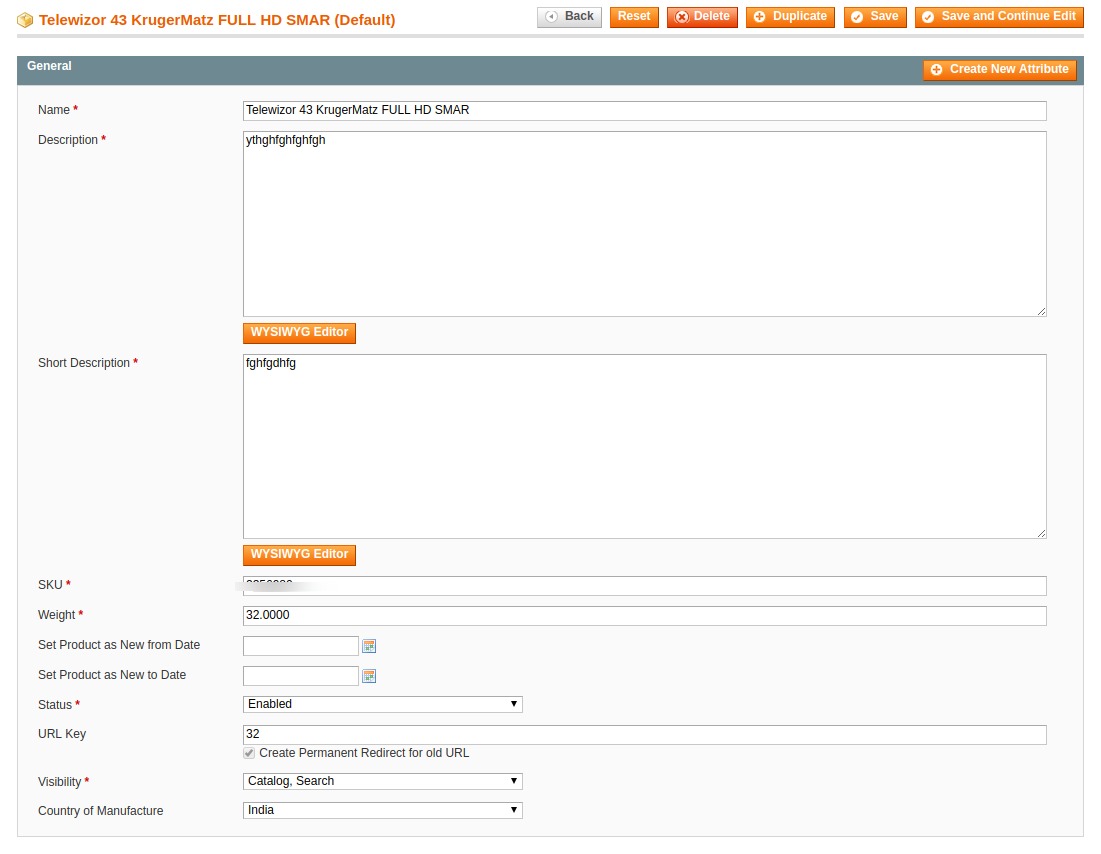

- Validate Product(s)
- Upload Product(s)
- Sync Product(s) Status
- Edit the Product Information
- Delete Product(s)
Note: If the mapped Magento store category has products, only then those products are listed on the Allegro Product Listing page.
To Manage Products
- Go to your Magento admin panel.
- On the top navigation bar, place cursor on Allegro.
- When the menu appears, go to Product Manager and click on Manage Products.
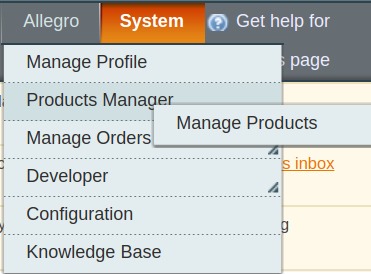
- On clicking the Manage Products, you will be navigated to the page as shown below:
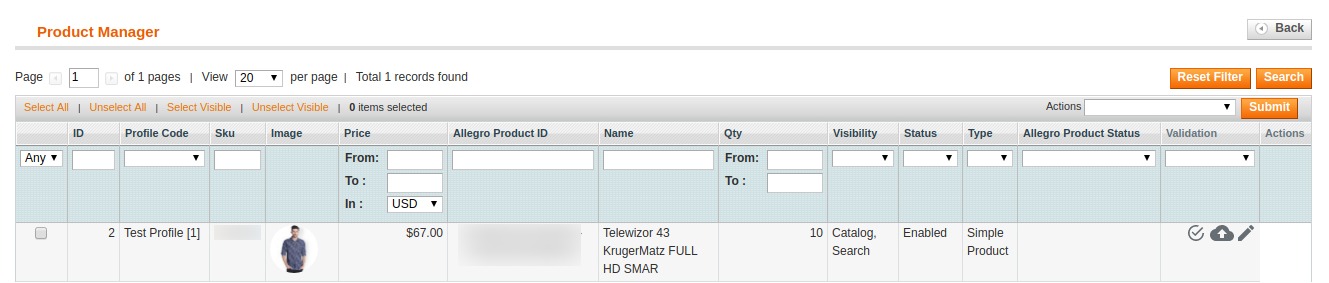
To validate single products
- Click the validate sign for the product you want to validate, under Actions column which has been highlighted inside red box in the image below:

- Product gets validated and you may see the message on the top of the page, as has been highlighted in the below image.
To upload the products
- Click the upload sign for the product you want to upload or update, under Actions column which has been highlighted inside red box in the image below:

- The product gets uploaded and you may see the message on the top of the page.
To edit a product
- Click the edit sign for the product you want to edit, under Actions column which has been highlighted inside red box in the image below:

- On clicking it, you will be navigated to the page which appears as:
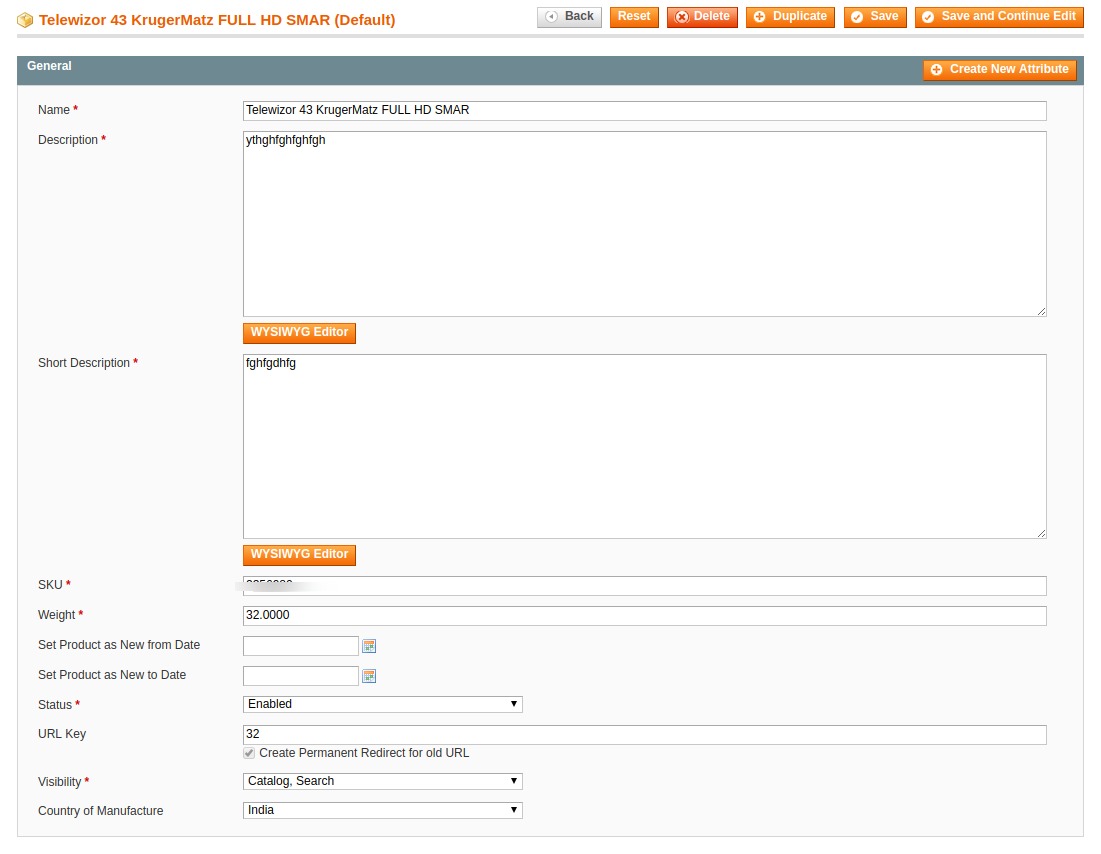
- On this page, you may make the changes as required section-by-section.
- Once the changes have been made, click on the Save button on the top right side of the page.
- Changes will be made.
Mass Action On Products: From mass action you can perform the following actions on the selected products:
- Upload Products
- Create Offer on Products
- Update Offer and Stock
- Delete Offer
To do so:
- Select all the products you wish to perform mass action on by checking the checkboxes associated with the products.
- Or you may click Select All option on the upper left side of the page.
- Now click on Actions drop down on the upper right side of the page.

- When the menu appears, click on the desired action.
- Click Submit button.
Related Articles
Manage Allegro Profiles
Note: Admin can create a new profile and assign the required products to the profile. While creating and editing the profile, admin can map the Magento attributes to the Allegro attributes. These attributes are applicable to all the products that are ...Allegro Orders
Using the Allegro Integration for Magento Extension by us, you may fetch and view the Allergo orders. To view the Allegro Orders, Go to your Magento admin panel. On the top navigation bar, place cursor on Allegro. When the menu appears, place cursor ...Allegro Configuration Settings
After obtaining the API credentials from the Allegro Seller account, the Magento store owner has to paste them in the respective fields displayed on the Allegro Configuration page of the admin panel. To set up the configuration settings in the ...Allegro Cron Logs
To view the Allegro Crons, Go to your Magento admin panel. On the top navigation bar, place cursor on Allegro. When the menu appears, place cursor on Developer. When it further expands, click on Allegro Crons. On clicking it, you will be navigated to ...Allegro Knowledge base
For knowledge base which includes help and support from CedCommerce, Go to your Magento admin panel. On the top navigation bar, place cursor on Allegro. When the menu appears, click on Knowledge Base. Under the CedCommerce Support: Contact us via ...