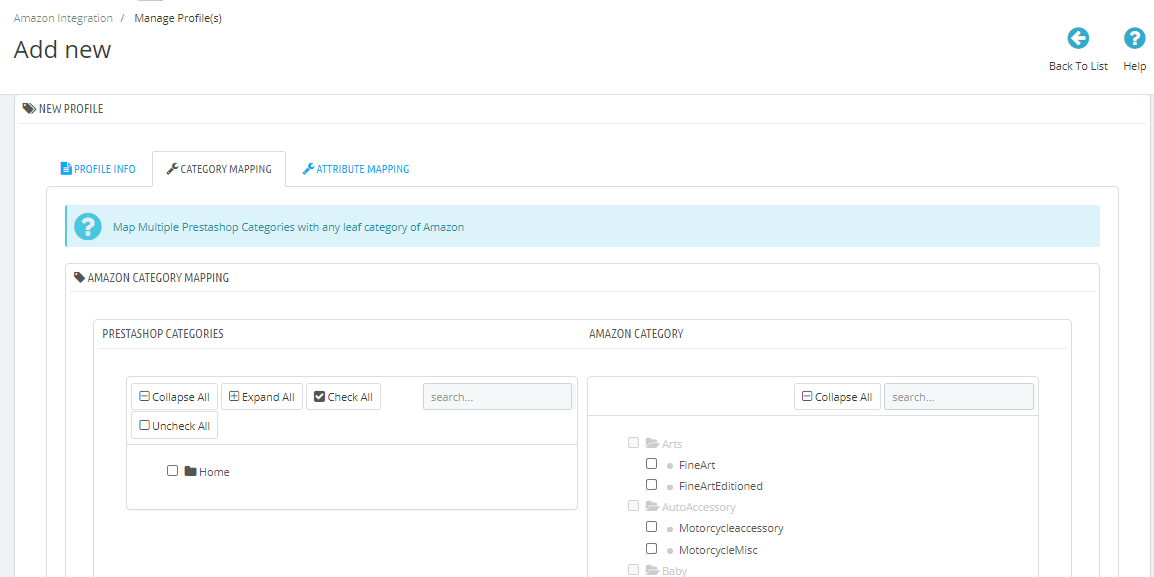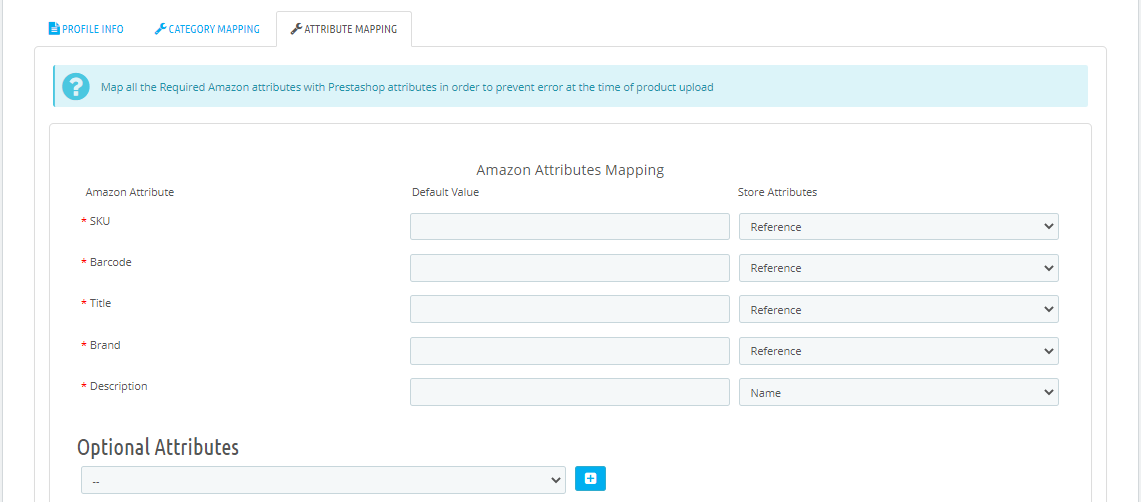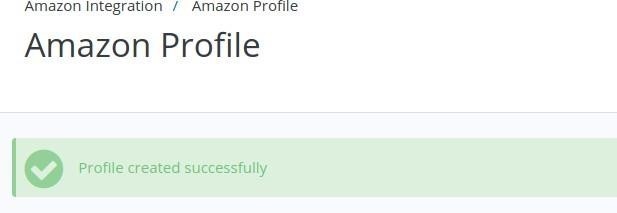Related Articles
Manage Amazon Products
Manage Amazon Products To Upload Products: Go to your Prestashop admin panel. On the left navigation bar, place the cursor on Amazon Integration and when the menu appears. The page appears as shown in the figure: Click on Manage Products section, The ...
Manage Amazon Accounts
Manage Amazon Accounts This tab contains the information about entering the Amazon Account details so as to synchronize your items at Prestashop store with a specific Amazon account. To set up the Amazon account settings in the PrestaShop Admin panel ...
Installation of Amazon Prestashop Integration Module
Installation of Amazon Prestashop Integration Module To install the module: Go to the Prestashop Admin panel. On the left navigation bar, point cursor to the Modules. The menu appears as shown in the following figure: Now you need to click on Upload ...
Amazon Logs
Amazon Logs To see the Amazon Logs Go to the PrestaShop Admin panel. In the left navigation panel, place cursor on Amazon Integration menu. The menu appears as shown in the following figure: Click on Amazon logs, The page appears as shown in the ...
Manage Feeds
Manage Feeds To manage Feeds Go to the PrestaShop Admin panel. In the left navigation panel, place cursor on Amazon Integration menu. The menu appears as shown in the following figure: Click on Manage Feeds, The page appears as shown in the figure: ...
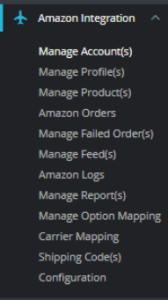
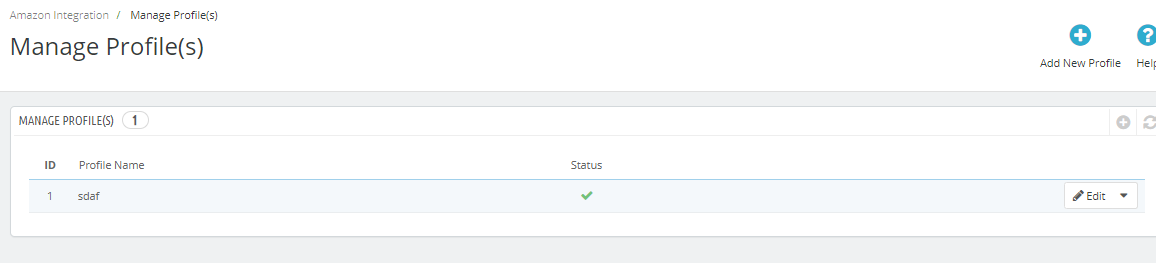
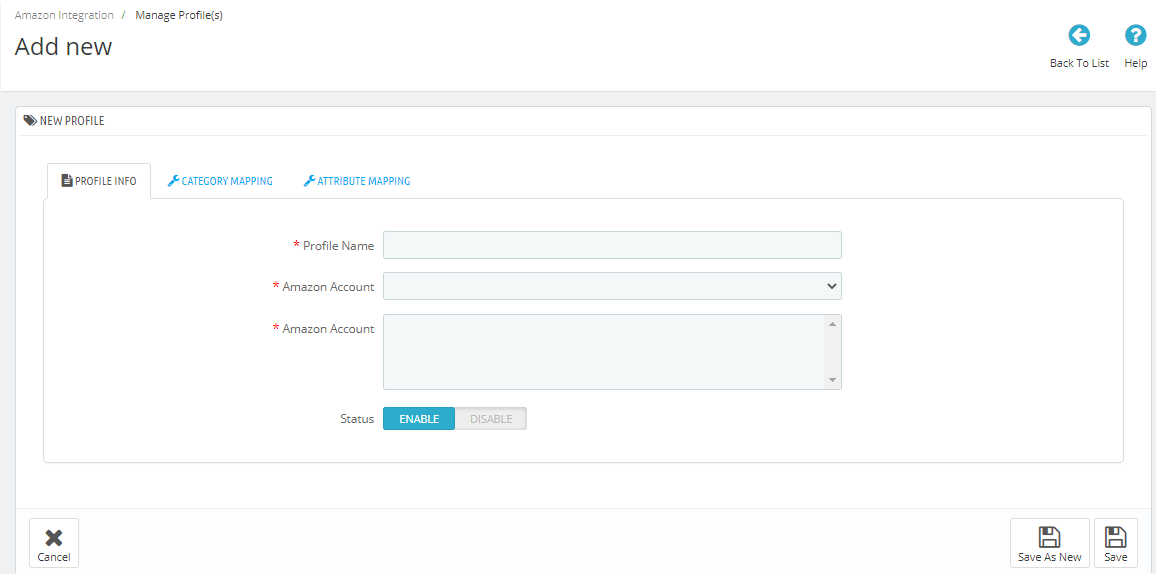 .
.