Manage Apps
To Manage Apps,
- Go to the Magento 2 admin panel.
- On the left navigation bar, click on the Zalora Integration menu.
The appears as shown below:
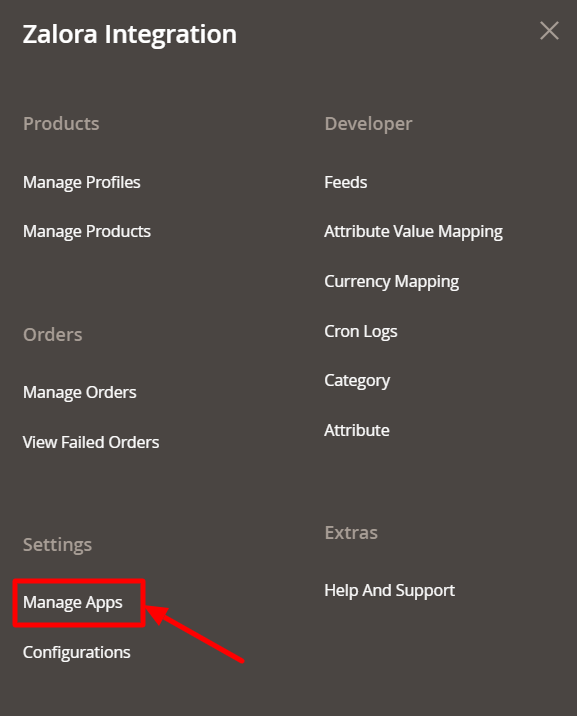
- Click on Manage Apps.
The Sellercenter Accounts page appears as shown in the following figure:
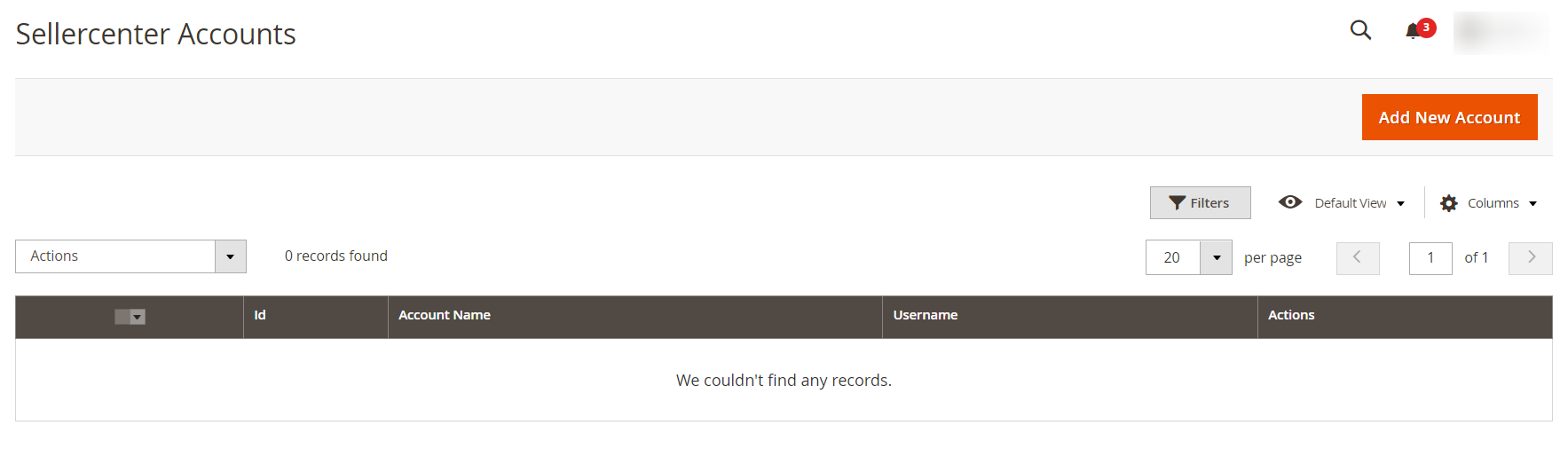
- To add a new account, click on the Add New Account button in the top right corner.
You will be redirected to a new page:
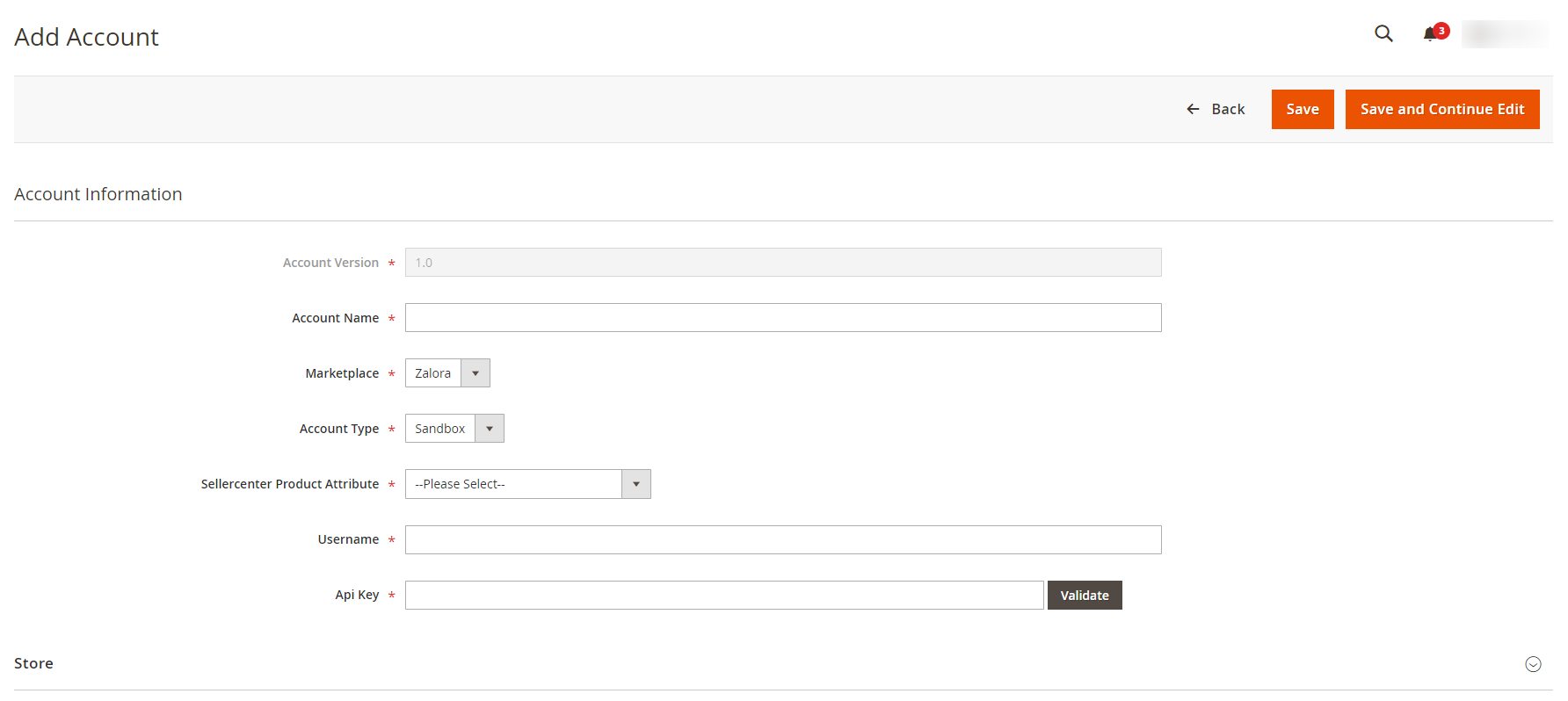
- Under Account Infomation, do the following steps:
- In Account Version, the version of the store will be selected.
- In Account Name, enter the name of the account.
- In Marketplace, select the marketplace.
- In Account Type, select the type of Account, i.e., Sandbox or Live.
- In Sellercenter Product Attribute, select the attribute.
- For Username and API Key, follow the below steps-
- Go to your Zalora Seller panel and under Settings click on Integration Management.
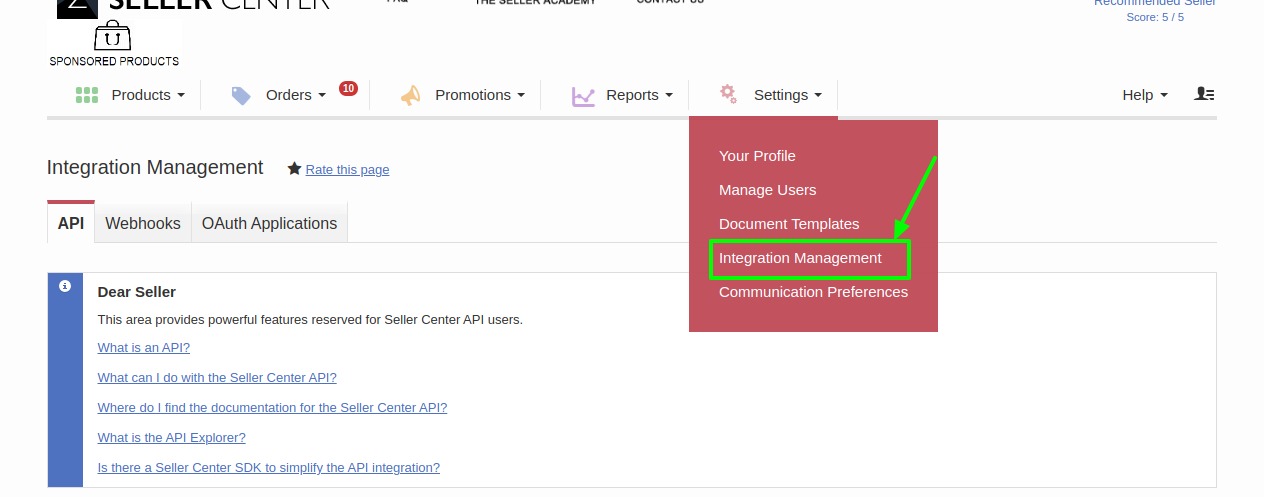
- You will be redirected to the following page:
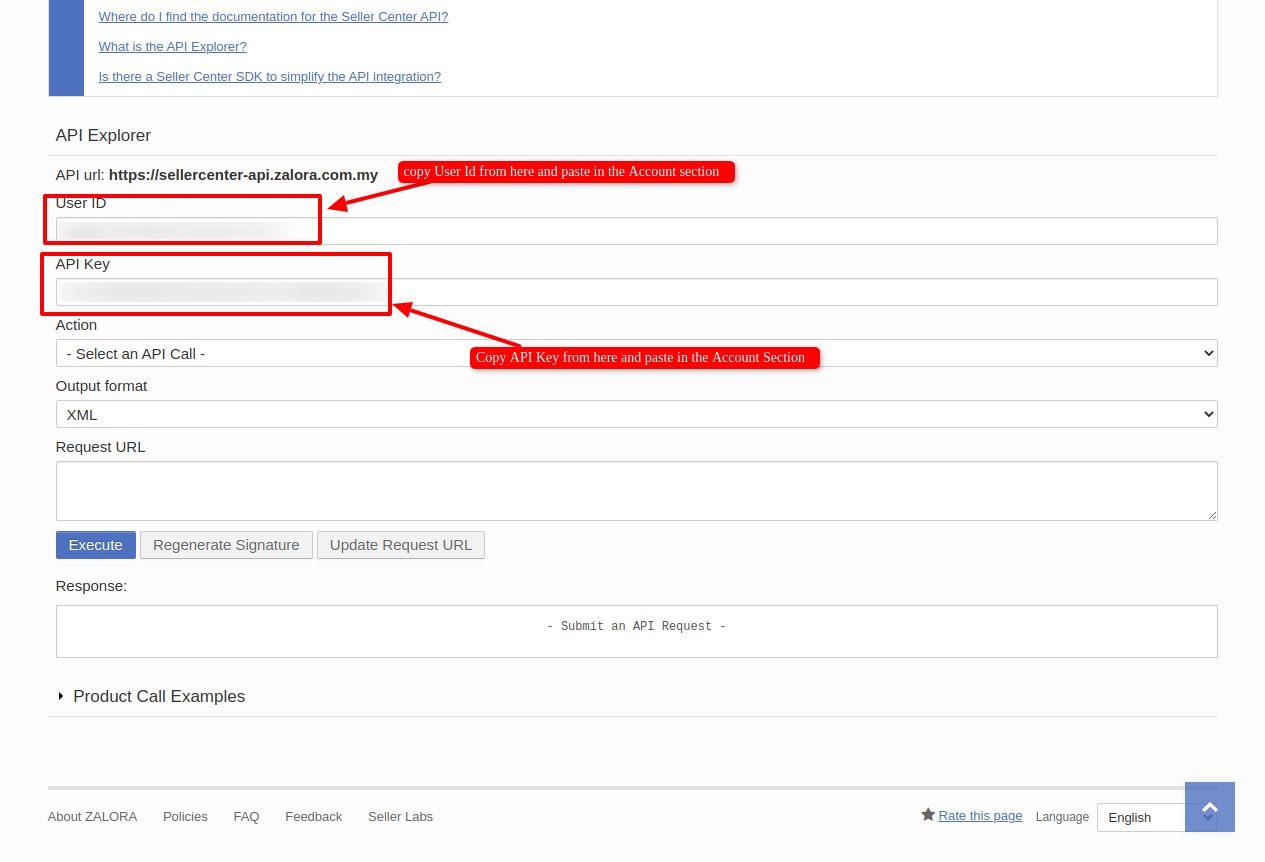
- Now Copy the User Id, and API Key from here and paste them into the Magento Admin Panel.
- Go to your Zalora Seller panel and under Settings click on Integration Management.
- Click on Store, the section is expanded as shown below:

- In Default Store, select the store view.
- Click on the Save button. New Account will be created and shown on the Manage Account grid.
To Edit Existing Apps,
- On the Manage Apps page, under the Actions column, click on the Edit button.
- After clicking on Edit you will be redirected to the Account page.
- You can edit the required information and then click on the Save button. The details will be saved.
To Perform Actions in Bulk-
- In the Manage Apps page, select the desired accounts you want to perform the Actions.
- Then click on Actions on the left side of the page:
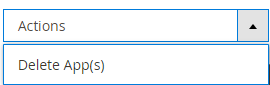
- Click on Delete Apps.
The selected apps will be deleted in bulk.
Related Articles
Manage Zalora Products
To View Products details, Go to the Magento 2 admin panel. On the left navigation bar, click on the Zalora Integration menu. The appears as shown below: Click on Manage Products. The Zalora Products Listing page appears as shown in the following ...How to Install Zalora Magento 2 Integration
To install the extension Log in to the FTP, and then go to Magento 2 root folder (generally present under the public_html folder). Create a new folder named code under the app folder; under code folder, create a folder named Ced. Now you have to ...Manage Orders
To manage orders, Go to the Magento 2 admin panel. On the left navigation bar, click on the Zalora Integration menu. The appears as shown below: Click on Manage Orders. The Manage Zalora Orders page appears as shown in the following figure: Click the ...Manage Feed
To view Zalora Feeds, Go to the Magento 2 admin panel. On the left navigation bar, click on the Zalora Integration menu. The appears as shown below: Click on Feed. The Feed page appears as shown in the following figure: You can view all the feeds on ...Overview
Zalora, founded in 2012 is the fastest growing ecommerce marketplace in the Asian region. It is present in Singapore, Indonesia, Malaysia & Brunei, the Philippines, Hong Kong, and Taiwan regions. Zalora is the favorite fashion destination of the ...