Manage Apps
To Manage App Section,
- Go to the Magento 2 Admin panel.
- On the left navigation bar, click the SELLERCENTER INTEGRATION Menu.
The menu appears as shown in the figure:
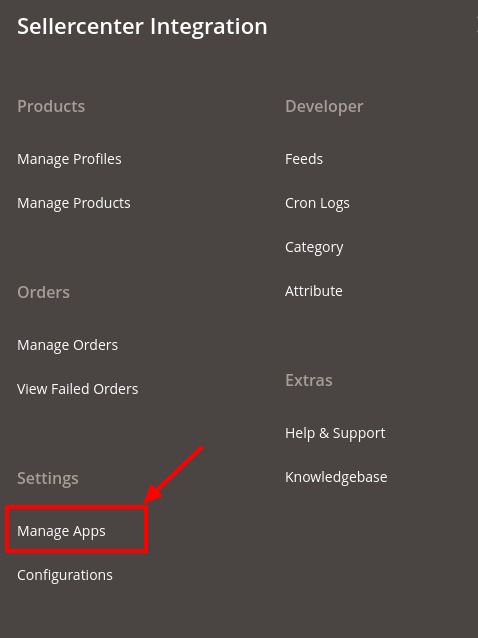
- Click on Manage Apps.
The Sellercenter Account Page appears as shown:
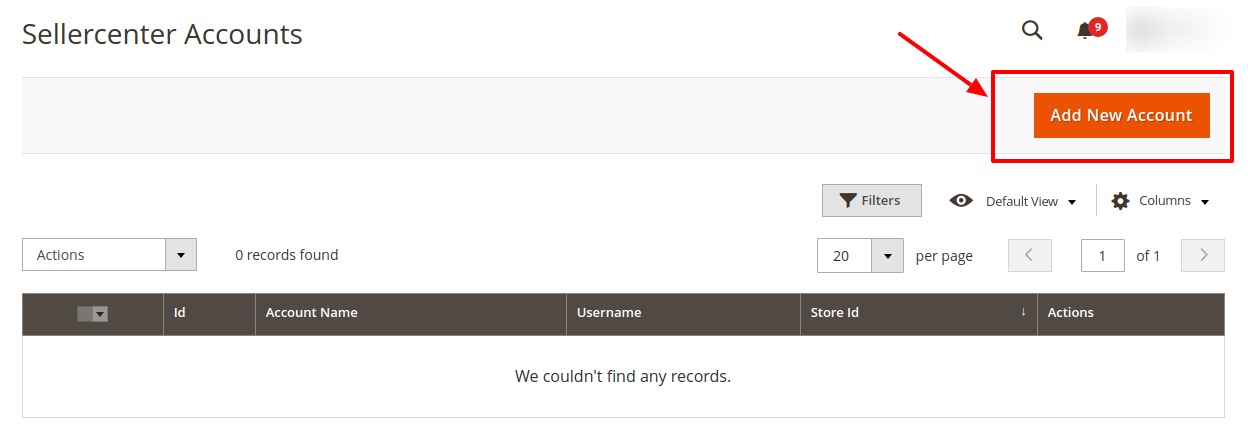
- Click on Add New Account.
The Add New Account page appears as:
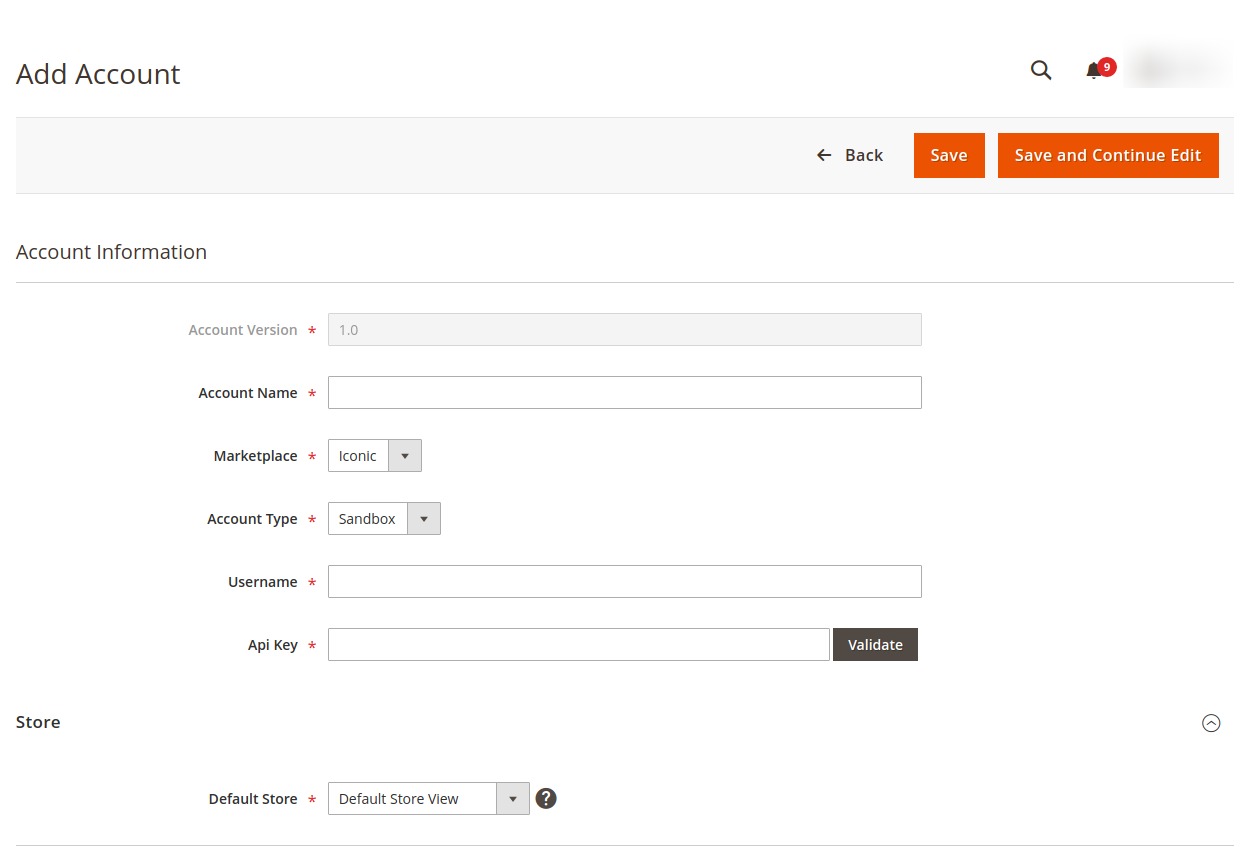
- Now under Account Information, do the following steps:
- In the Account Version, the version of the account will be displayed.
- In the Account Name, enter the name of the account.
- In Marketplace, select the marketplace from the list.
- In the Username, enter the username of the account.
- In the API Key enter the API copied from the seller panel.
- And then click on Validate for the validation/checking the account details entered.
- Now under Store, select the store view in Default Store.
- Click on Save Button.
The account will be created.
Related Articles
Manage Orders
To Manage Orders Go to the Magento 2 Admin panel. On the left navigation bar, click the SELLERCENTER INTEGRATION Menu. The menu appears as shown in the figure: Click on Manage orders. The Manage Order page appears as shown below: Click on the Import ...Validate a Single Product
To Validate a Product Go to the Magento 2 Admin panel. On the left navigation bar, click the SELLERCENTER INTEGRATION Menu. The menu appears as shown in the figure: Click on Manage Products. The Manage Product page appears as shown below: Scroll down ...Editing a Product
To edit the product Go to the Magento 2 Admin panel. On the left navigation bar, click the SELLERCENTER INTEGRATION Menu. The menu appears as shown in the figure: Click on Manage Products. The Manage Product page appears as shown below: Scroll down ...Add New Profile
To Add a New Profile, Go to the Magento 2 Admin panel. On the left navigation bar, click the SELLERCENTER INTEGRATION Menu. The menu appears as shown in the figure: Click on Manage Profiles. The Manage Profile Page appears as shown below: Click Add ...Submit Actions in Bulk on Selected Products
To submit the selected bulk action on the selected products Go to the Magento 2 Admin panel. On the left navigation bar, click the SELLERCENTER INTEGRATION Menu. The menu appears as shown in the figure: Click on Manage Products. The Manage Product ...