Manage Carousel
To manage the carousel,
- Go to Magento Admin Panel.
- On the left side in the navigation bar menu click on Product Carousel
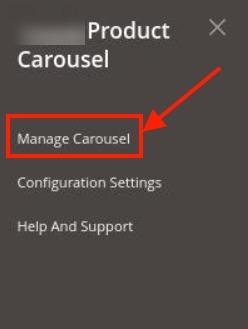
- Click on Manage Carousel. The Manage Product Carousel appears as shown below:
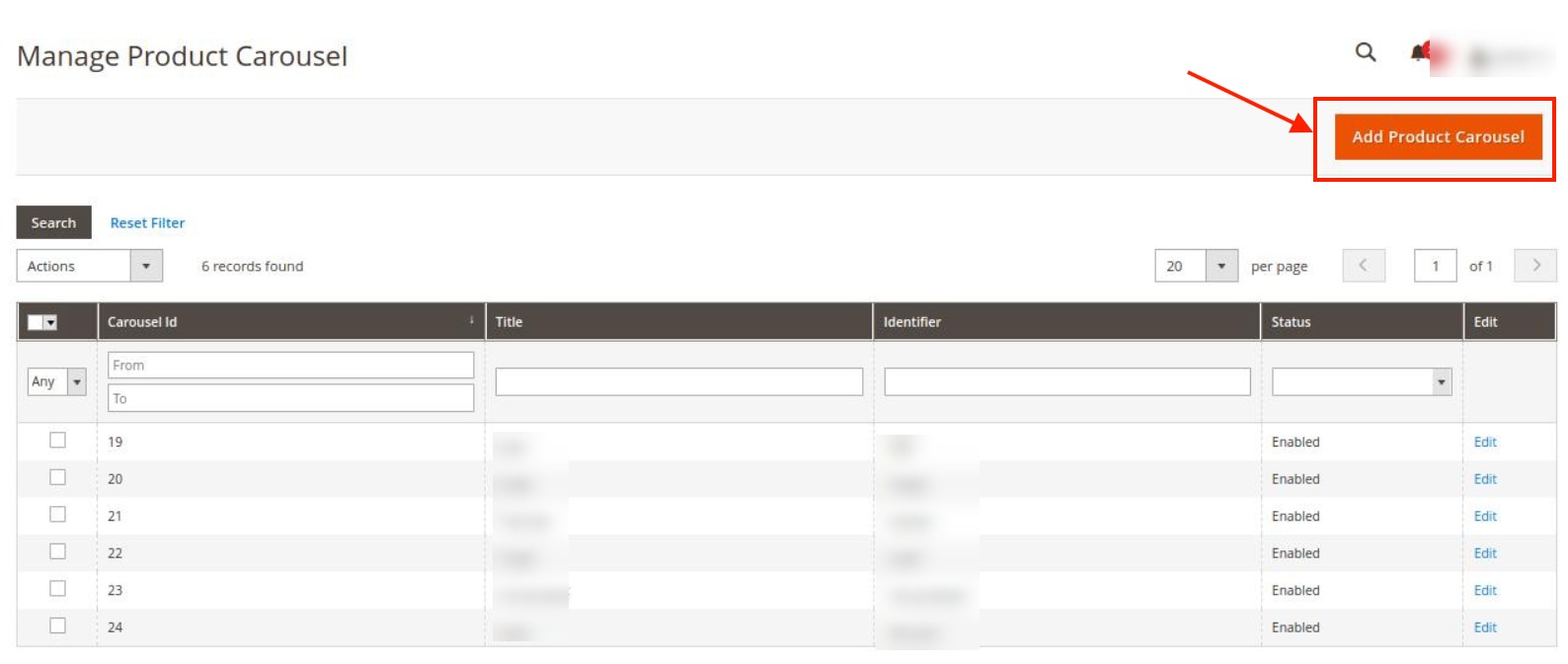
- To add a product carousel click on Add Product Carousel button.
The New Product Carousel Page appears as shown below:
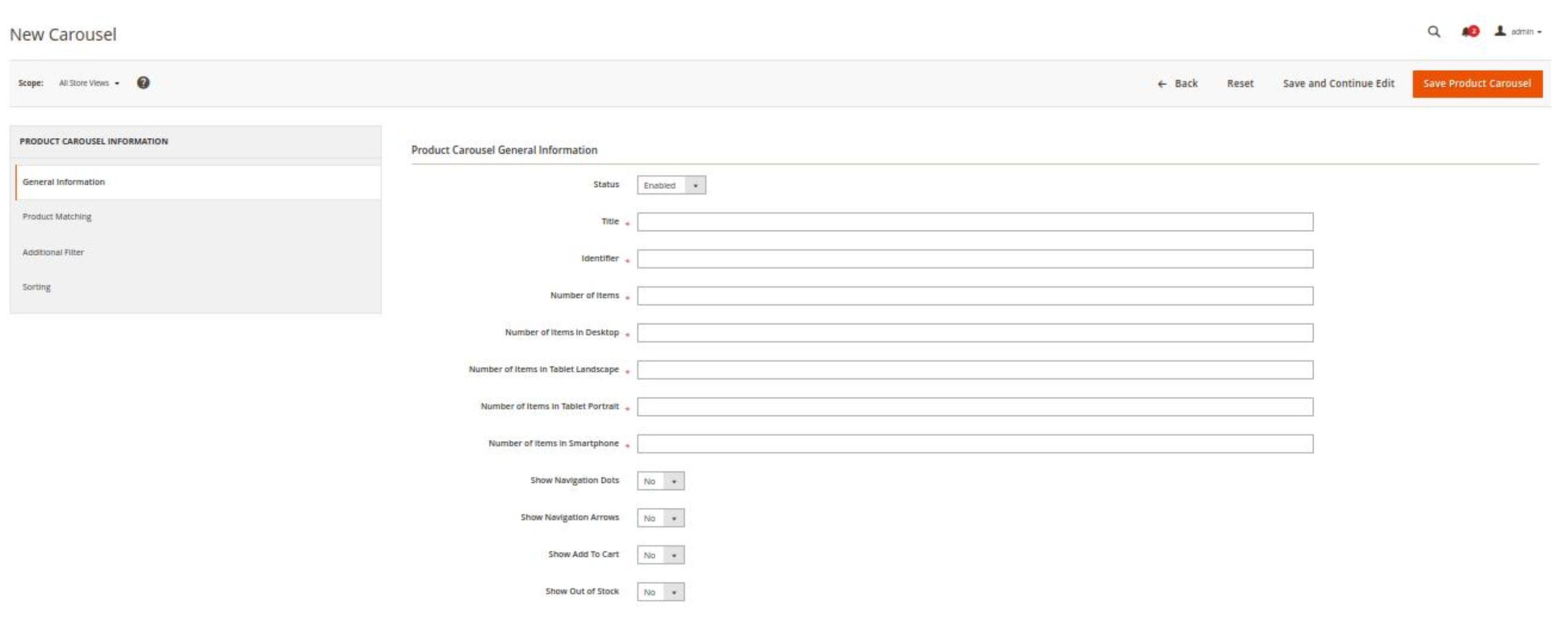
- Under General Information, do the following steps:
- In the Status, select Enable.
- In the Title, enter the title of the carousel.
- In the Identifier, enter the identifier name.
- In the Number of Items, enter the number of items for the carousel.
- In the Number of items in Desktop, enter the items to be displayed on the desktop.
- In Number of Items in Tablet Landscape, enter the items to be displayed in the landscape mode in Tablet.
- In the Number of Items in Tablet Portrait, enter the items to be displayed in the portrait mode in Tablet.
- In the Number of items in Smartphone, enter the items to be displayed on the smartphone.
- In Show Navigation Dots, select Yes if you want navigation dots.
- In Show Navigation Arrows, select Yes if you want the navigation arrows.
- In Show Add To Cart, select Yes if you want the add cart button in the carousel.
- In Show Out of Stock, select Yes if you want to display the out-of-stock products.
- Now click on Product matching, the tab expands as shown below:
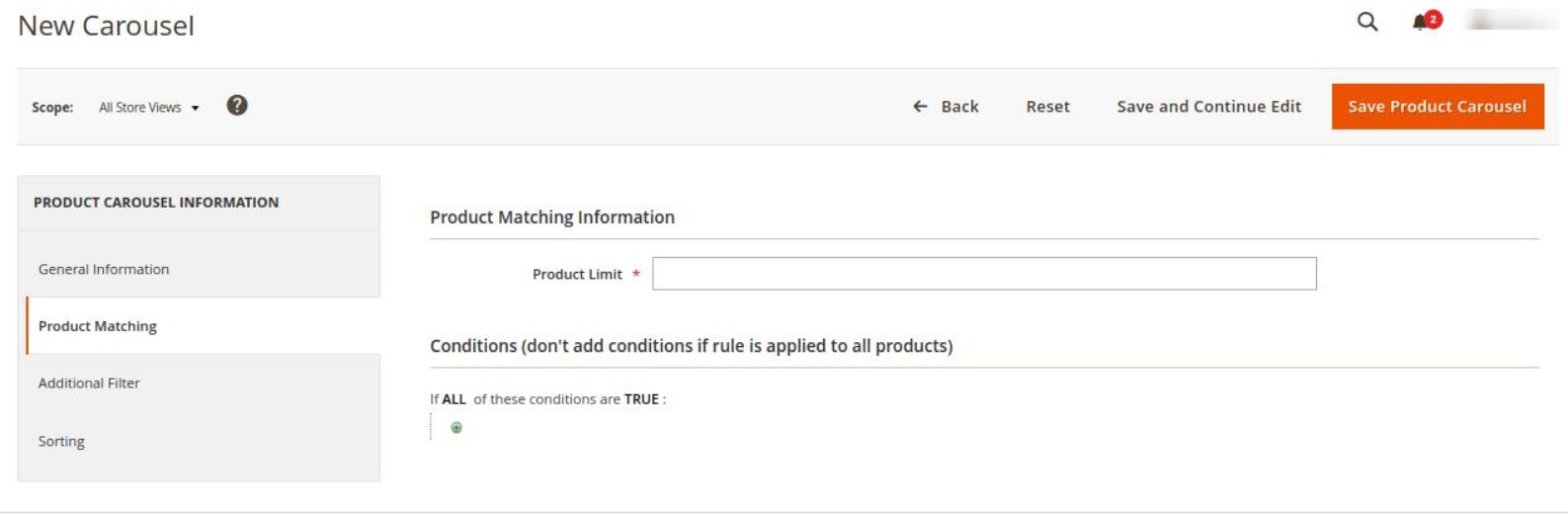
- Under Product Matching, do the following steps:
- In Product Limit, enter the limit for the products.
- In the Conditions, add the condition of the products.
- Now click on Additional Filter, the section is expanded as shown below:
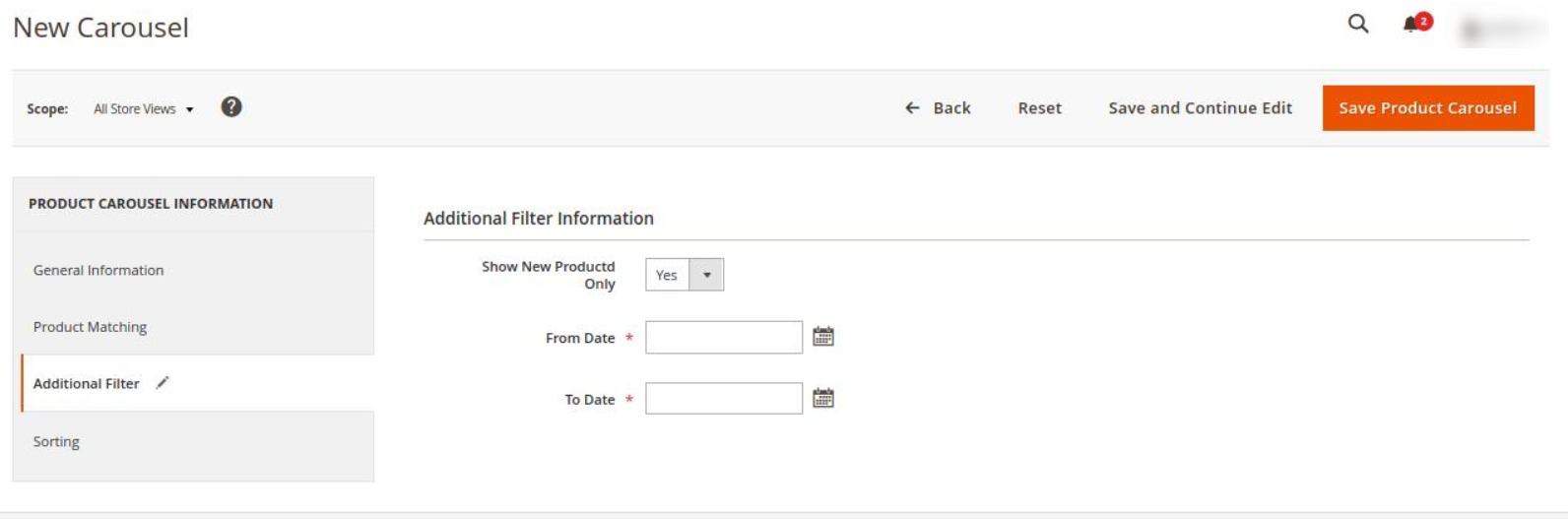
- Under Additional Filter, do the following steps:
- In Show New Product Only, select Yes if ant to show only new products in the carousel.
- In From Date, select the Date from which the product will be displayed.
- In To Date, select the end date for the products display in the carousel.
- Now click on the Sorting menu, it is expanded as shown below:
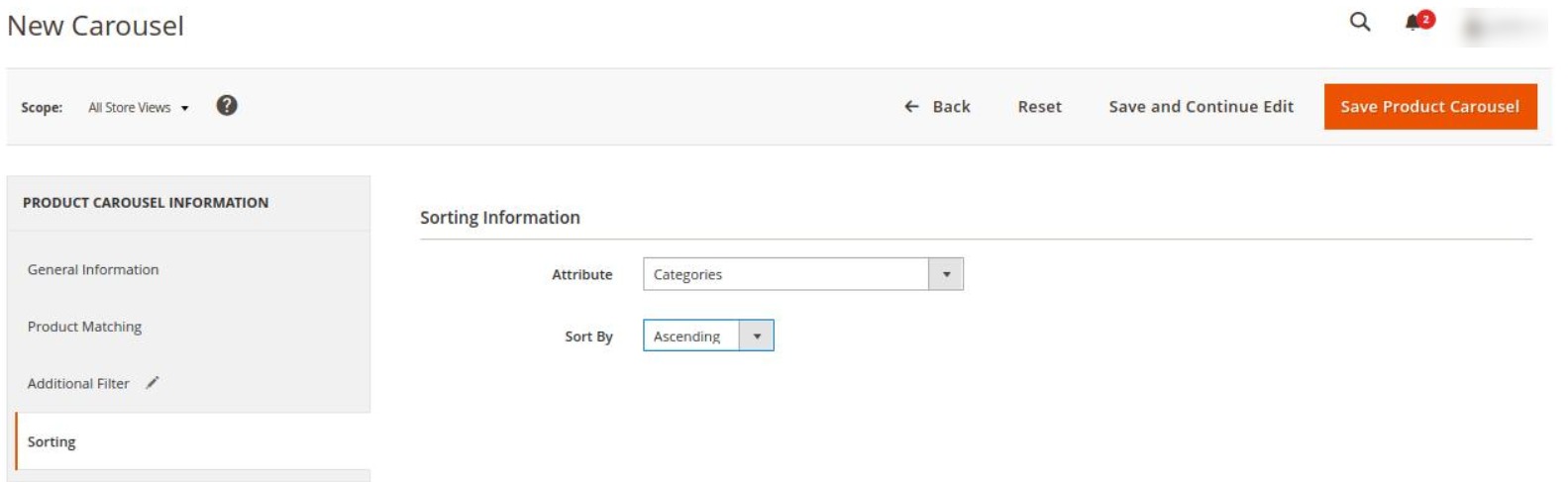
- Under Sorting, do the following steps:
- In Attributes, select the categories created.
- In Sort By, select the order as Ascending or Descending for the products to appear in the carousel.
- Click on Save Product Carousel Button.
The carousel will be saved and displayed in Manage Carousel Grid.
Related Articles
Overview
Multiple Product Carousel Extension for Magento 2 is an addon that helps sellers to display products on their website through a carousel, making the product navigation easier for the customers. This can be used by the sellers for advertising and ...Configuration Settings
To Configure Extension, Go to Magento Admin Panel. On the left side in the navigation bar menu click on Store. Click on Configuration. The configuration page appears as shown below: Under Product Carousel settings, in the General Settings in Module ...