Manage Categories
To manage categories,
- Go to the Magento 2 Admin panel.
- On the left navigation bar, click the OTTO Integration menu.
The menu appears as shown in the following figure:
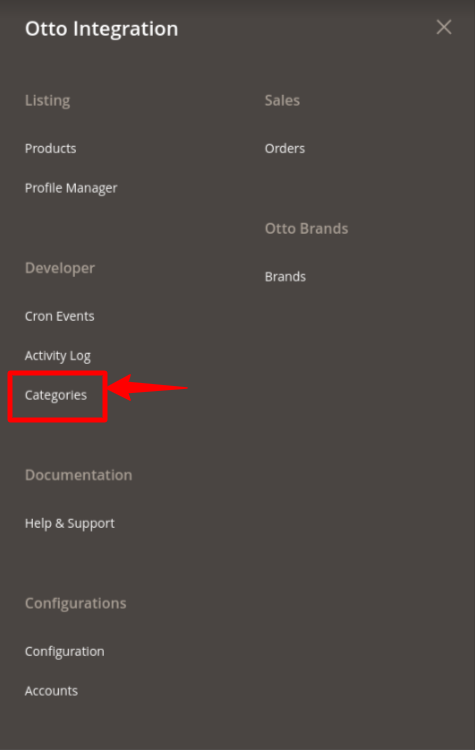
- Click on Categories.
The Manage Categories page appears as shown below:
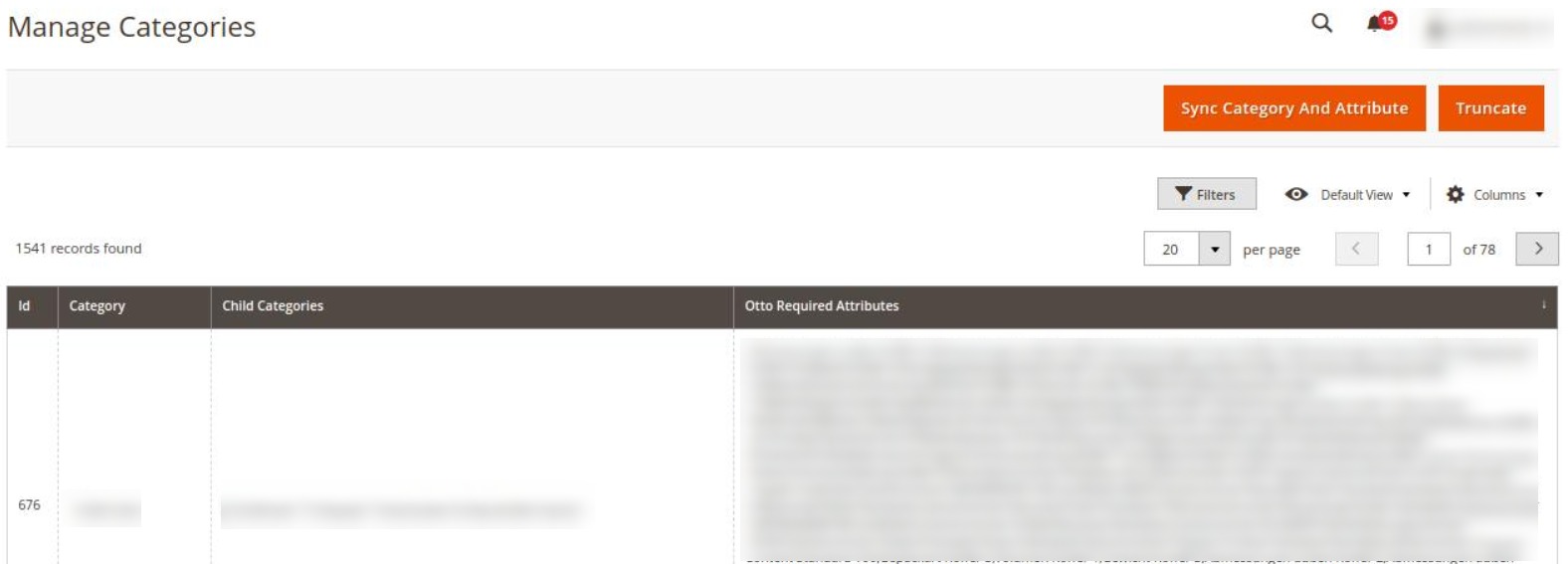
- All the Categories and Attributes will be displayed here.
- You can also synchronise the categories and attributes by clicking on Sync Category and Attribute Button.
- To truncate the categories, click on Truncate Button.
Related Articles
OTTO Brands
To view Otto brands in Otto Integration: Go to the Magento 2 Admin panel. On the left navigation bar, go the Otto Integration menu. The menu appears as shown in the figure: Click on Brands option under Otto Brands. The Otto Brands page appears as ...How to Install OTTO Extension
To install the extension Log in to the ftp, and then go to Magento 2 root folder (generally present under the public_html folder). Create a new folder named code under the app folder; under the code folder, create a folder named Ced. Upload and ...Manage Orders
To View Orders, Go to the Magento 2 Admin panel. On the left navigation bar, click the OTTO Integration menu. The menu appears as shown in the following figure: Click on Orders. The Manage Orders Page appears as shown below: To fetch new orders click ...Manage Products
To manage Otto products, Go to the Magento 2 Admin panel. On the left navigation bar, click the OTTO Integration menu. The menu appears as shown in the following figure: Click on Products. The Manage Products page appears as shown below: To edit a ...Overview - Article
OTTO is Germany's second-biggest online marketplace selling fashion and lifestyle products in over 30 countries. The total revenue of the OTTO marketplace was more than 14.26 billion Euros in the fiscal year 2019-20. OTTO Integration for Magento 2 is ...