Manage Delivery App
This section allows an Admin to add/edit a driver or delivery boy.
Add a Delivery Boy
To edit a driver click on the Edit button available driver-wise in the grid. To add a driver, click on the ADD DRIVER. A page consisting of information form will appear as shown below:
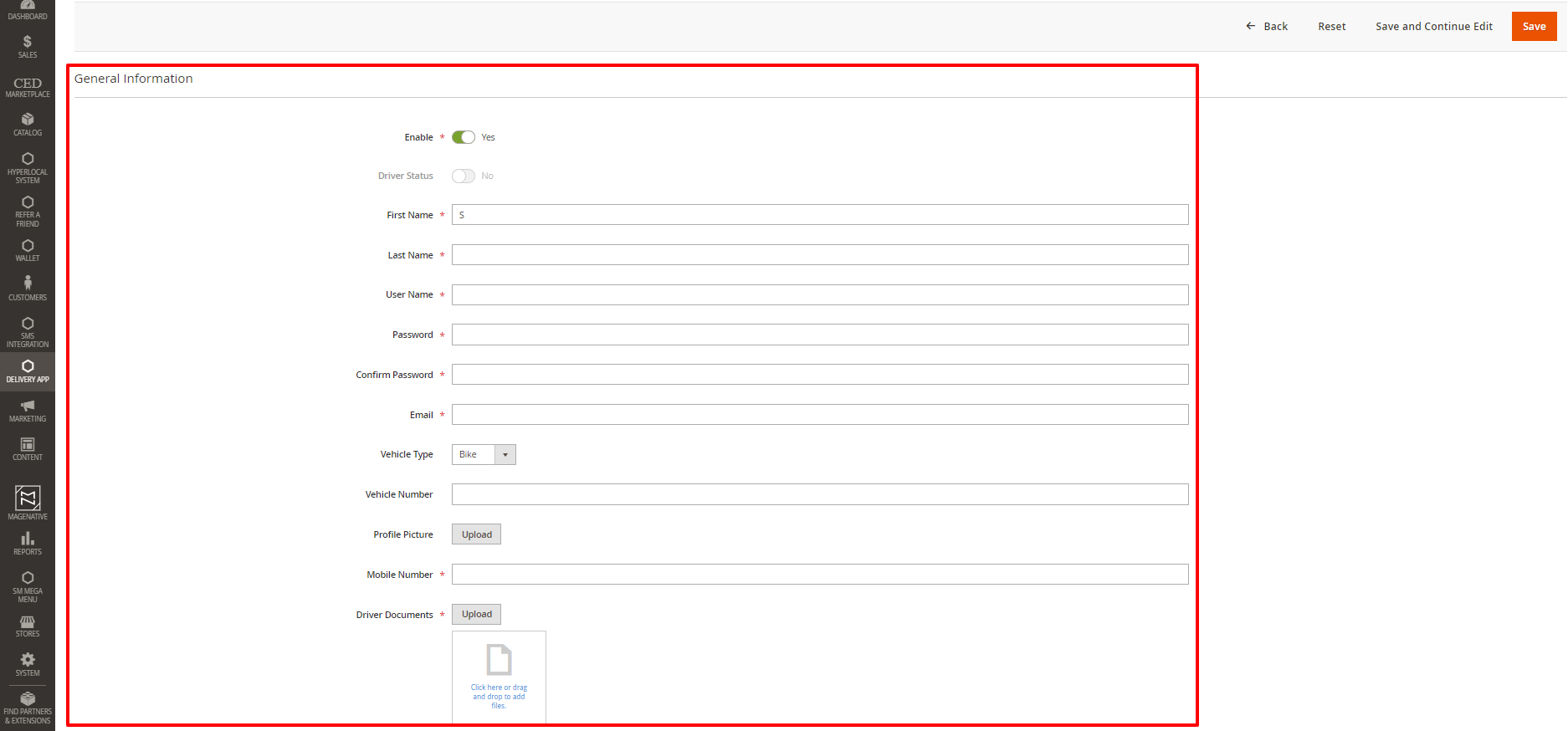
Fill in the details of the driver and click on the Save label.
- Enable: Using this button, Admin can Enable or Disable the Driver account.
- Enable Fee Display: To Enable Fee Display, use the slider button.
- Driver Status: This field is read-only on the Admin panel. If the delivery boy has set himself online from the app then it will be shown as YES otherwise it will be NO.
- Enter the driver’s first name, last name, username, set password, and enter email ID.
- From the dropdown, select vehicle types, such as Bike or Bicycle.
- Fill in the vehicle number in the given space.
- Upload drivers’ profile pictures and add a mobile number.
- Upload all the necessary Driver Documents.
- Similarly, click the Save button at the top after filling in all the necessary details.
- To fill in all the details from the start, the admin can click on the Reset button on the top.
Related Articles
Delivery Boy App
The MageNative’s Delivery Boy app allows online store owners to offer seamless delivery management. The store owner can easily add the delivery agents, assign orders, and manage the transactions from the Admin panel. This app’s end-user is the ...Admin Driver Chat Settings
Navigate to Stores > Configuration > MAGENATIVE DELIVERY APP > Admin-Driver Chat Settings Enable Live Chat: Using the dropdown label, select Yes or No to Enable or Disable seller chat. In the next given field, enter the Chat Server URL. Here, the ...Assign Order to Driver
To assign an order to a driver, Admin has to complete the order using the following steps and then assign it to the delivery boy. Under the Sales section, go to orders. From the list, click on the view label of the order for which the shipment will ...Admin-Driver Chat
Admin can communicate with the driver by clicking on the message icon placed at the top of the page, as shown in the below screenshot. and select the driver to whom the Admin wants to communicate. After that, a page with a messaging screen will ...Manage Order Feedback
By navigating to Delivery App > Manage order Feedback on the Admin panel, the orders for which feedback has been submitted will be listed. Admin can filter the records by Delivery Time, Driver Name and Shipment ID, etc. Admin can delete the records ...