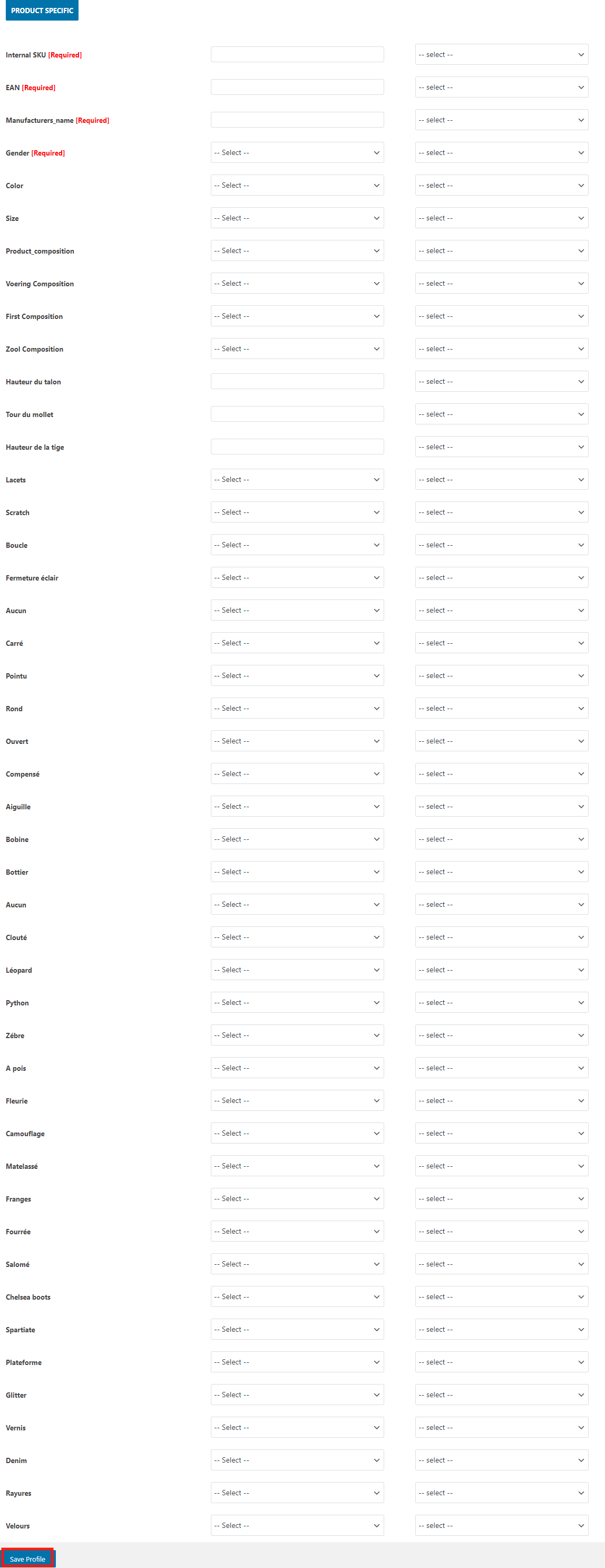Related Articles
Product Management
Admin can view all the product details such as the assigned Profile name, Product selling price, and the Product inventory. Admin can edit the product meta-keys and assign the profile to the products. Also, admin can upload the selected products to ...
Overview
Spartoo is one of the leading online fashion retailers in Europe and is active in more than 30 countries. It mainly works in France, UK, Spain, Italy, the Netherlands, Sweden, Denmark, Finland, Belgium, Greece, Poland, Portugal, Czech Republic, ...
Order Management
To Manage Orders: Go to your Woocommerce admin panel, below the CedCommerce Menu which is on the left navigation bar. Click on the Spartoo on the panel as shown in the image below: On clicking Spartoo it will appear a page where you will Click on ...
Configuration
To accomplish the Integration, the first mandatory step that needs to be taken by the admin is to complete the Configuration. To set up the configuration settings in the WooCommerce admin panel Go to your Woocommerce admin panel, below the ...
Scheduler Settings
To perform the activity in Schedulers Go to your Woocommerce admin panel, below the CedCommerce Menu which is on the left navigation bar. Click on the Spartoo on the panel as shown in the image below: On clicking Spartoo, it will appear a page in the ...
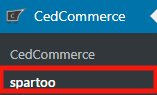
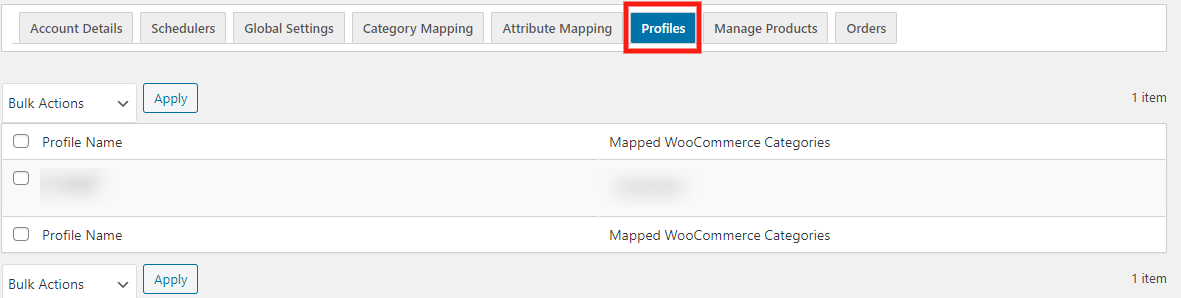
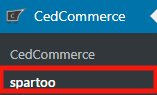
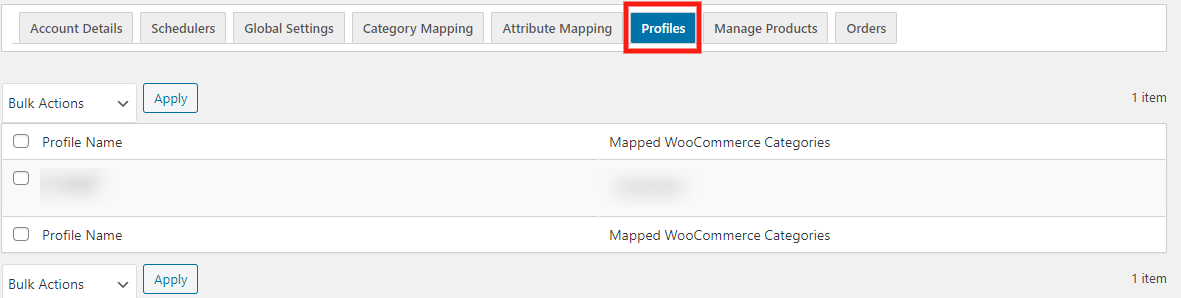
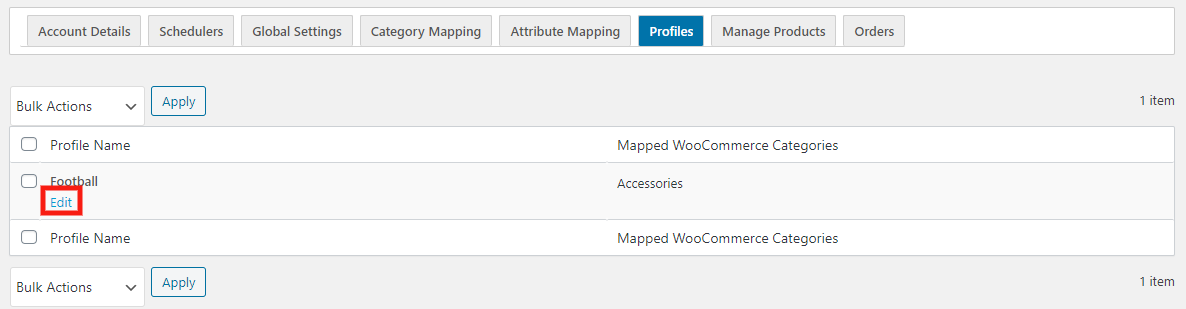
 b) Product Specific: In this, you are required to fill the details and there are some which are having written REQUIRED over there fields means those are the mandatory fields as shown in the image below:
b) Product Specific: In this, you are required to fill the details and there are some which are having written REQUIRED over there fields means those are the mandatory fields as shown in the image below: